GoDAM General Settings
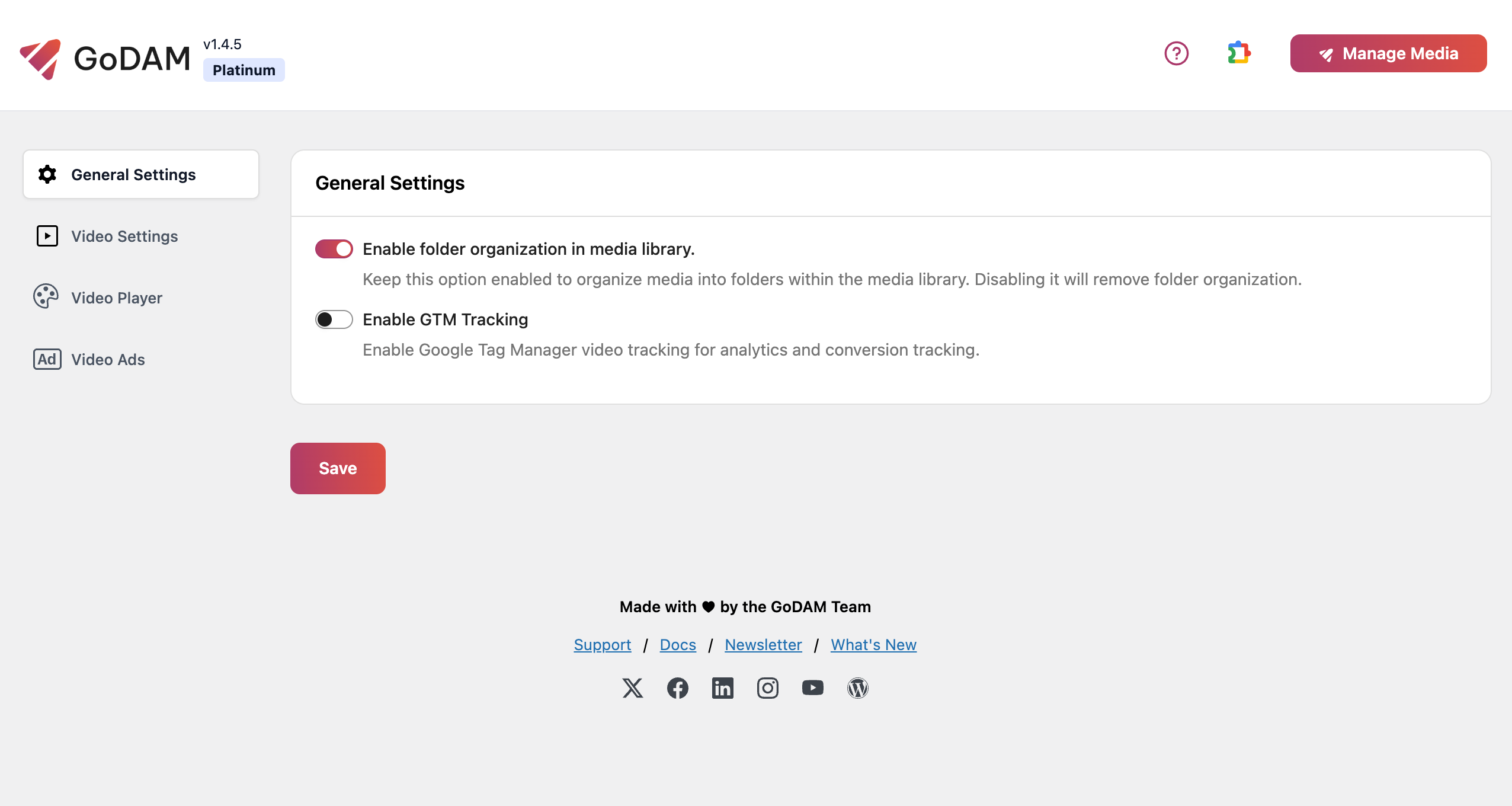
The General Settings page allows you to configure global preferences for branding and media organization in the GoDAM plugin. These settings apply across your entire site unless specifically overridden for individual videos.
1. Enable Folder Organization in Media Library:
When enabled, GoDAM organizes your media files into structured folders within the WordPress Media Library. This helps in keeping your content tidy and easier to manage.
Using this feature, you can track video engagement for each of your videos within your Google Analytics dashboard using GTM events.

