GoDAM Everest Forms integration
Everest Forms is a versatile and user-friendly WordPress form builder that lets you create interactive forms, polls, and quizzes with ease. GoDAM Everest Forms integration allows you to capture leads directly from videos when added as an interactive video layer. The integration’s built-in form recorder feature enables users to record or upload videos right inside the form using an Everest Form camera input field, from their webcam, screen, or local files. It’s perfect for use cases like video applications, customer testimonials, identity verification, and auditions. All form submissions are securely stored and accessible from the Everest submissions section in your WordPress dashboard.
Requirements
To follow this tutorial, you will need:
How to integrate the Everest Form inside a video at a specific timestamp
Step 1: Create a New Everest form
Start by setting up a new form in your WordPress Everest dashboard. Define the basic structure and fields you need, such as name, email, or any other required information. Skip this step if you’re using an existing form.
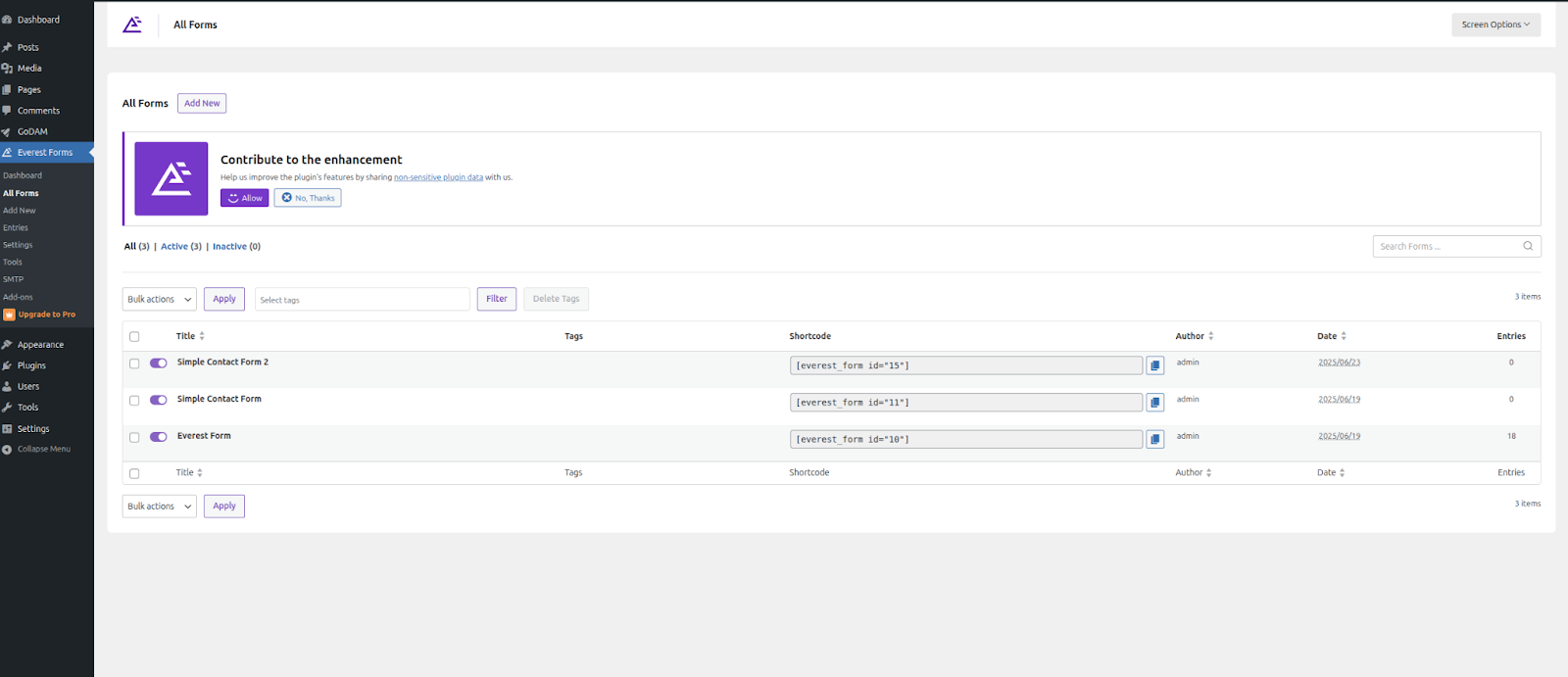
Step 2: Navigate to the form settings and enable Ajax submission.
This step is crucial; without it, the form may not function correctly.
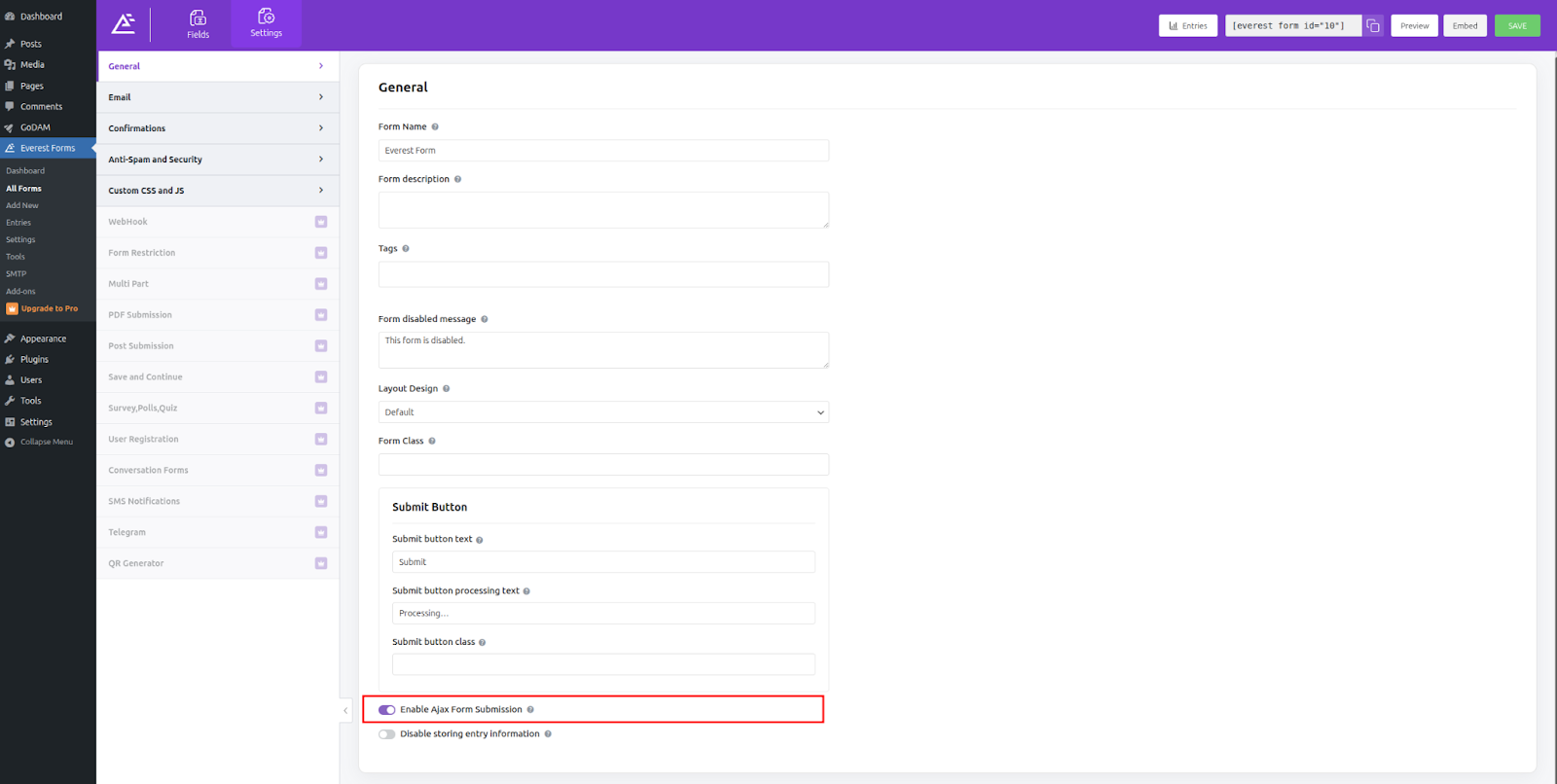
Step 3: Open the video editor interface
Visit the WordPress media library and find the video on which you want to integrate the form. Click on the video and then the Edit Video button. It will open up a new screen where you can edit a specific video and insert the form at a specific timestamp.
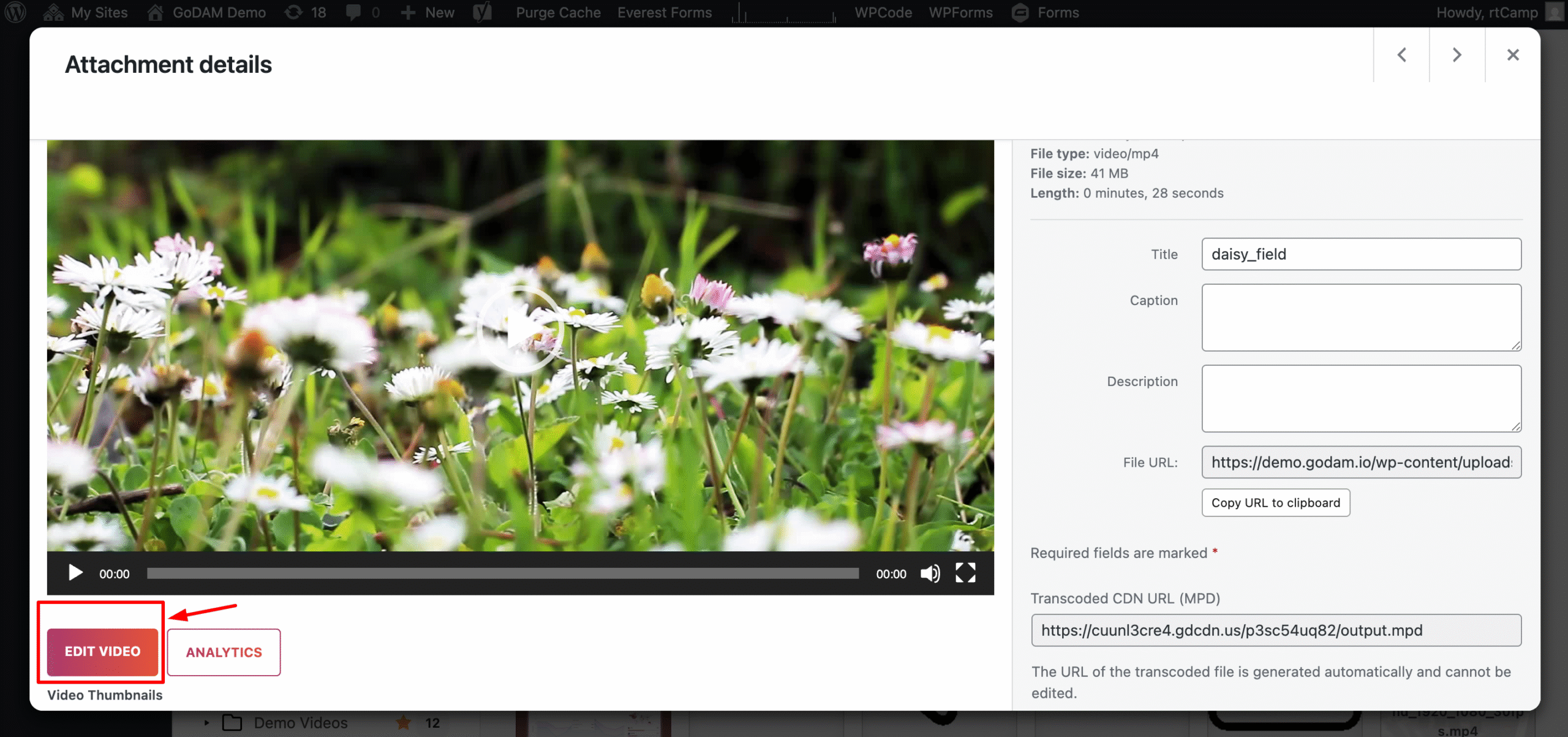
Or
Visit GoDAM Video Editor page and select the video on which you want to insert the Everest form layer. It will open up a new screen where you can edit a specific video and insert the form at a specific timestamp.
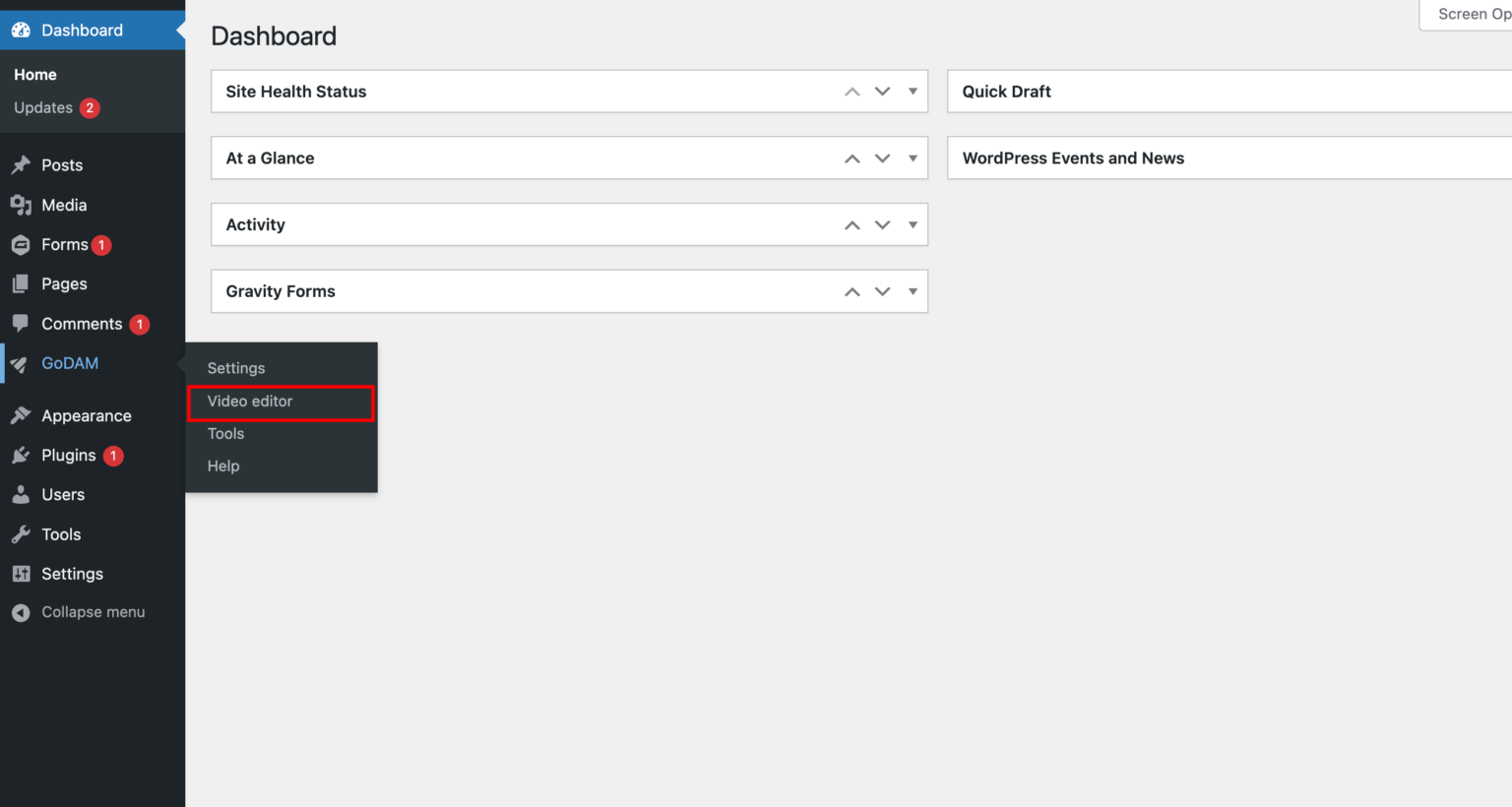
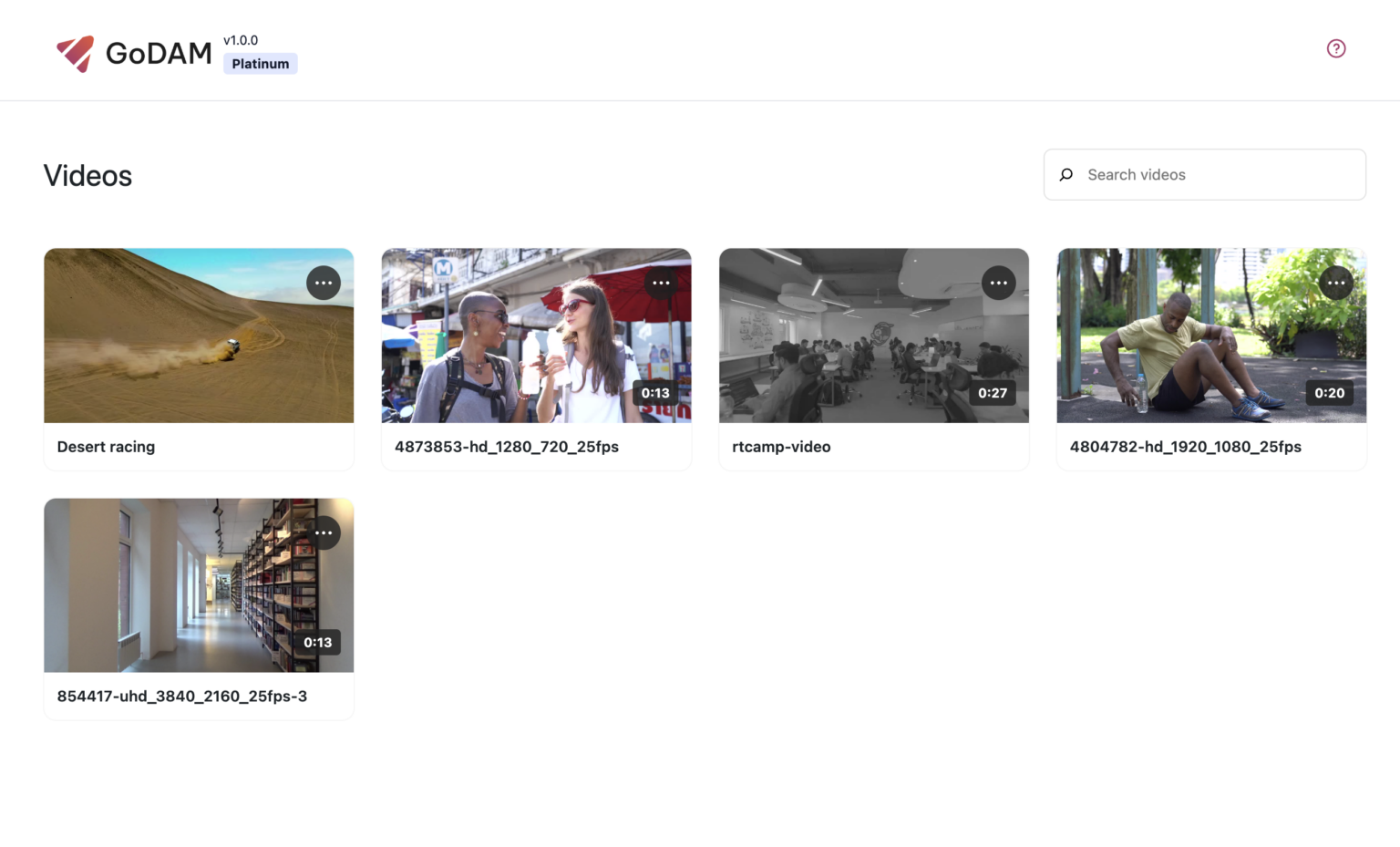
Step 4: Add Everest Form to Your Video
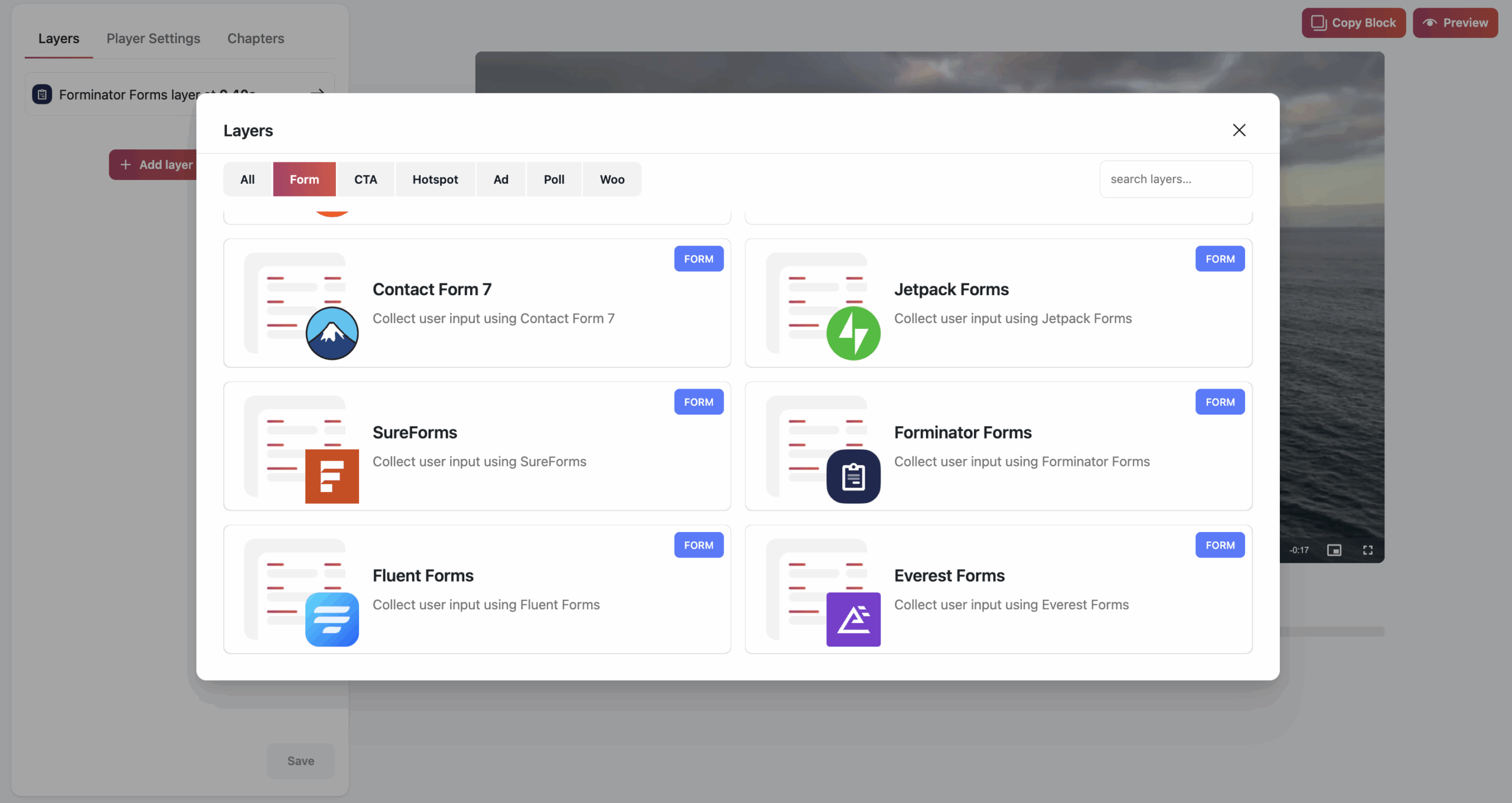
- Select the time: Select the timestamp where the form should appear.
- Add the Form Layer: Click Add Layer, choose Everest Form, and open the form selector.
- Select Your Form: Pick your Everest Form from the dropdown. A preview will show how it looks to viewers.
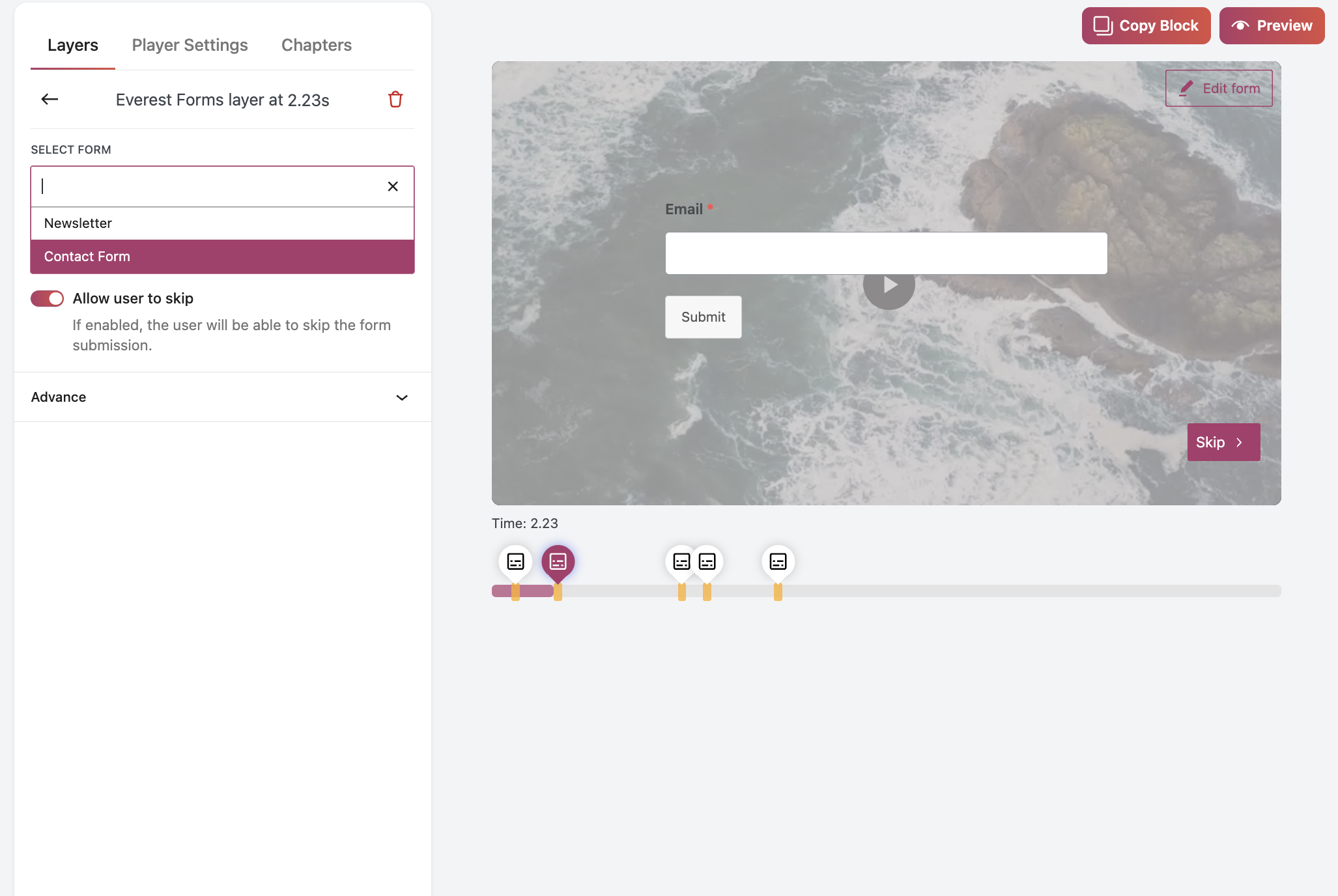
Step 5: Customize the display settings
- Form Behavior: Decide if viewers can skip the form or must complete it.
- Timing: Edit display timestamp to a suitable position.
- Add background: You can add a background to the form to make the background less distracting.
- Preview & Test: Check how the form appears in the video and test submissions to ensure all fields work.
- Publish: Publish your video with the interactive form.
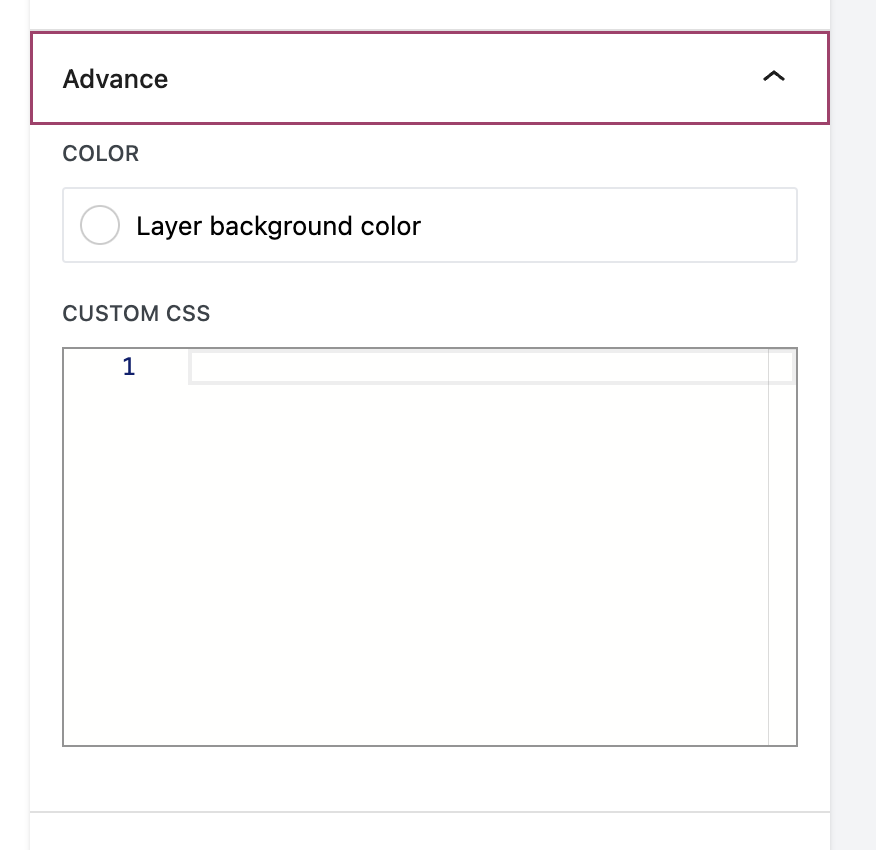
Step 6: Add a GoDAM video on a post or a page
- Publish your post.
- Go to WordPress Gutenberg editor.
- Search for the GoDAM video block.
- Select the video you just added Everest Form layer.
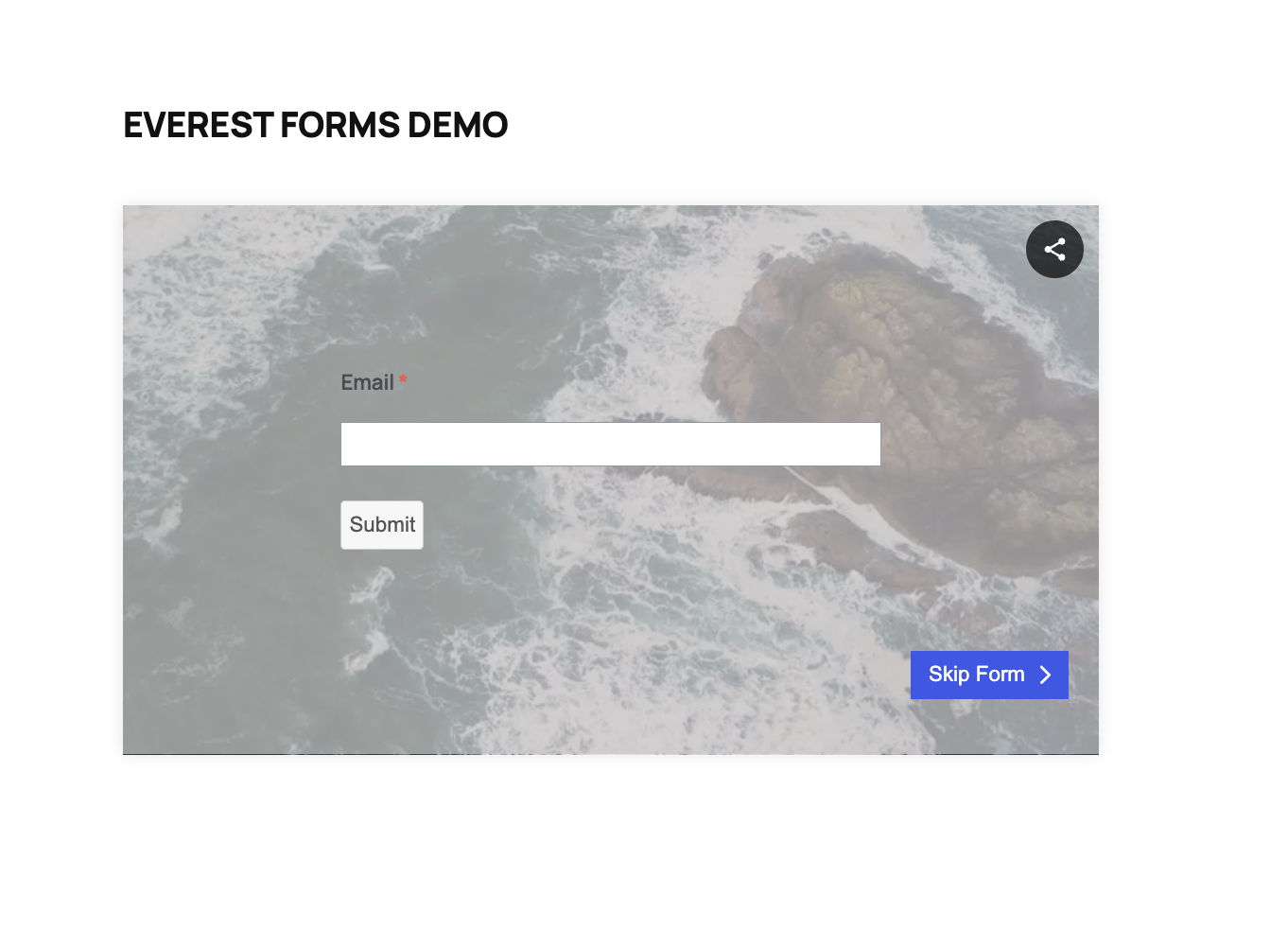
To view user entries, visit the entries page of the Everest Forms plugin.
How to Integrate GoDAM Recorder Field with Everest Forms
Step 1: Create a New Everest Form
Open Everest Forms → Add New and create a form with your desired fields (e.g., name, email, dropdowns, etc.).
Step 2: Add the GoDAM Record Field
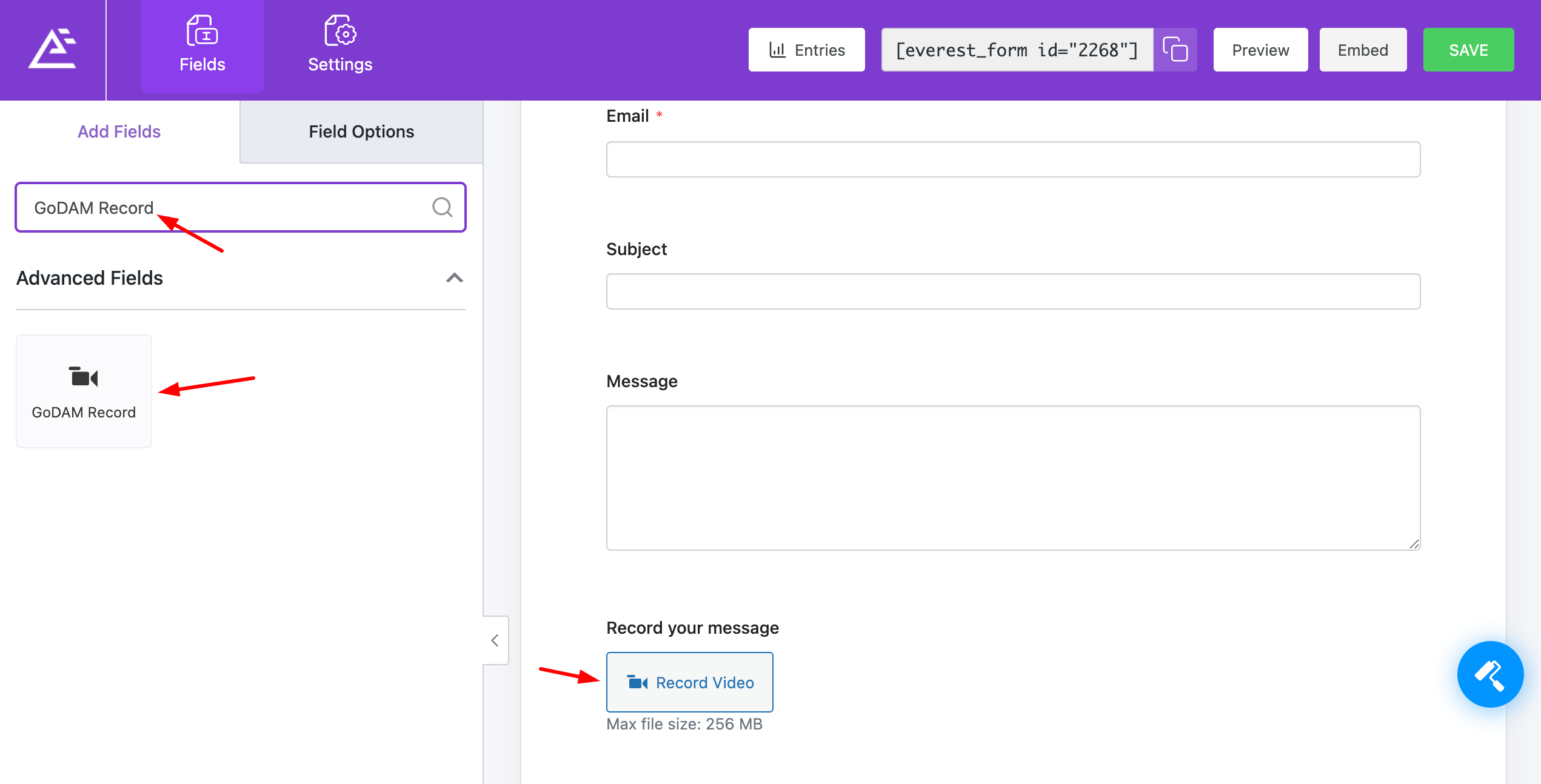
From the available field types, locate the GoDAM Recorder field and add it to your form. This custom field enables users to record webcam videos, capture screen recordings, or upload video files directly through the form interface. Configure any specific settings for the recorder if needed, then save your form.
Step 3: Embed the Form on Your Site
Once your form is ready, embed it into posts or pages. Everest Forms provides both a shortcode and a block for easy placement.
Step 4: Test the Recording and Submission Workflow
Before going live, perform a test submission, record a short video (webcam or screen capture), fill out other required fields and submit the form. Confirm that the video uploads successfully and can be played back in the Everest Forms Submissions dashboard.

