GoDAM Gravity Forms integration
Gravity Forms is a powerful and popular WordPress form builder used for everything from contact forms to complex workflows. GoDAM Gravity Forms integration help you capture leads from videos when added to video layer and its form recorder feature enables you to add a camera input field through which a user can submit videos from webcam, record screencast or upload videos directly from local storage as a form input field. It’s perfect for job applications, identity verification, video auditions, and also supports audio-only submissions. Entries are accessible inside Gravity Forms entries backend.
How to integrate the Gravity Form inside a video at a specific timestamp
Requirements
To follow this tutorial, you will need an account with:
Step 1: Create a New Gravity Form
Start by setting up a new form in your WordPress Gravity Forms dashboard. Define the basic structure and fields you need, such as name, email, or any other required information. Skip this step if you’re using an existing form.
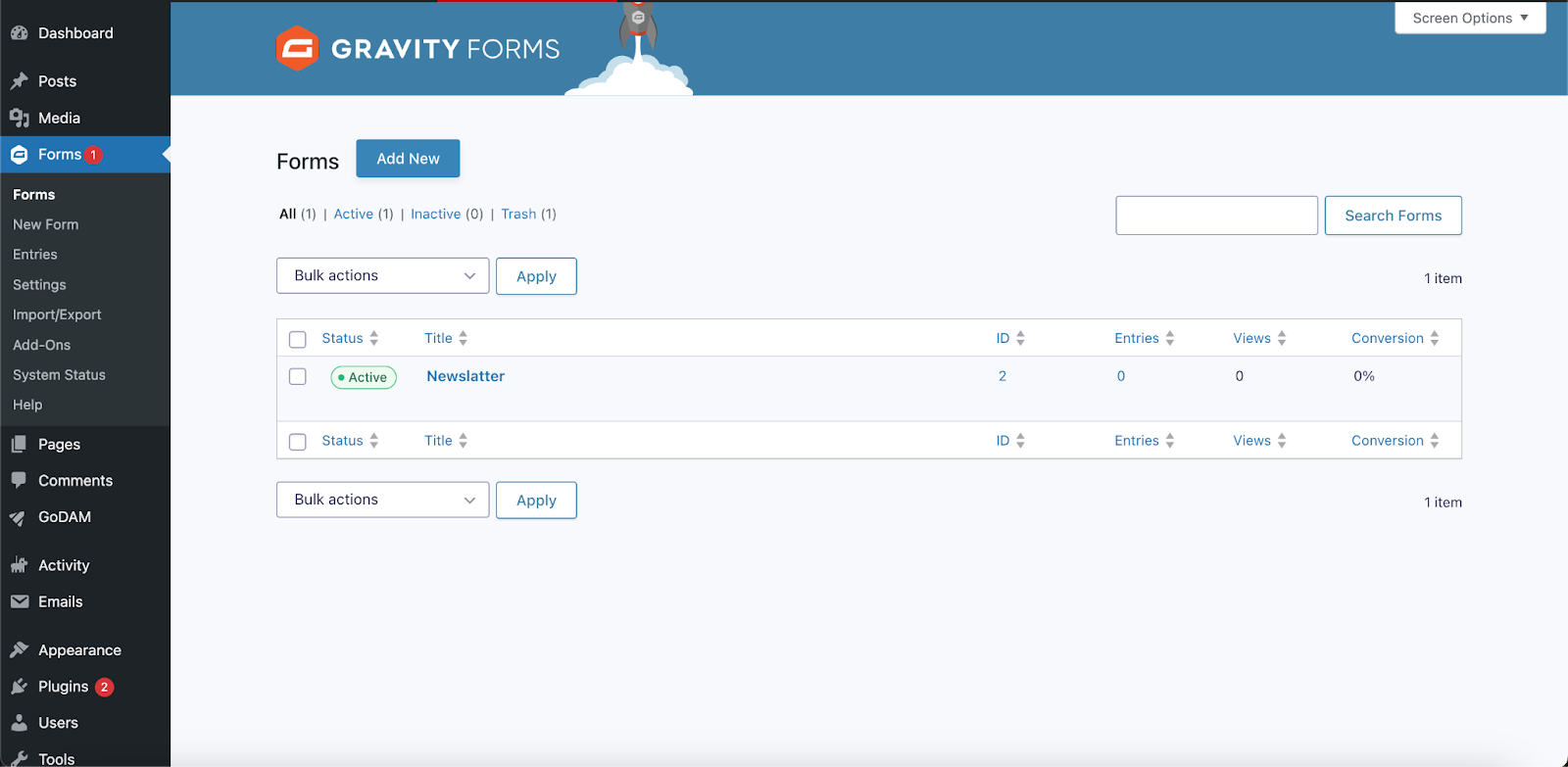
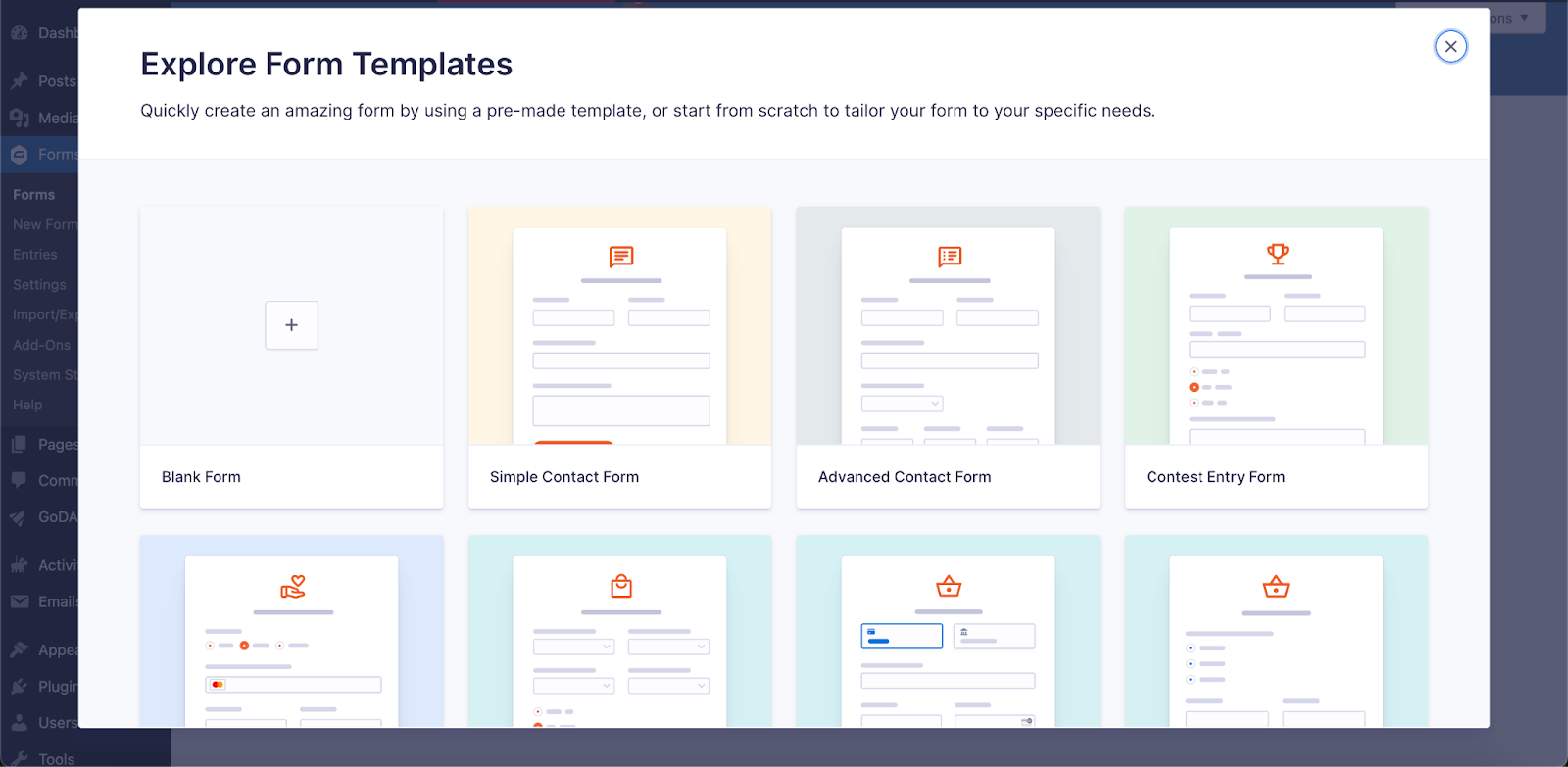
Step 3: Open the video editor interface
Visit the WordPress media library and find the video on which you want to integrate the Gravity Form. Click on the video and then the Edit Video button. It will open up a new screen where you can edit a specific video and insert the Gravity Form at a specific timestamp.
OR
Visit GoDAM Video Editor page and select the video on which you want to insert the Gravity Form layer. It will open up a new screen where you can edit a specific video and insert the Gravity Form at a specific timestamp.
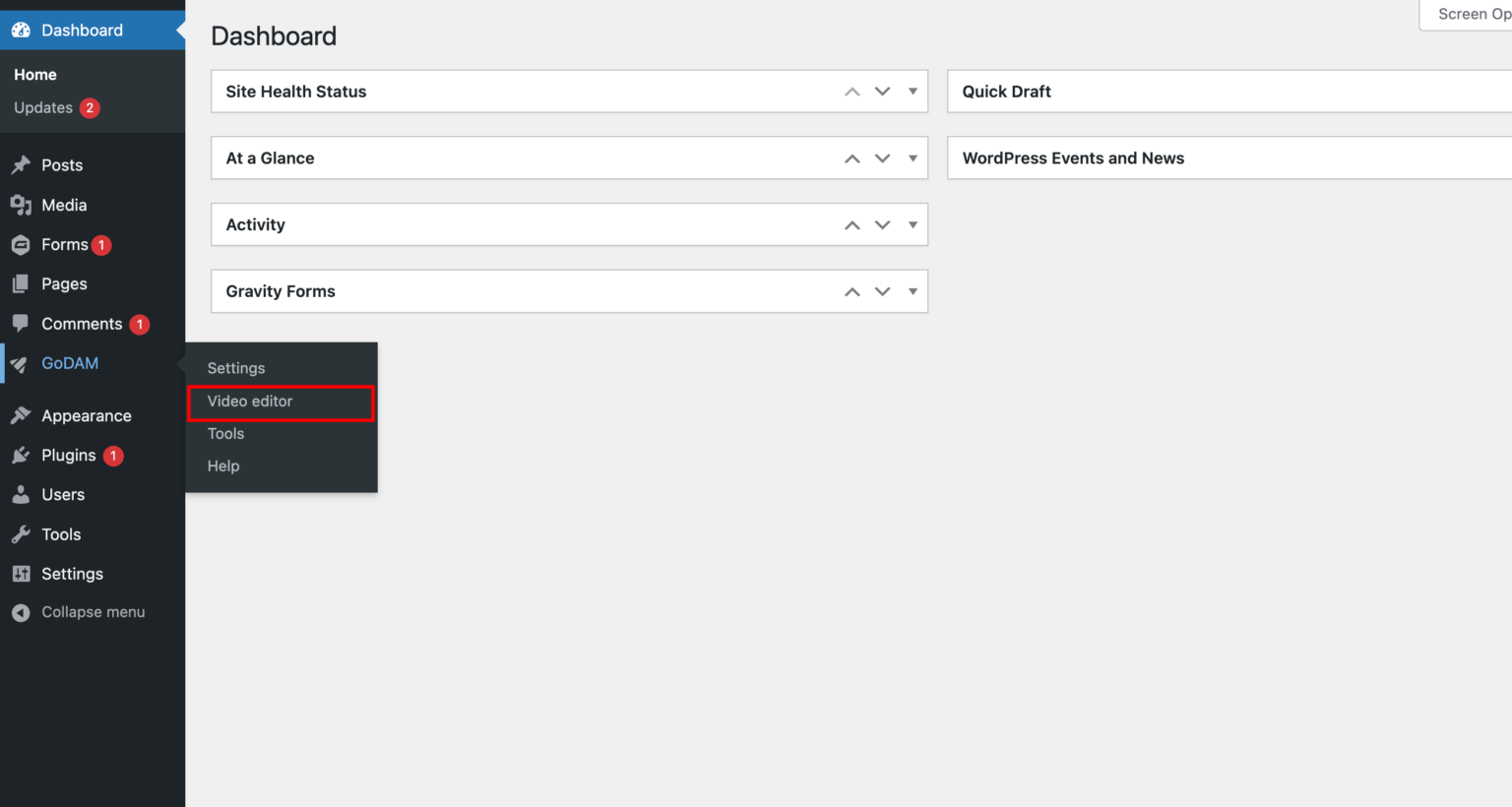
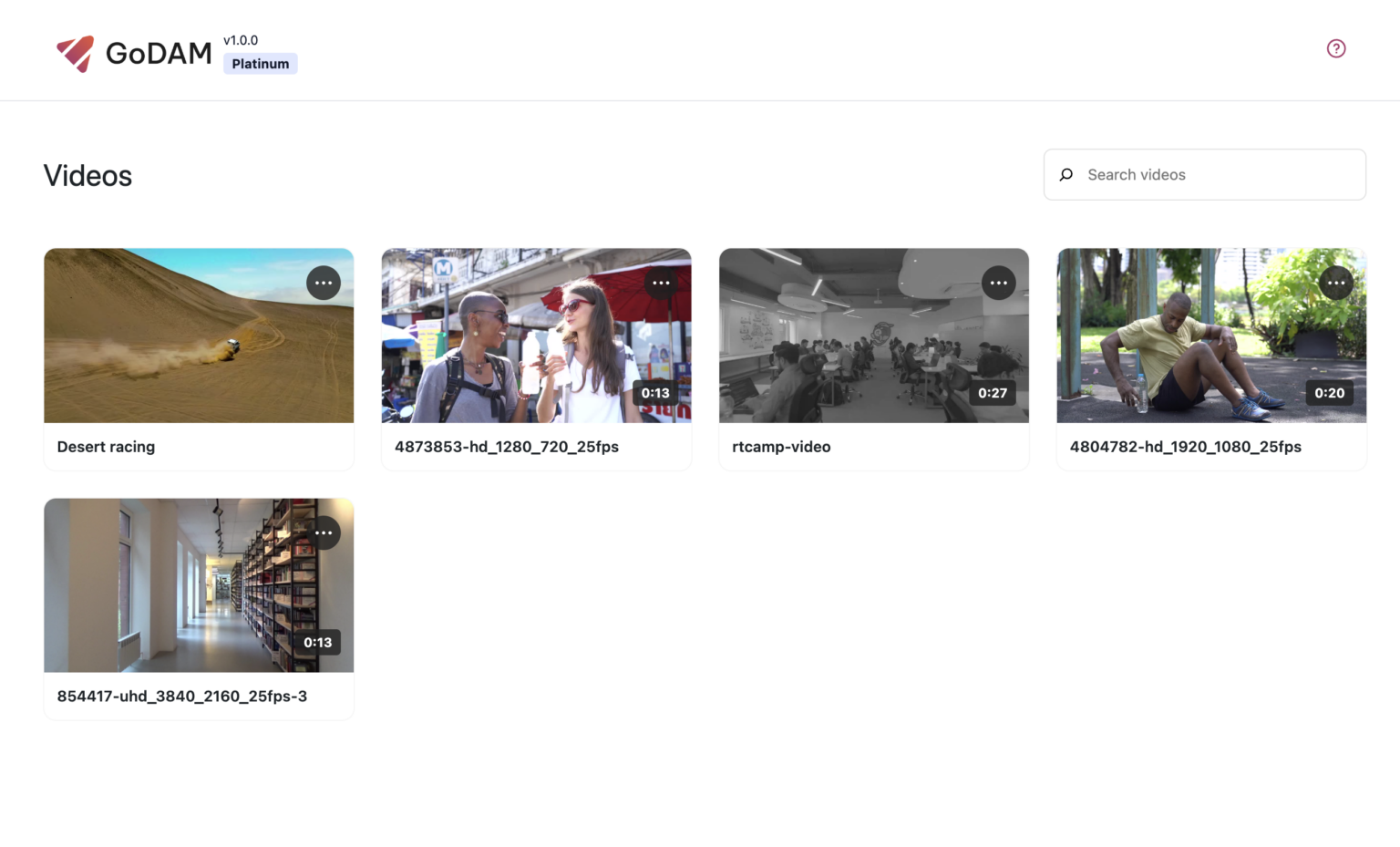
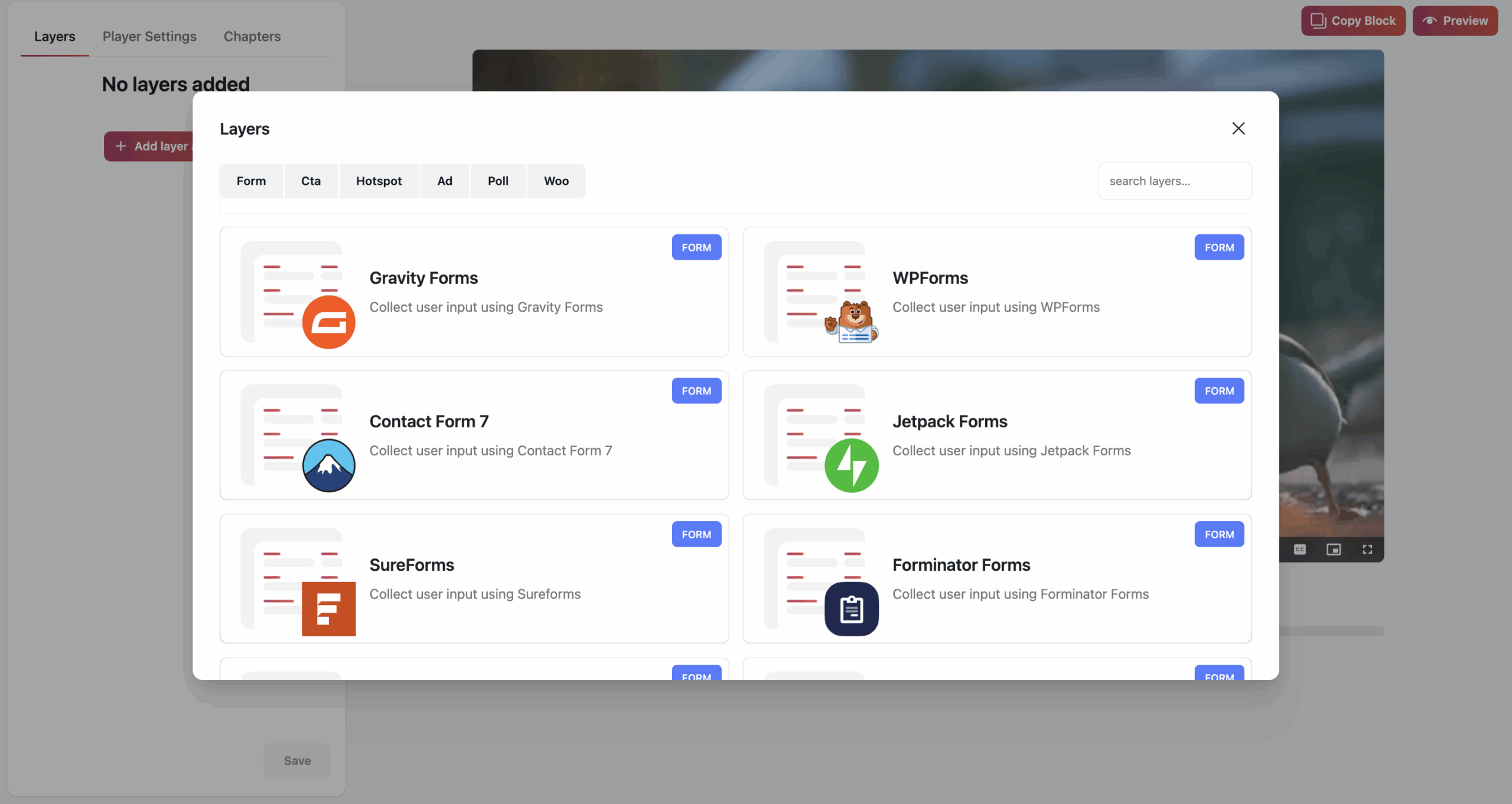
Step 4: Insert the Gravity Form layer inside a video and save
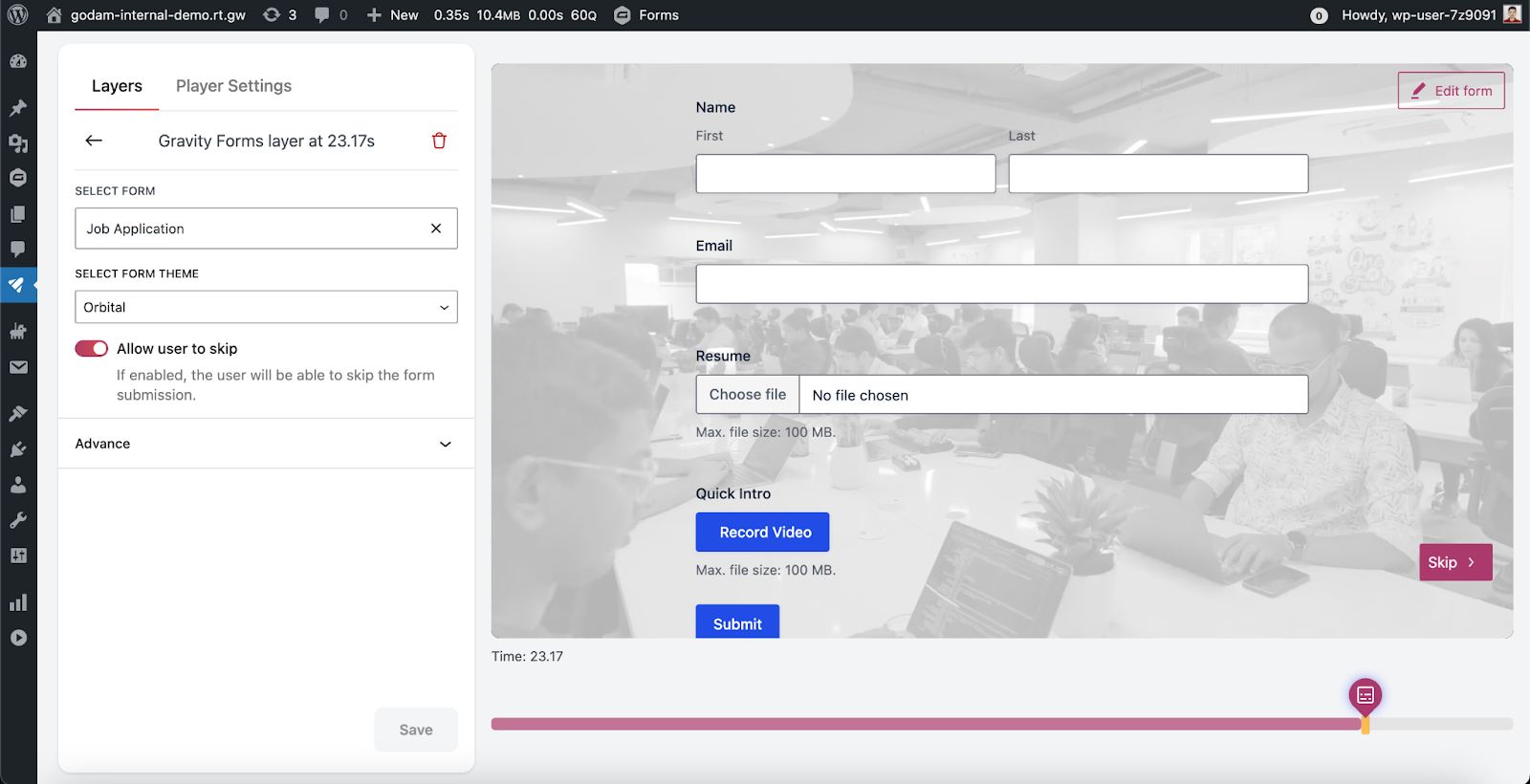
Step 5: Add a GoDAM video on a post or a page
Visit any post or page where you want to insert the video in which you added the Gravity Form. You can use the “GoDAM video” block or [godam_video id=”1”] shortcode to insert a video inside a post or page.
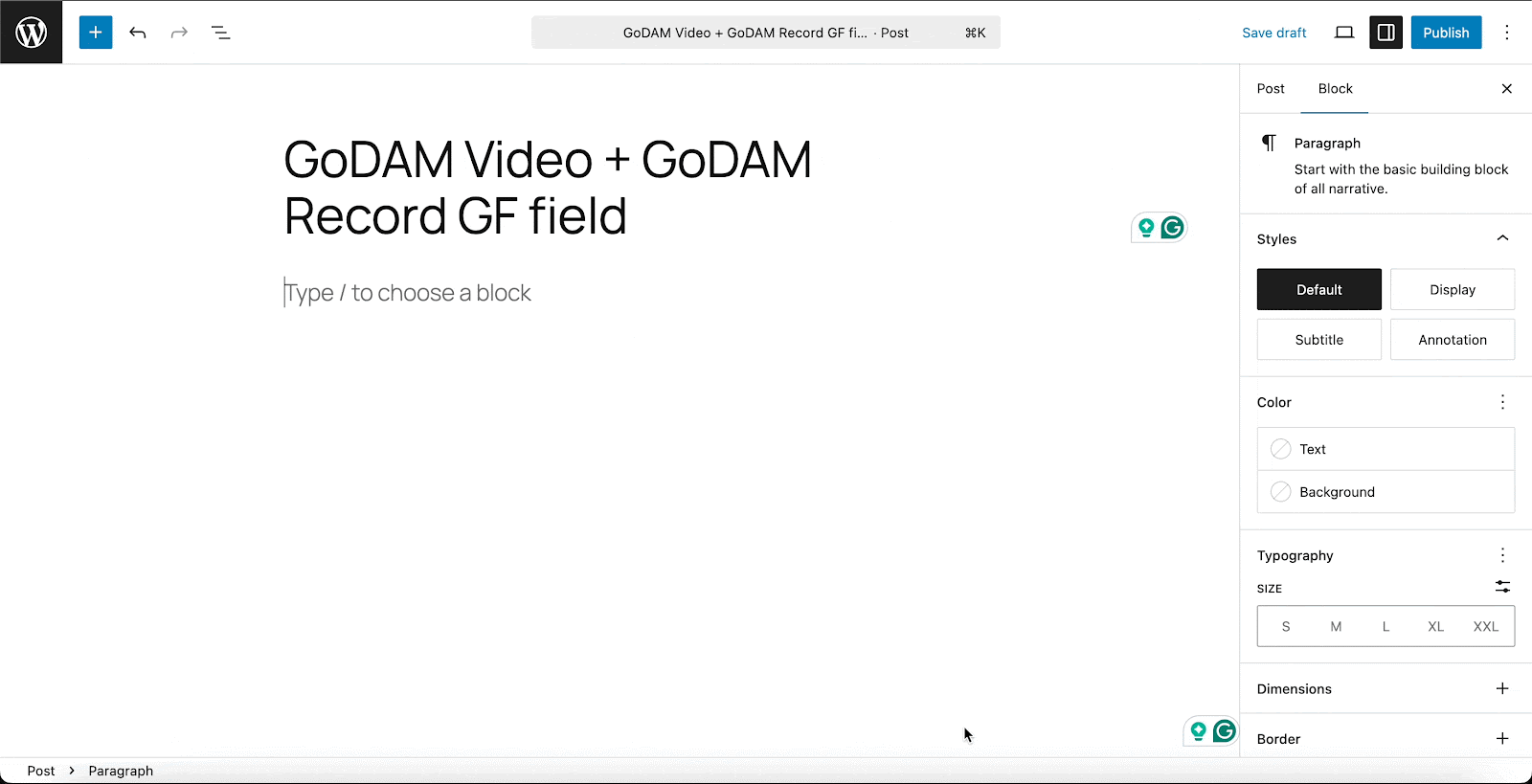
You can review your submission on the entries page of WPForms.
How to Integrate GoDAM Record field with Gravity Forms
Step 1: Create a New Gravity Form
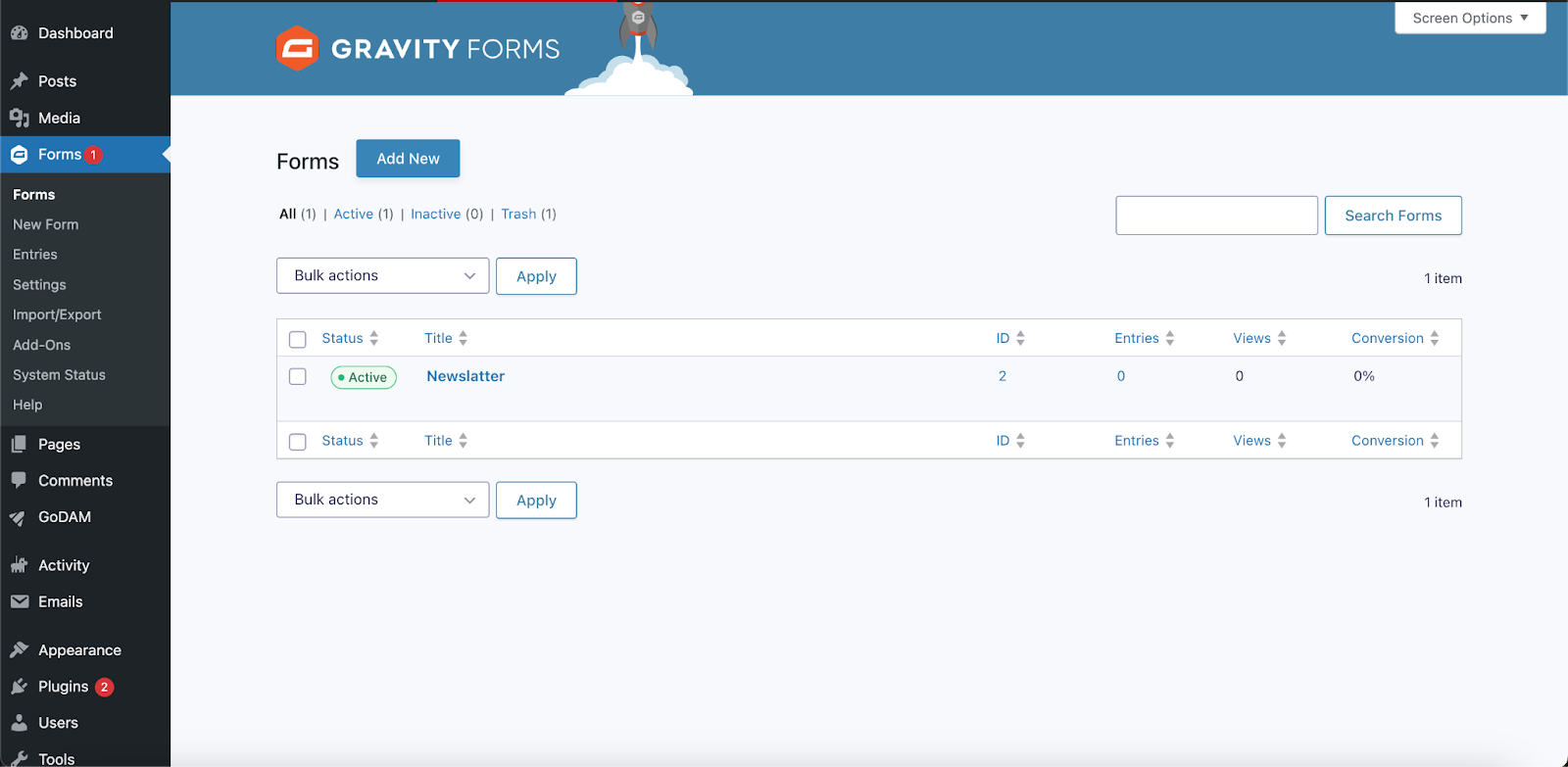
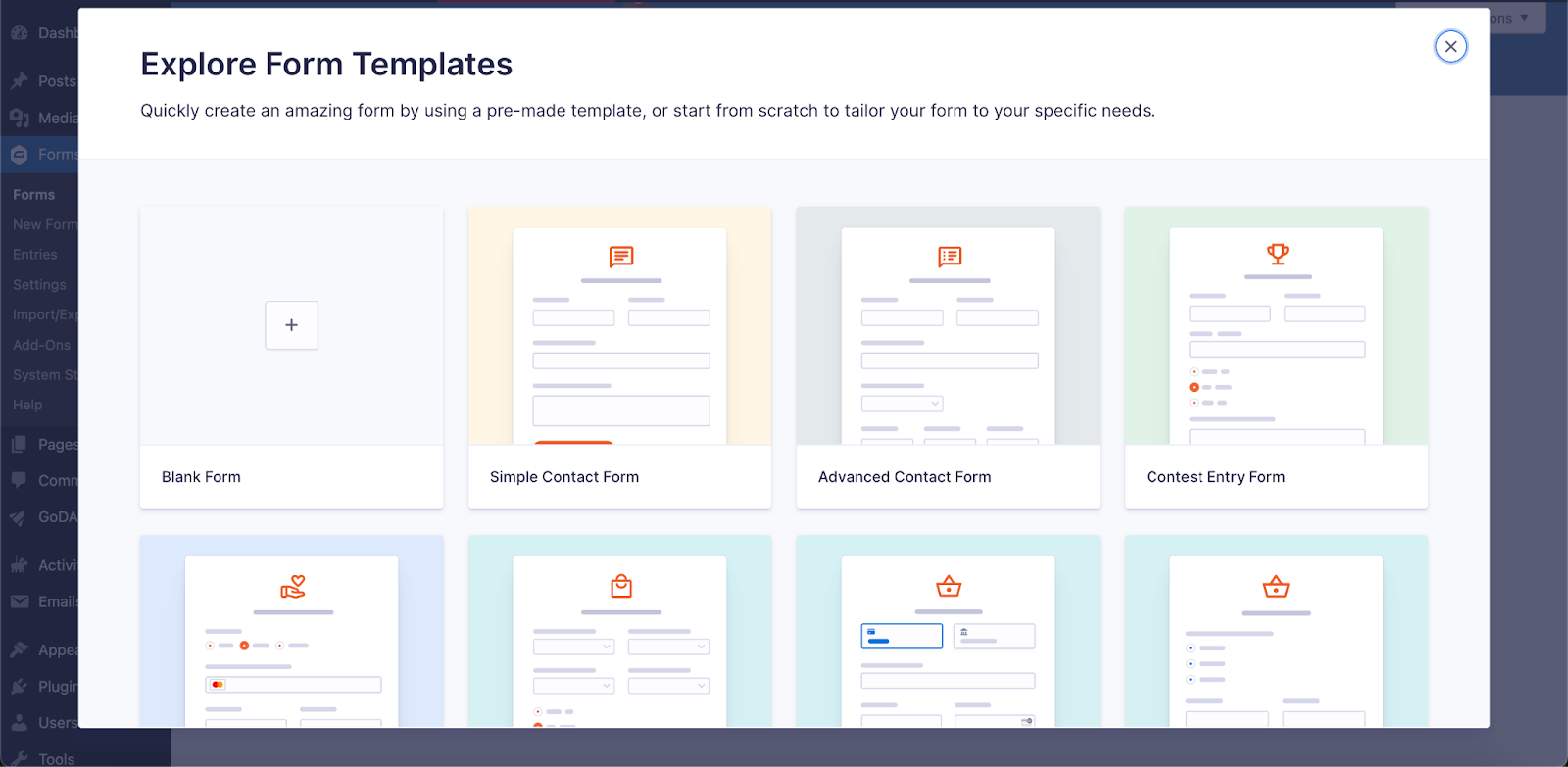
Step 2: Add the GoDAM Recorder Field
From the available form fields, locate the GoDAM Recorder field and add it to your form. This custom field enables users to record webcam videos, capture screen recordings, or upload video and audio files directly through the form interface. Configure any specific settings for the recorder if needed, then save your form.
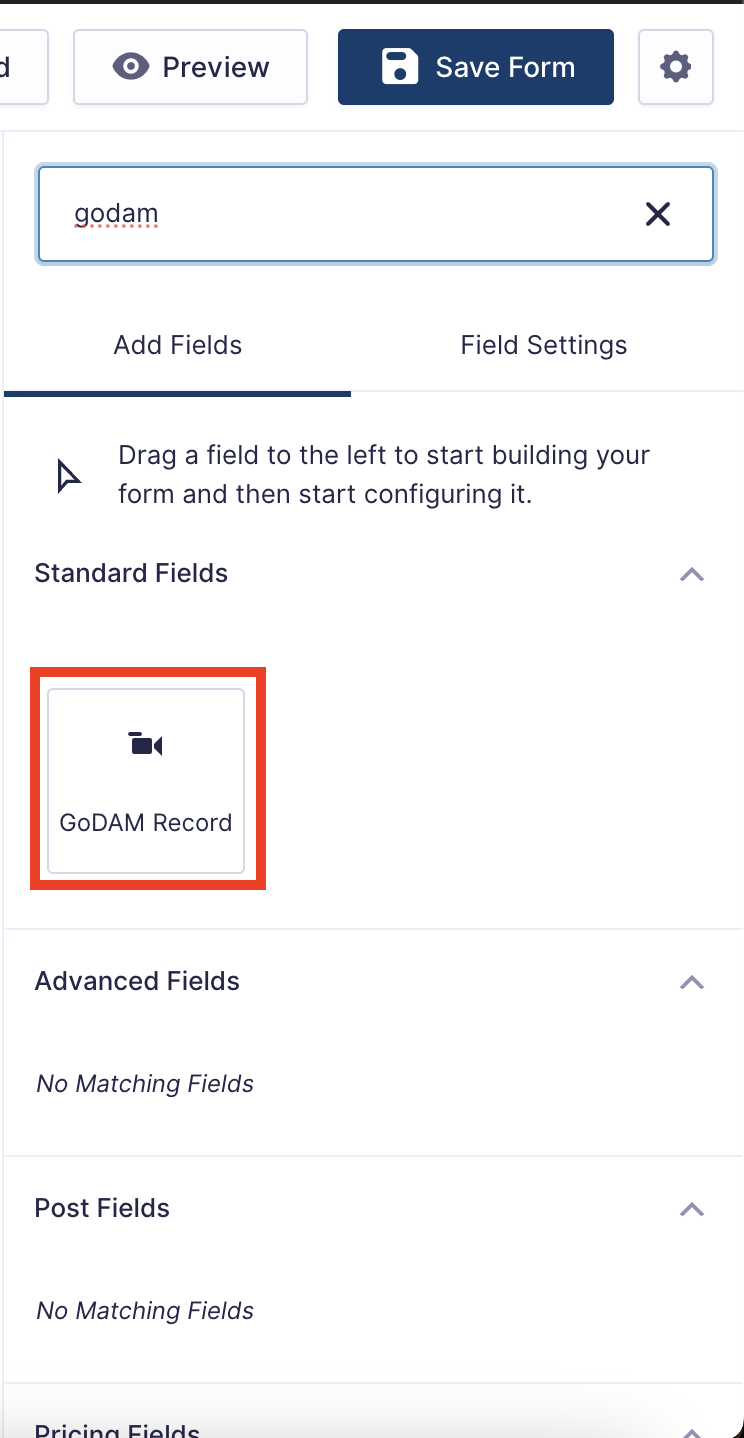
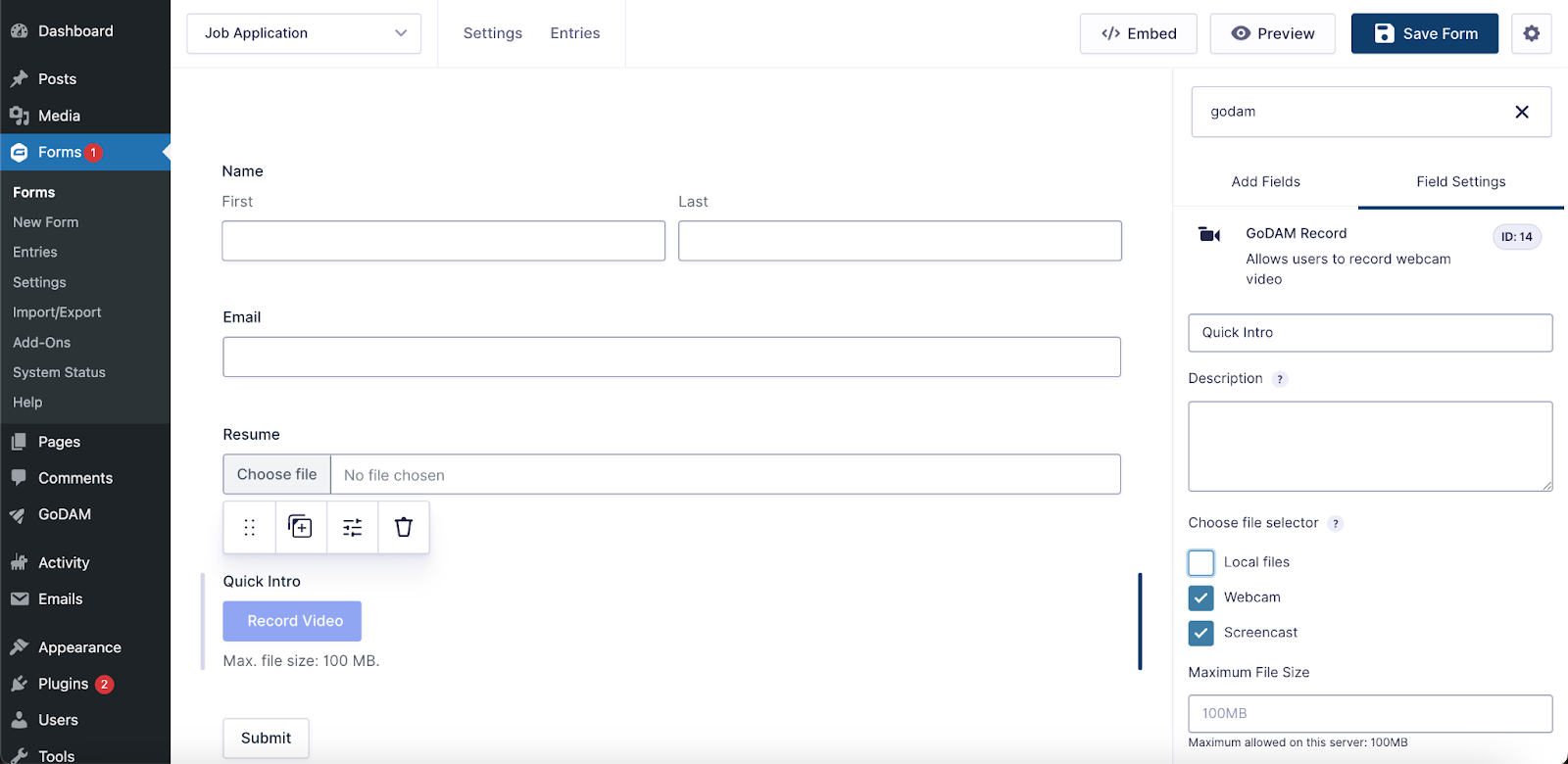
For Audio-only submissions, please select the audio oprion
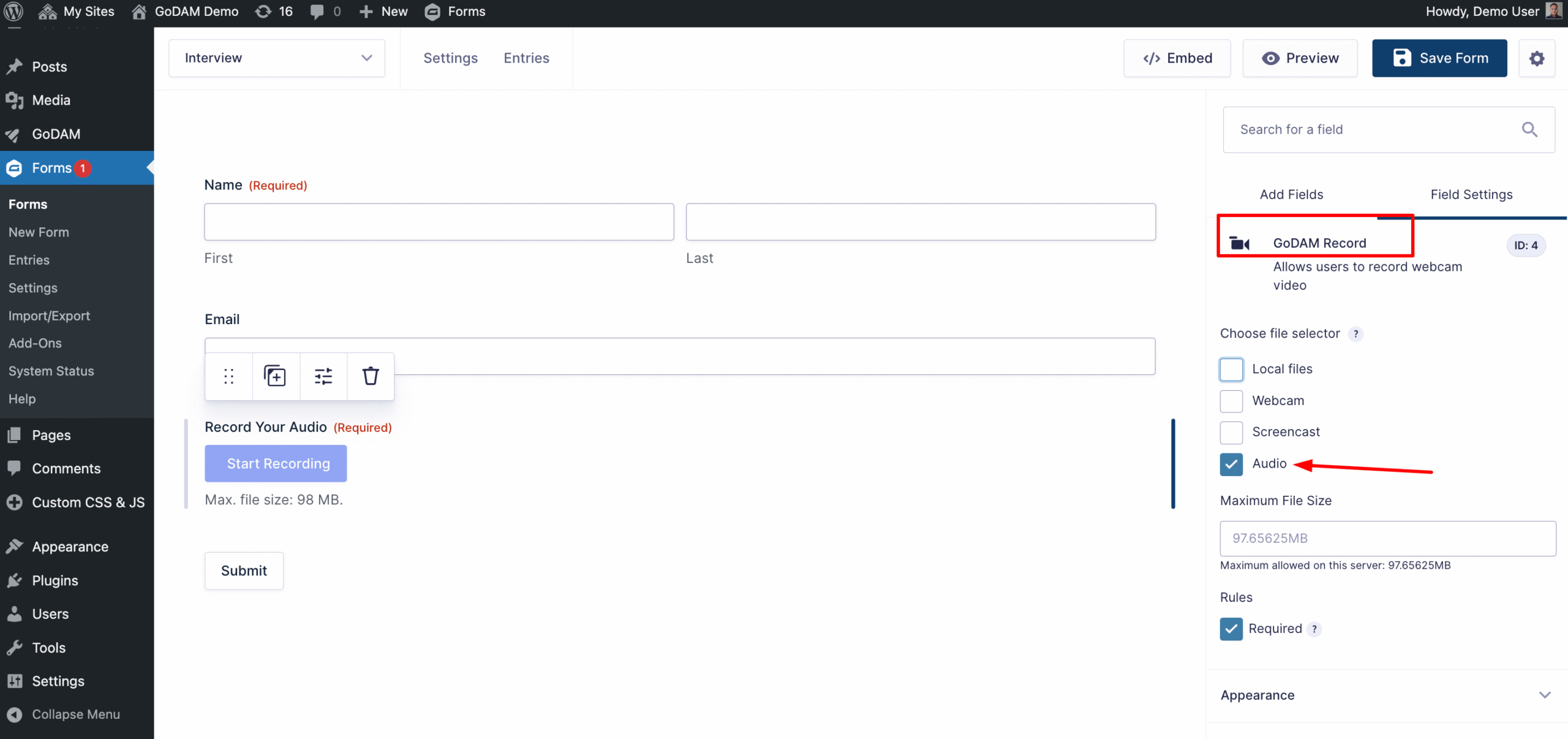
Step 3: Embed the Form on Your Site
Once your form is ready, embed it into posts, pages. This allows your visitors to easily access the form wherever you want them to submit video content.
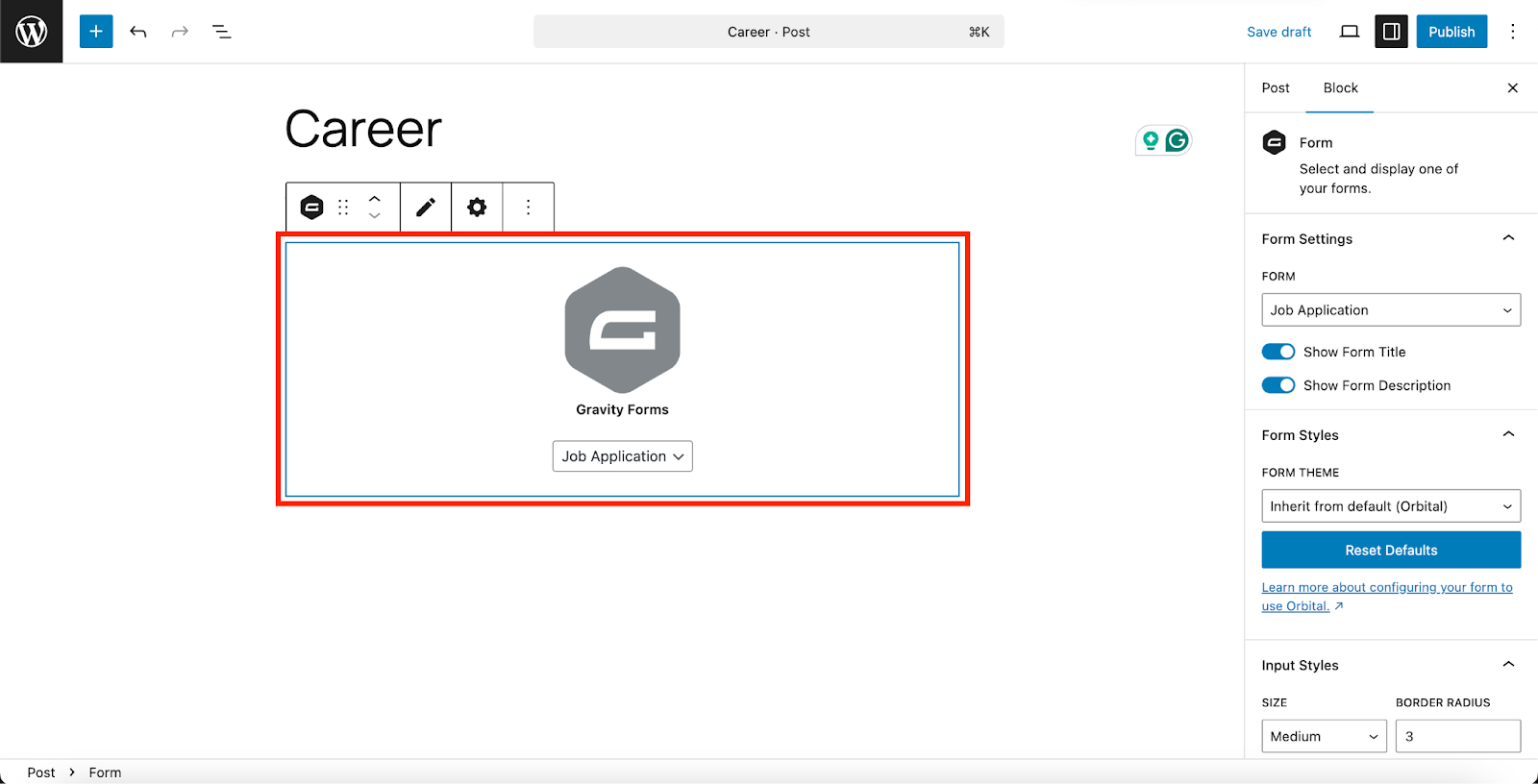
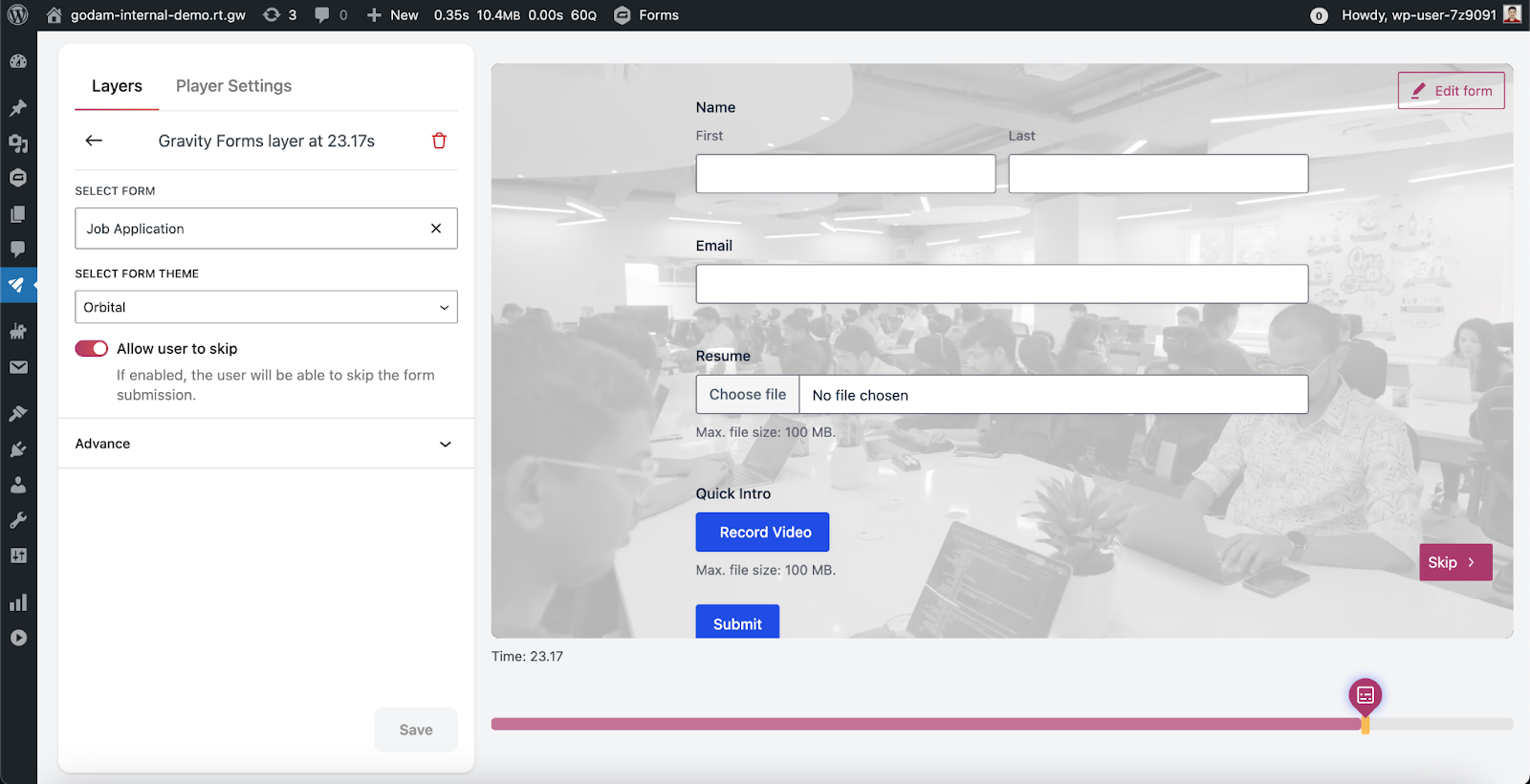
Step 4: Test the Recording and Submission Workflow
Before going live, perform a test submission to verify that the GoDAM Recorder is functioning correctly. Record a sample video or upload a file, fill out the other form fields, and submit. Confirm that the video uploads successfully and plays back within the submission confirmation or admin panel.
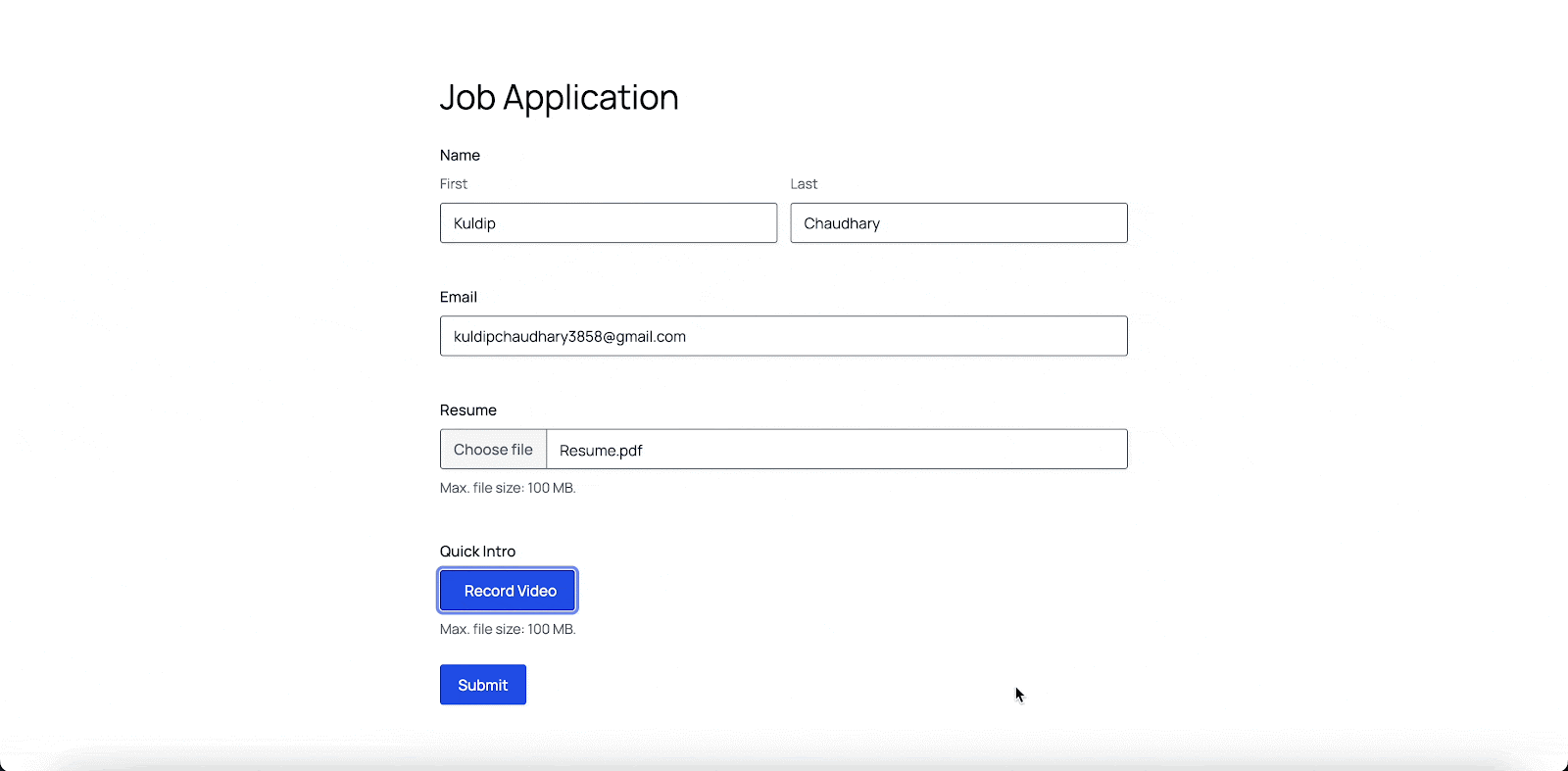
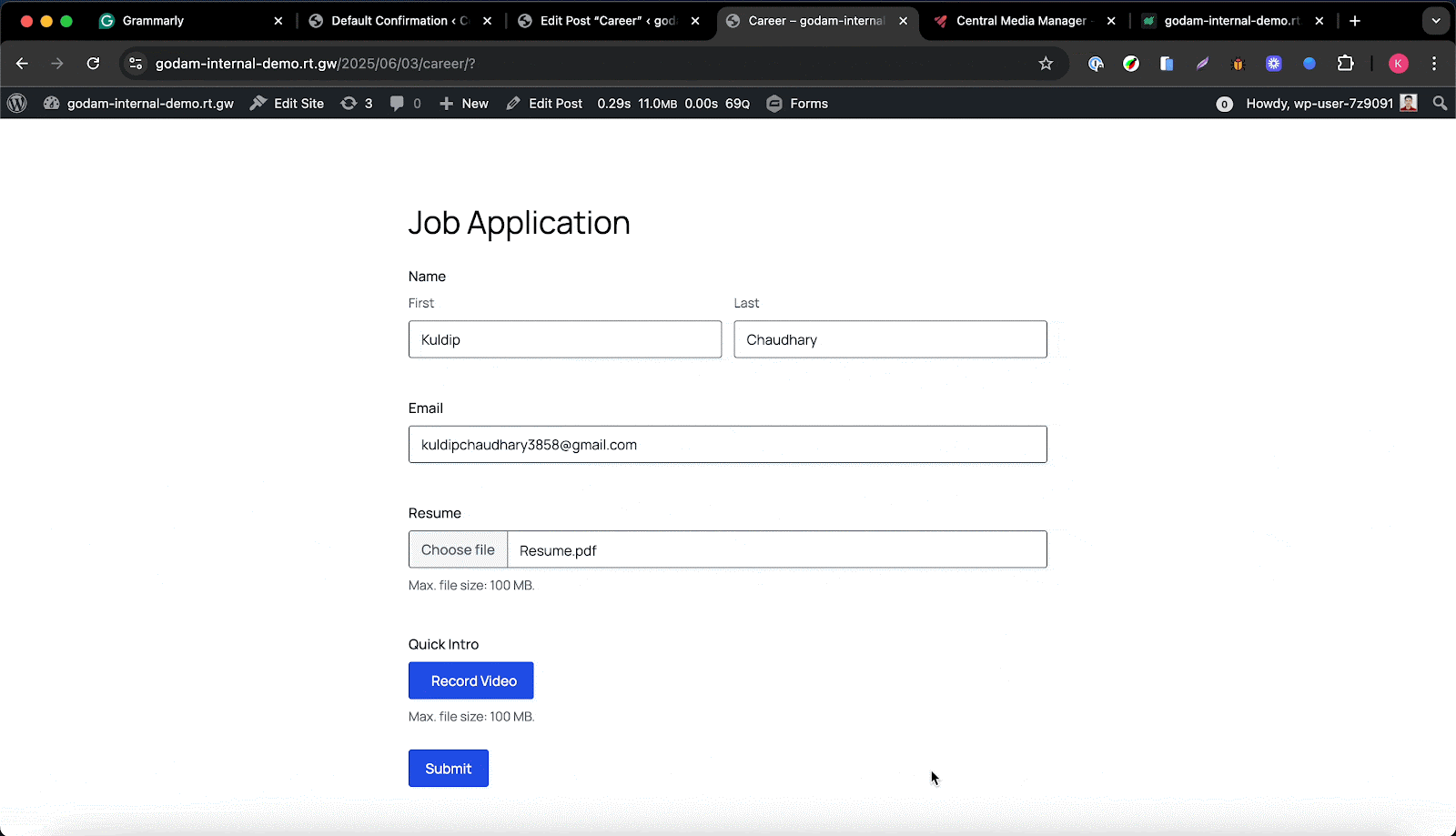
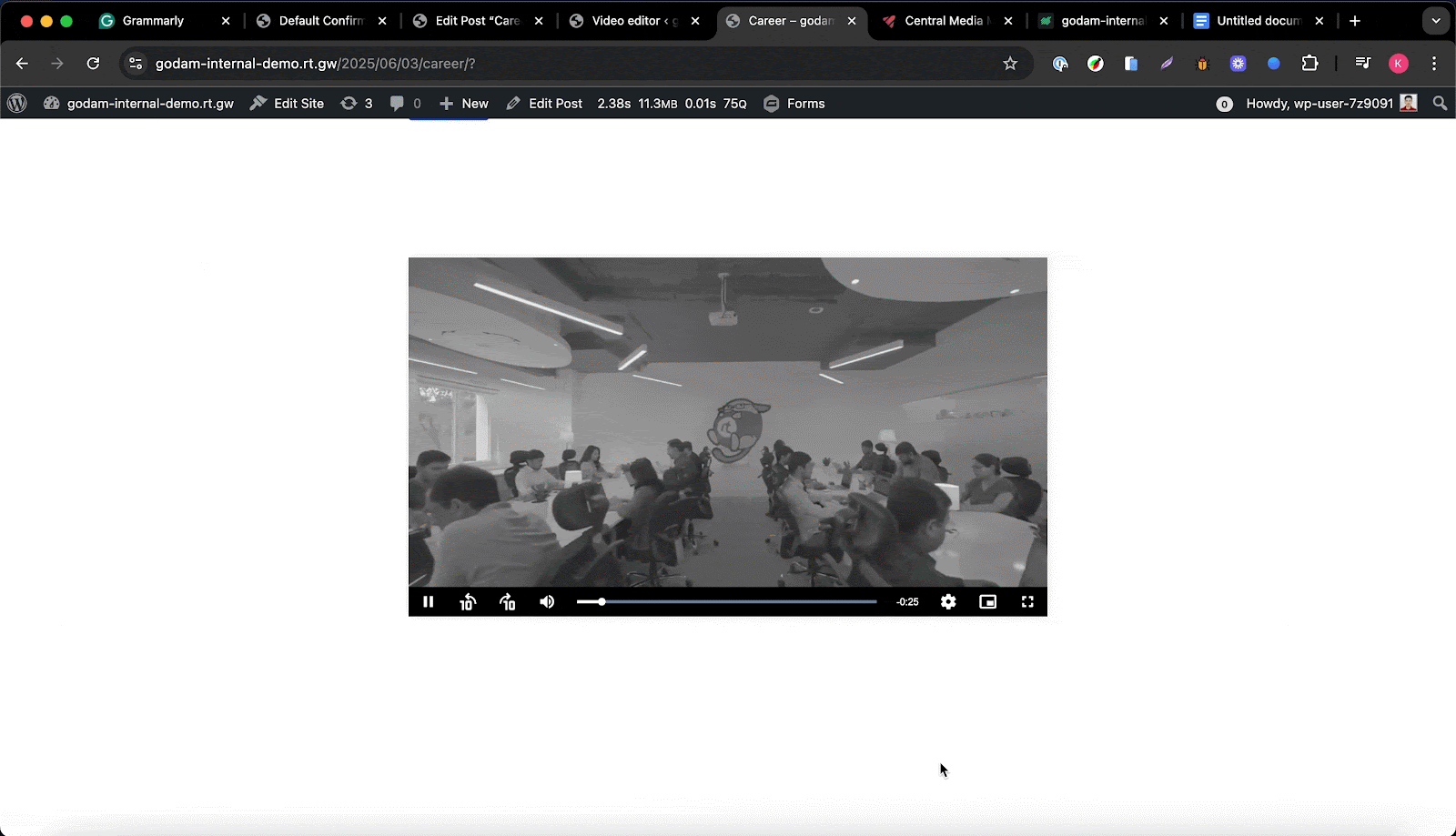
Step 5: Review and Manage Submitted Videos
After submissions start coming in, use the Gravity Forms entry management interface to preview each submitted video directly via the embedded GoDAM player. You can download videos as needed for offline review or processing. If you have the premium GoDAM feature, you can also access all submitted videos organized neatly in your GoDAM central media folder for easy tracking and management.
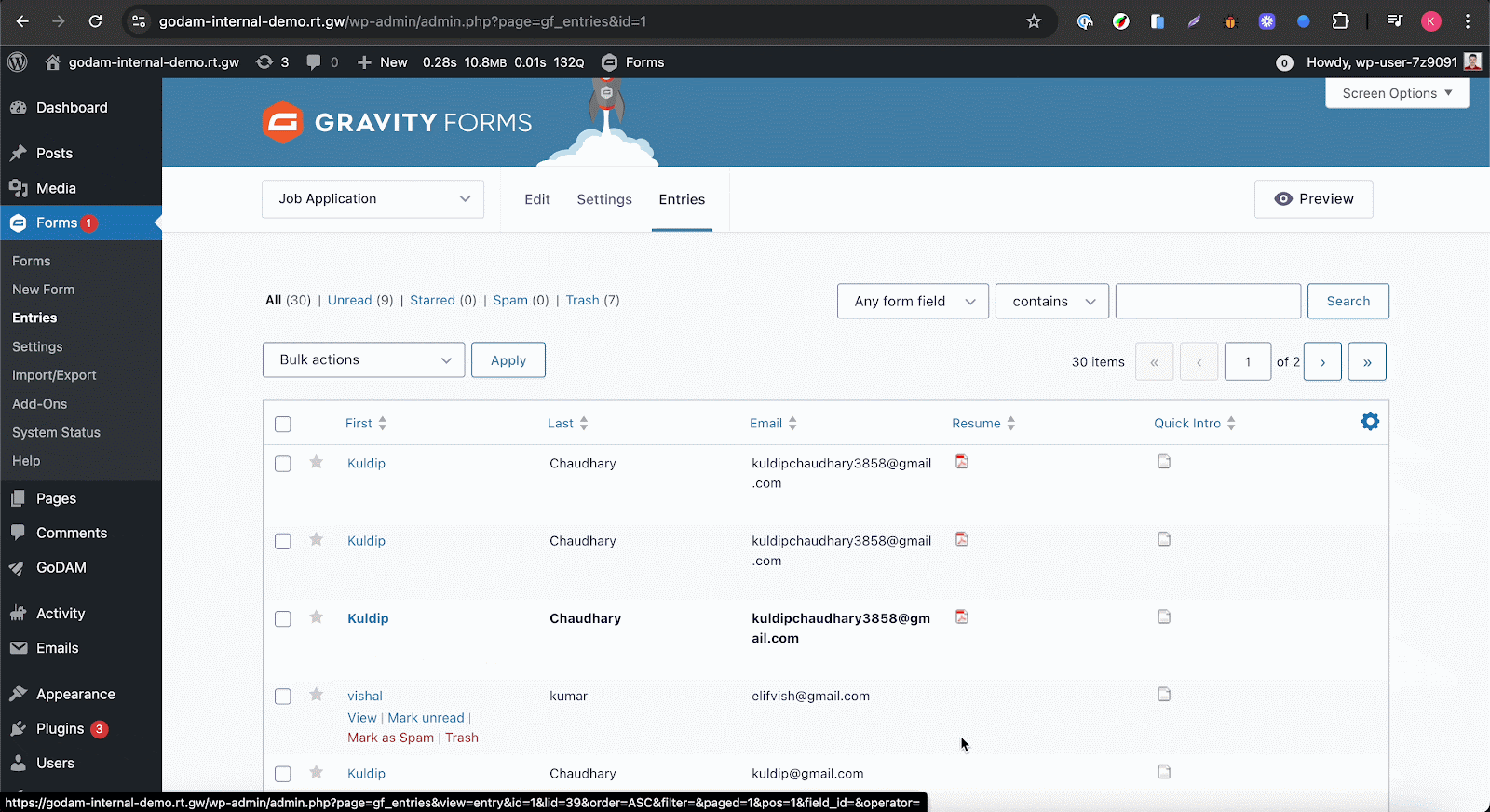
Free Features
- Webcam Video Recording: Users can record videos directly from their webcam within the form, no need to upload files separately.
- Screen Recording (Screencast): Capture screen activity for detailed support requests, tutorials, or demonstrations.
- File Upload: Users can also upload pre-recorded video files in popular formats.
- Embedded Video Playback: Submitted videos are displayed within the form entry using an integrated video player for easy preview.
- Download Submitted Videos: Form owners can download any submitted video files directly from the entry details.
- Unlimited Usage: No restrictions on the number of videos recorded or uploaded through the form.
Premium Features
- Scalable for Enterprise: Ideal for businesses or organizations handling large volumes of video submissions requiring centralized media management.
- Centralized Video Storage: Automatically store all submitted videos in a dedicated folder on your GoDAM central media platform, keeping all form submissions organized in one place.
- Advanced Video Management: Effortlessly track, search, and manage videos by form title within your GoDAM central media library.
- Priority Support: Get fast, dedicated assistance and updates to keep your video submission workflows running smoothly.

