GoDAM Organization Feature Overview
The Organization feature in GoDAM allows users to create and manage organizations, invite members, and assign roles with specific permissions. This documentation provides a comprehensive guide on how to utilize the Organization feature effectively.
Core Technical Concepts
- Organization: An isolated container for users, assets, and permissions. Each organization has its own set of members and roles.
- Roles: Define a set of permissions that can be assigned to users within an organization.
- Permissions: Specific access rights that can be granted to roles, controlling what actions users can perform.
- Members: Users who are part of an organization and have assigned roles.
- Ownership: The user who creates the organization is the owner and has full control over it. An owner can transfer his/her organization if they want to.
- Switching Organizations: Users can switch between multiple organizations they are part of.
- Default Organization: The organization that is set as default for a user with an existing subscription.
Getting Started
For Existing Users with Subscription
Upon logging in, users with an existing subscription will automatically be assigned to a default organization associated with their subscription:
- All media assets will be migrated to this organization.
- The user will be designated as the owner of this organization and will have full control over it.
- The owner can invite other users to join the organization and assign them roles.
For New Users without Subscription
New users without an existing subscription will be prompted to purchase a plan to get started:
- Users will be directed to the plans page to choose a subscription.
- Upon successful purchase, a new organization will be created for the user.
- The user will be designated as the owner of this new organization and will have full control over it.
- The owner can invite other users to join the organization and assign them roles.
Creating and Switching Organizations
You can create new organizations or switch between existing ones from the user menu in the top-right corner.
Creating an Organization
- Click your organization name to open the organization switcher.
- Select Create Organization.
- You’ll be directed to the plans page to choose a subscription for your new organization.

Switching Organizations
- Click your organization name to open the organization switcher.
- Simply click on an organization’s name to switch to it.
- The currently active organization will be shown in the top right corner.
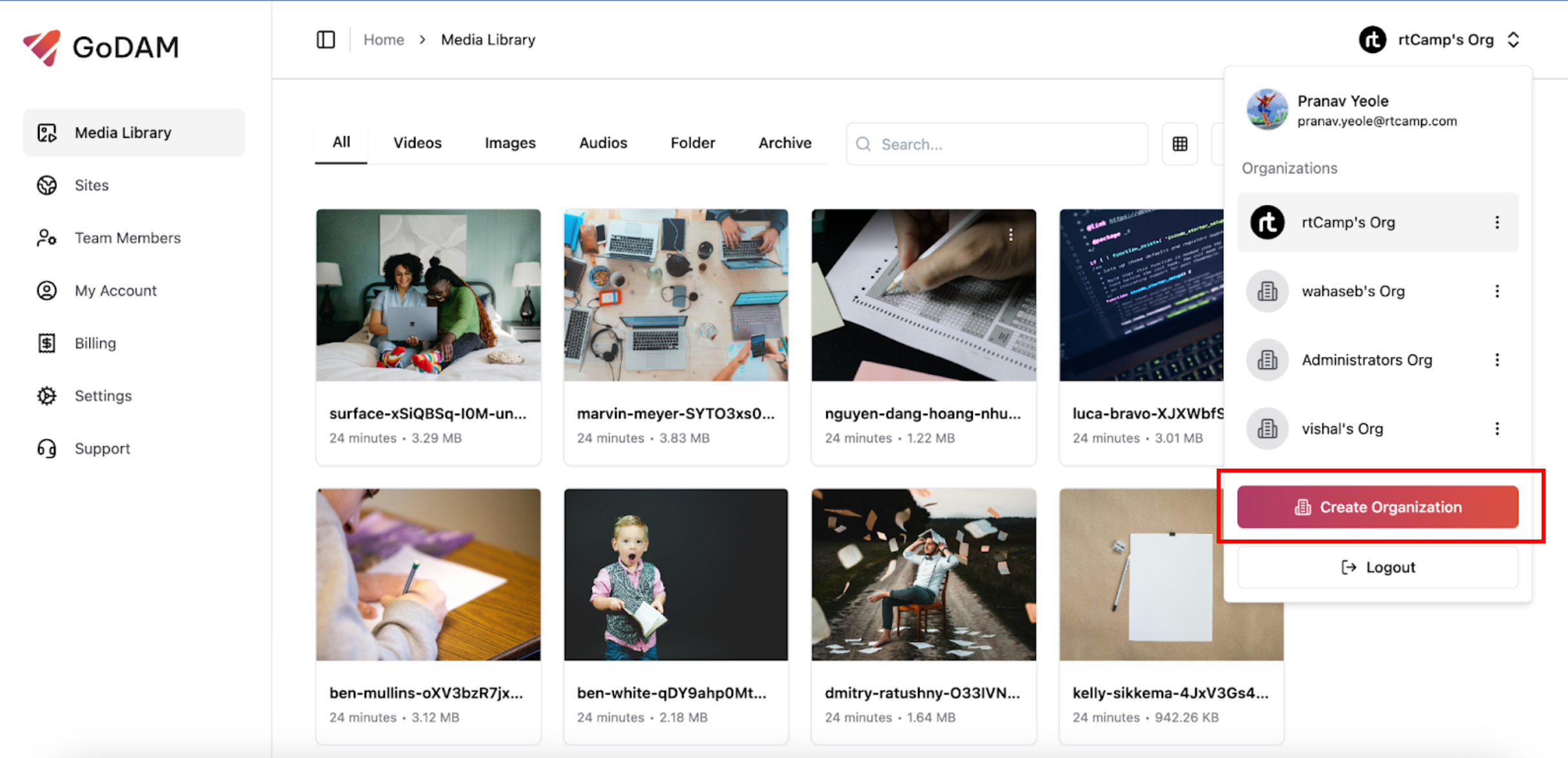
Organization Settings & Deletion
- Access settings or delete of an organization by clicking the three-dots menu next to its name in the organization switcher.
- Only the owner of the organization can delete the organization.
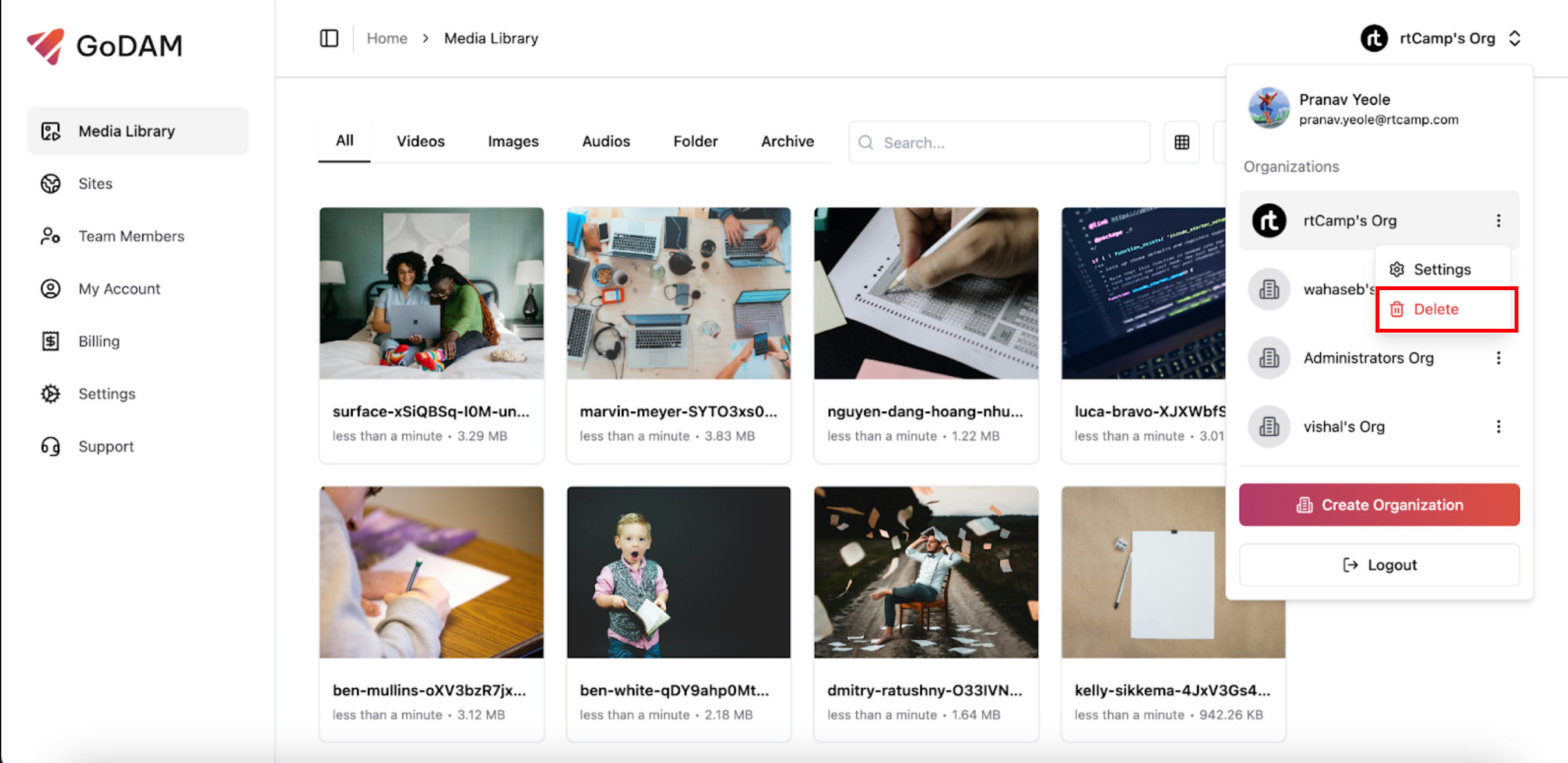
Roles and Permissions
Each organization can have only one owner, but multiple members with different roles. Each license can be associated with only one organization.
| Role | Permissions |
| Owner | Full control over the organization.Can manage assets, members, roles, organization settings and third-party app integrations.Can delete the organization.Can transfer ownership to another member. |
| Manager | Can manage any assets and members within the organization.Can manage team members and their roles.Can manage organization settings.Can manage third-party app integrations. |
| Creator | Can create and manage their own assets.Can view assets created by others.Cannot manage members or organization settings. |
| Viewer | Can only view assets within the organization.Cannot create or manage assets.Cannot manage members or organization settings. |
Managing Your Team
Navigate to the Team Members page from the left-hand sidebar to manage your organization’s members.
Inviting Members
- Click the Add Members button.
- In the pop-up, enter the email address of the person you want to invite.
- Assign them a role (Manager, Creator, or Viewer).
- Click Send Invite.
The invited user will receive an email invitation to join the organization.
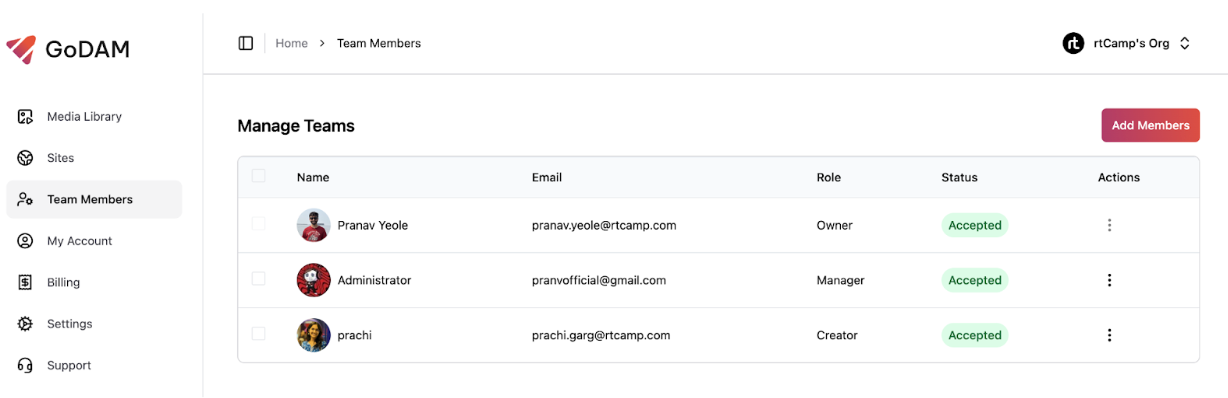
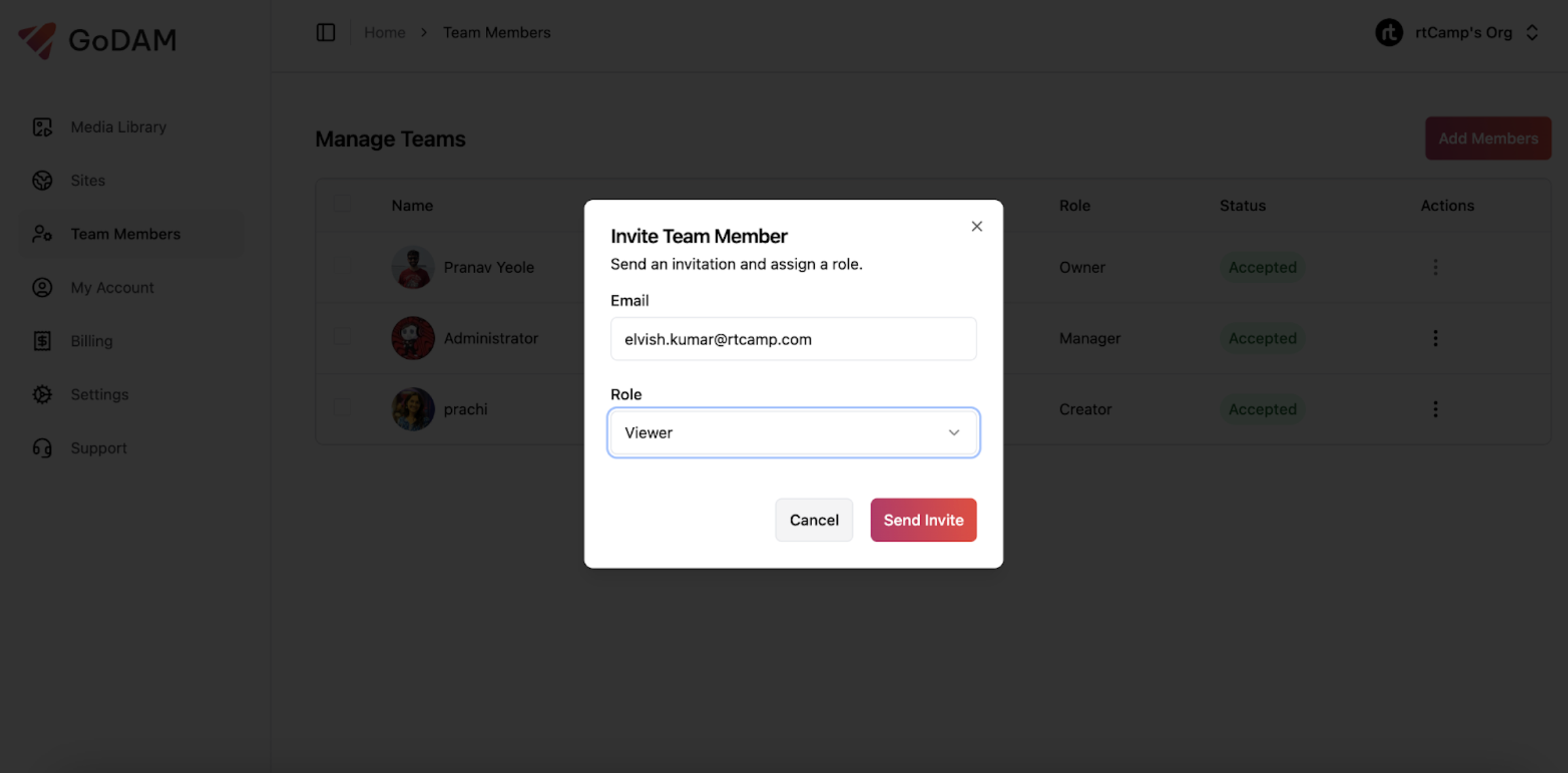
5. After sending an invitation, the invitee receives an email with the link to join the org. Once signed up, the invitee is auto added to org, in case the user already has an existing GoDAM user account, upon clicking accept, they will not require to signup and get added to the invited organization.
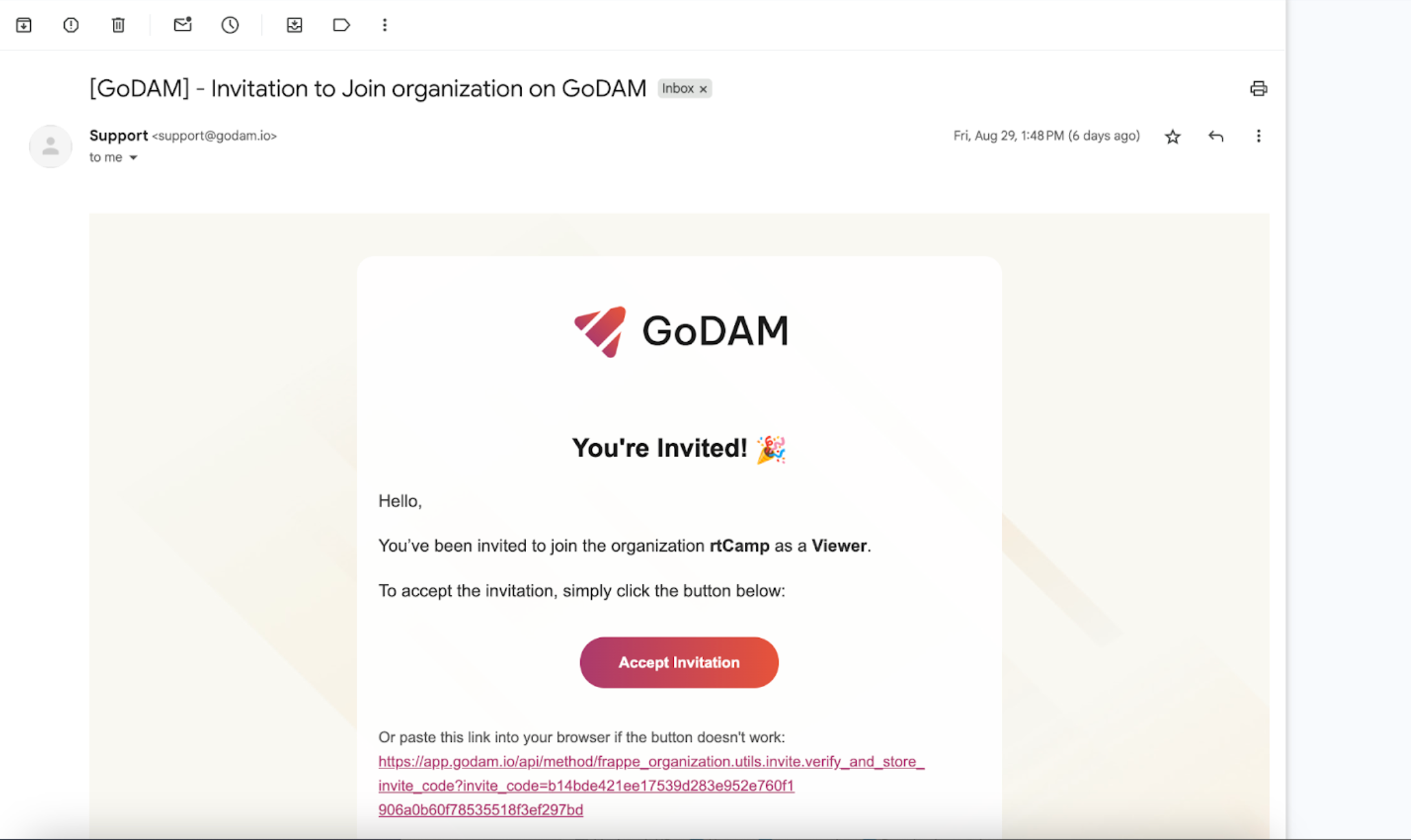
Managing Members
The Team Members page lists everyone in your organization, their role, and their invitation status. As an Owner or Manager, you can:
- Resend Invites or Remove pending members.
- Change the Role of existing members.
- Remove members from the organization.
- Use the checkboxes and the Bulk Actions menu to remove multiple members at once.
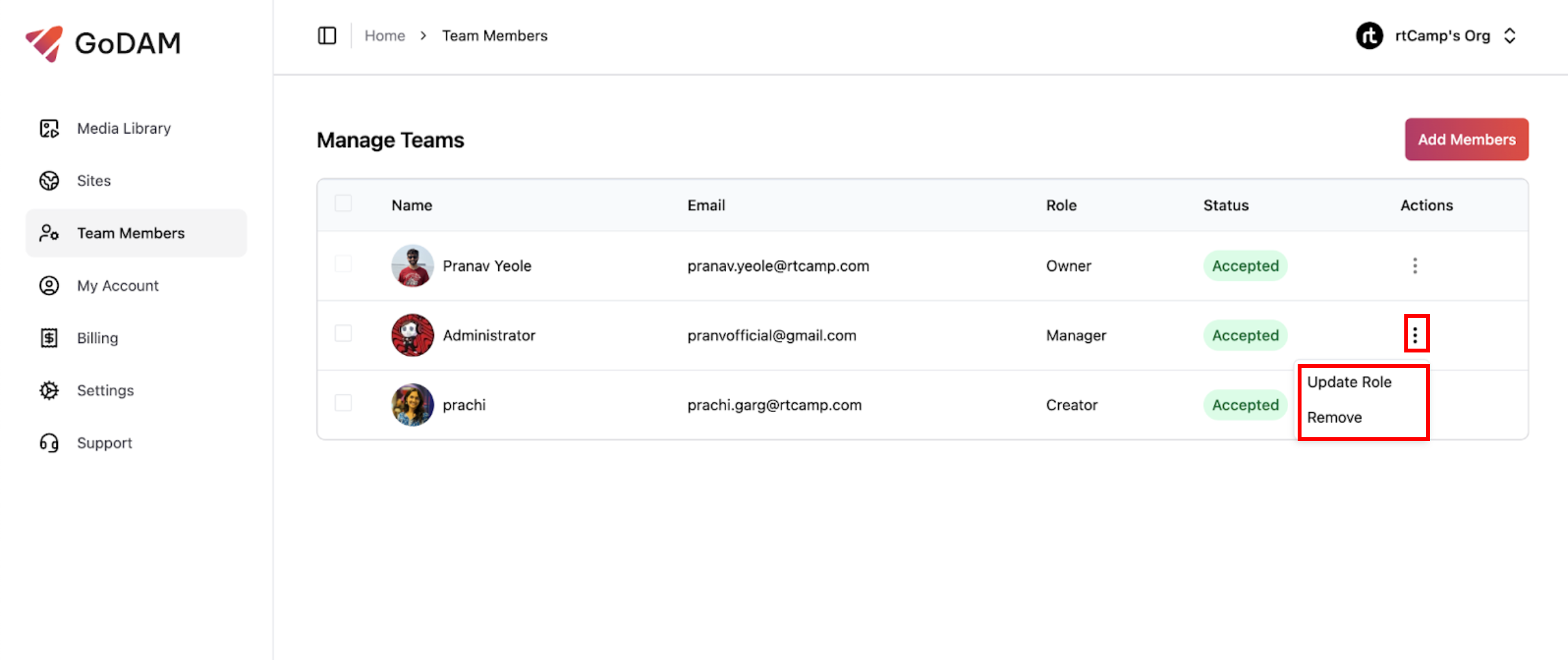
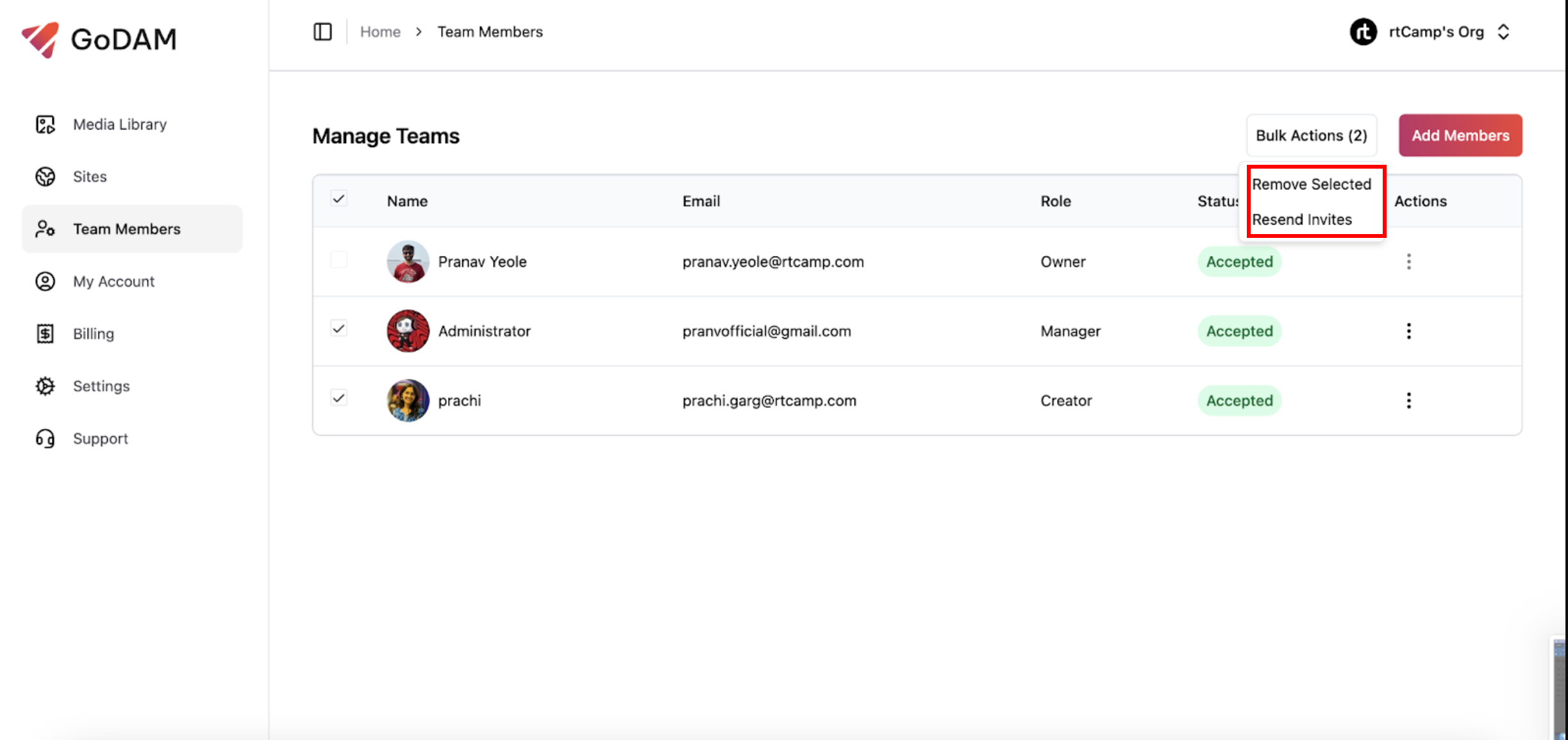
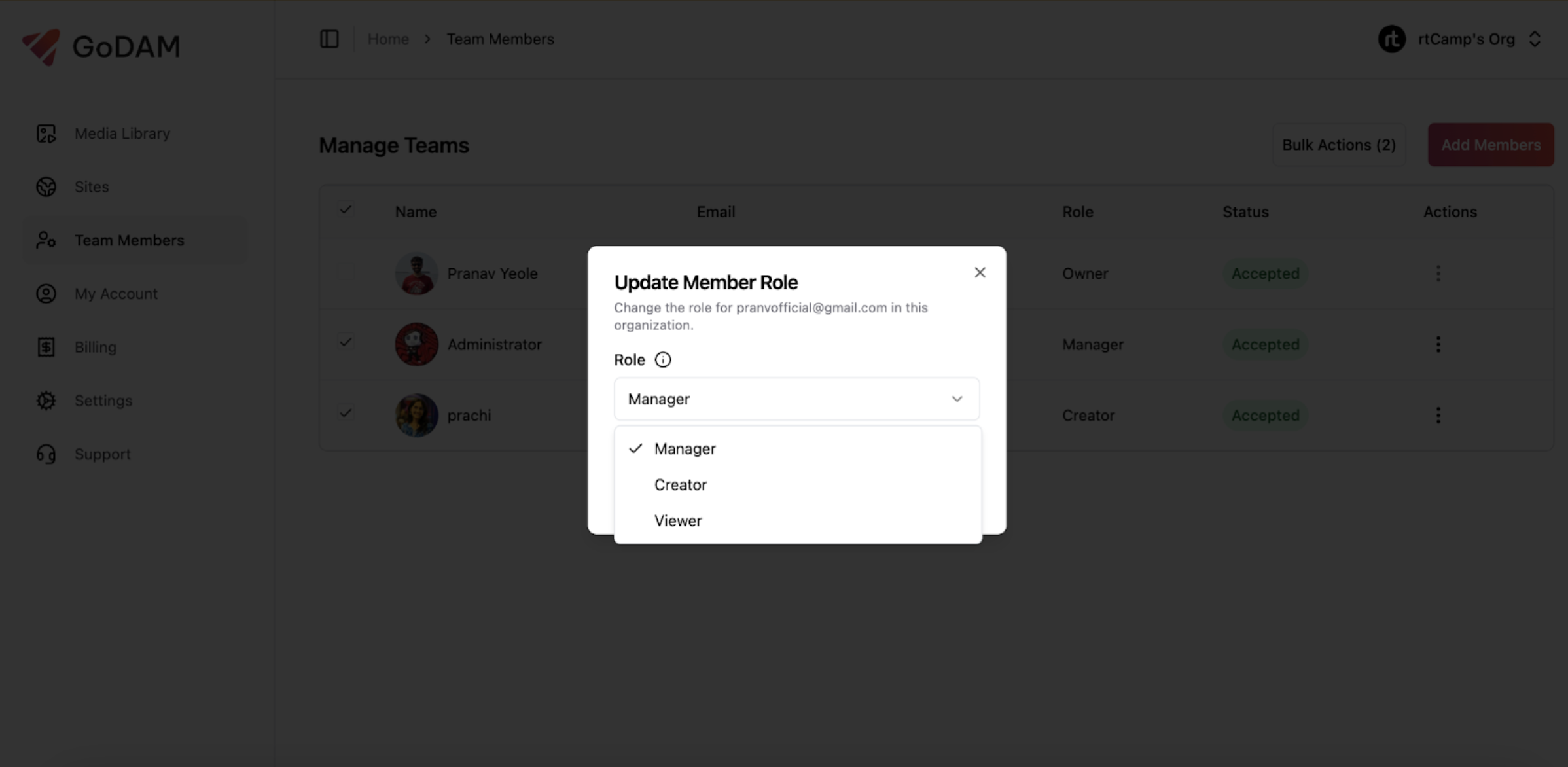
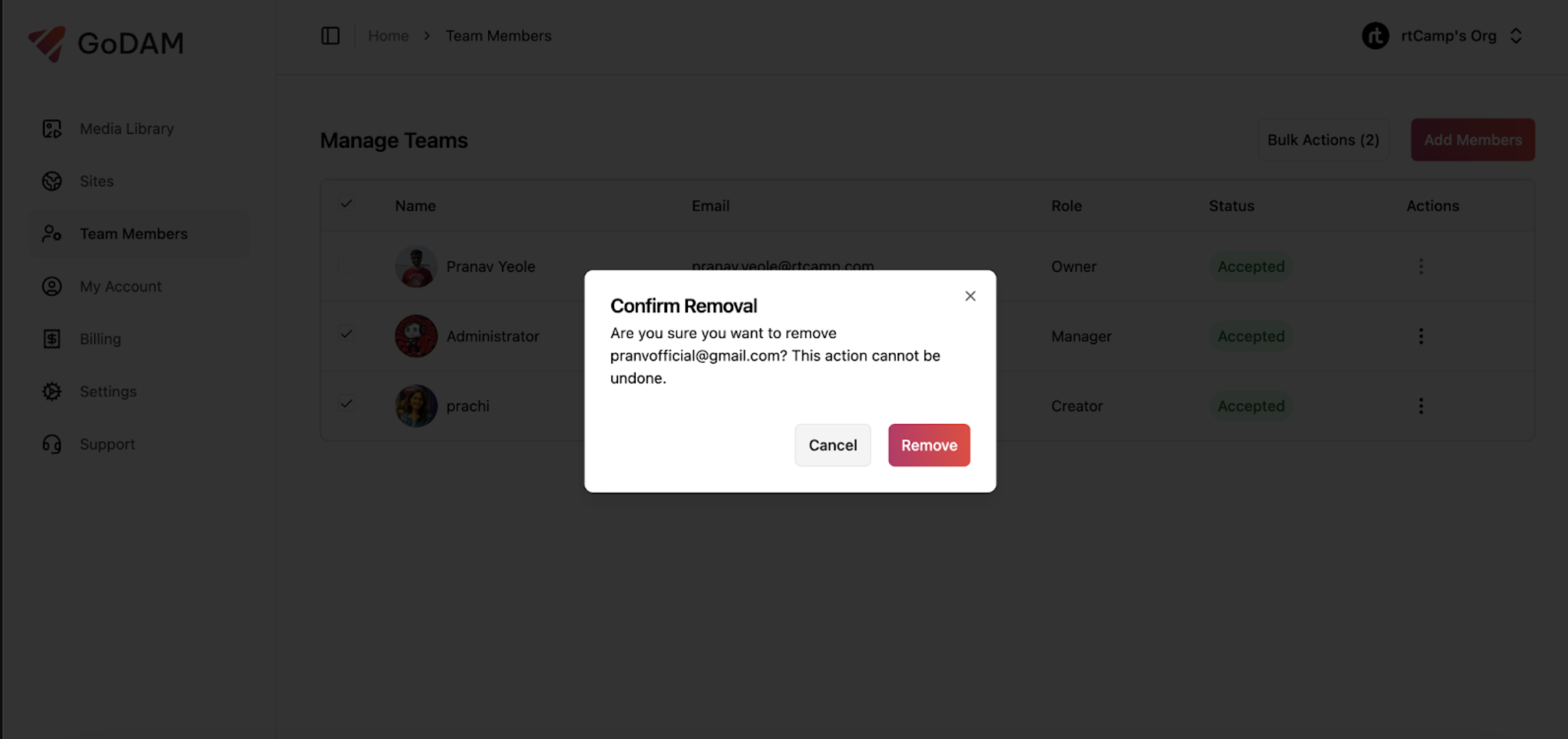
Managing Third-Party App Integrations
Go to Settings > Third-Party Apps to connect and manage your integrations. Only Owners and Managers can access this page.
Currently there are two integrations:
- Vimeo Migration – Using this feature, you can migrate all your Vimeo videos to GoDAM
- HubSpot Integration – Using this feature, you can display in-video forms inside your videos in GoDAM Central. Useful for displaying lead forms inside videos.
Connecting and Managing Integrations
- Browse the list of available integrations and click Connect to start the integration process.
- Follow the on-screen instructions to authorize and configure the application.
- You can view all active integrations, manage their settings, or Disconnect them
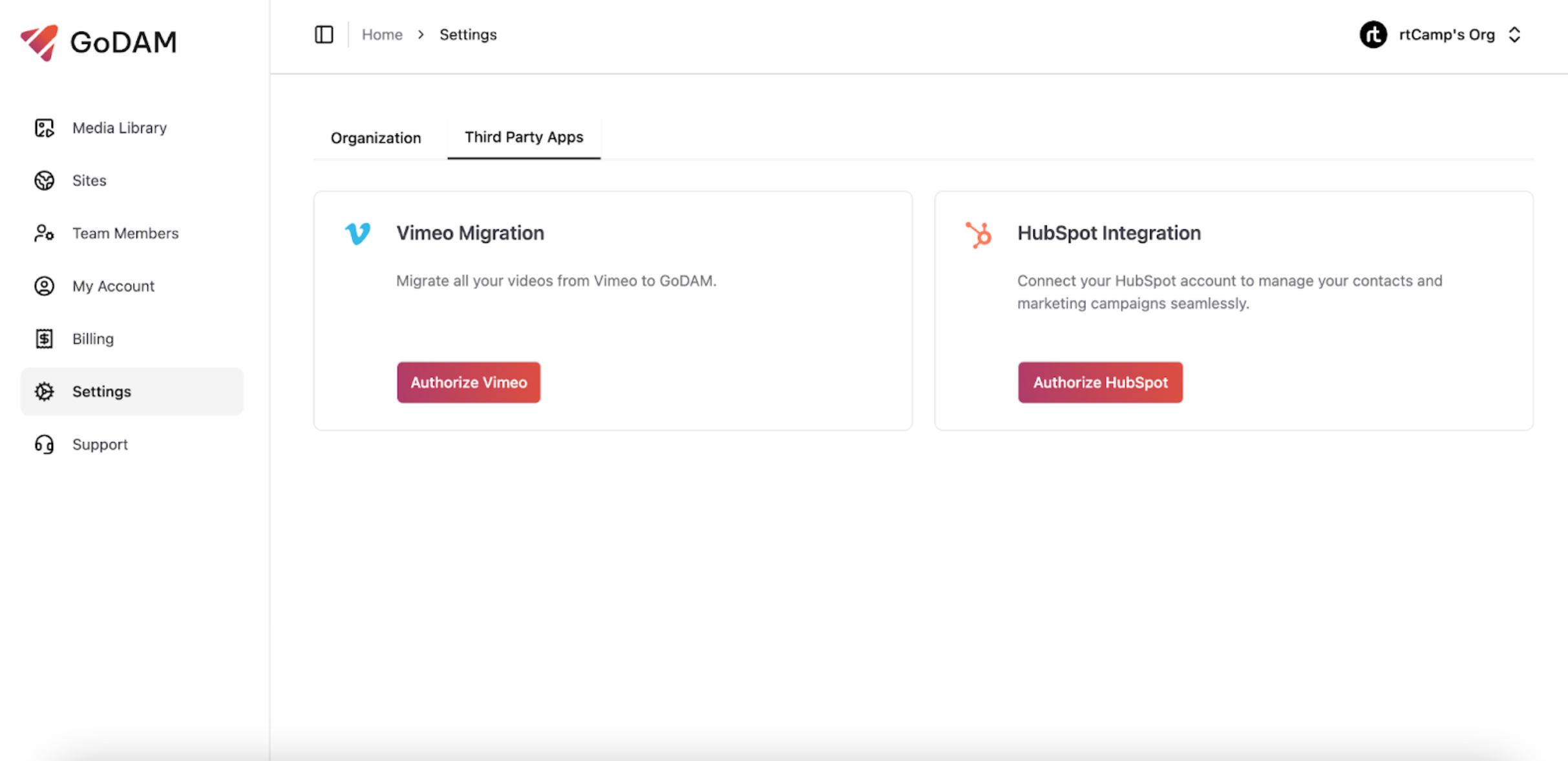
Organization Settings
Go to Settings > Organization to manage your organization’s details. Only Owners and Managers can access these settings.
Organization Details
- Organization Name & Logo: Update your organization’s name and upload a logo for easy identification.
- Whitelisted Domains: Add email domains (e.g., yourcompany.com) to automatically approve new sign-ups from that domain and add the user to your organization with a set default role.
- Default Role: Set the default role (Manager, Creator, or Viewer) that will be assigned to new members who join via a whitelisted domain.
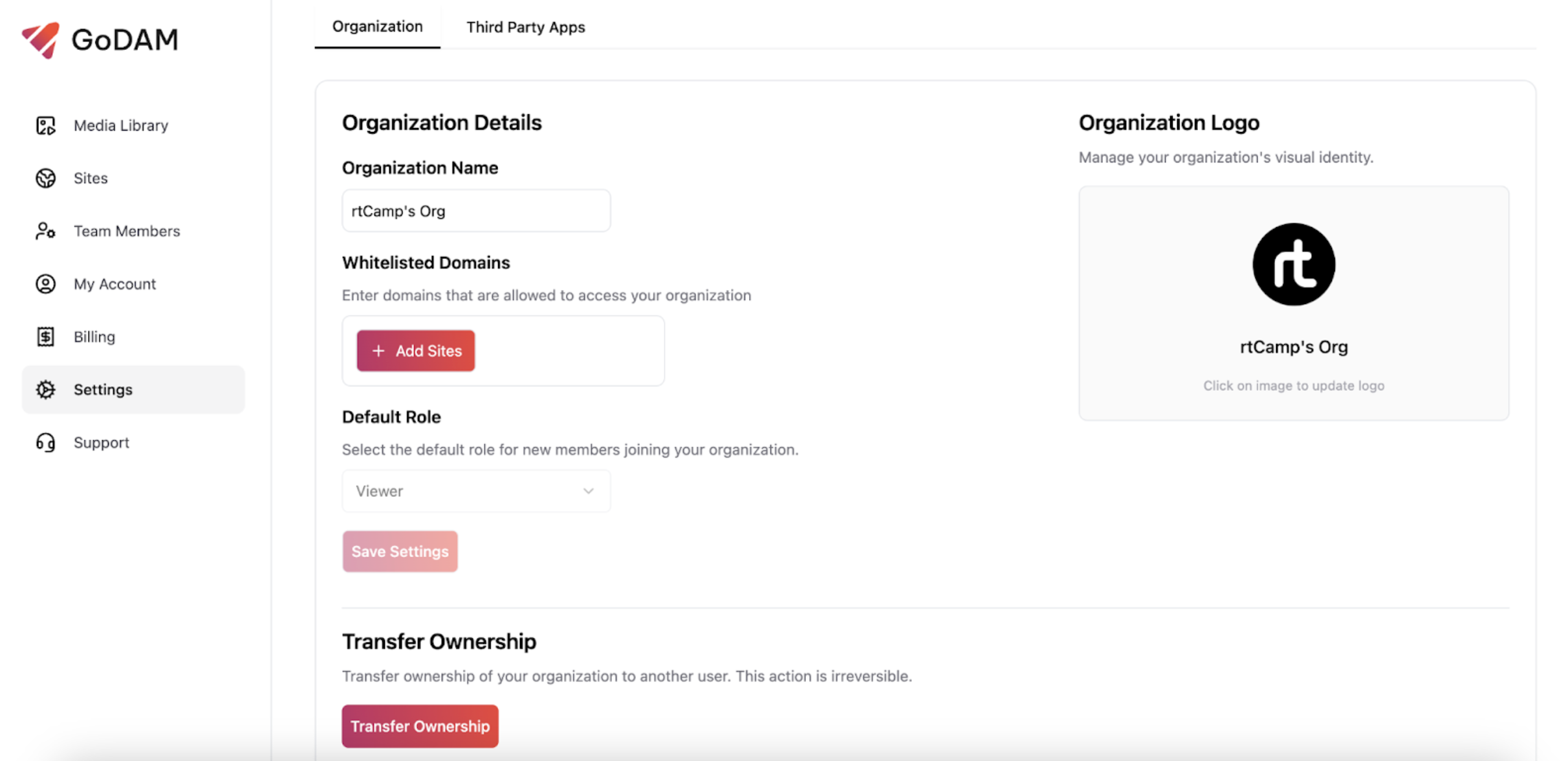
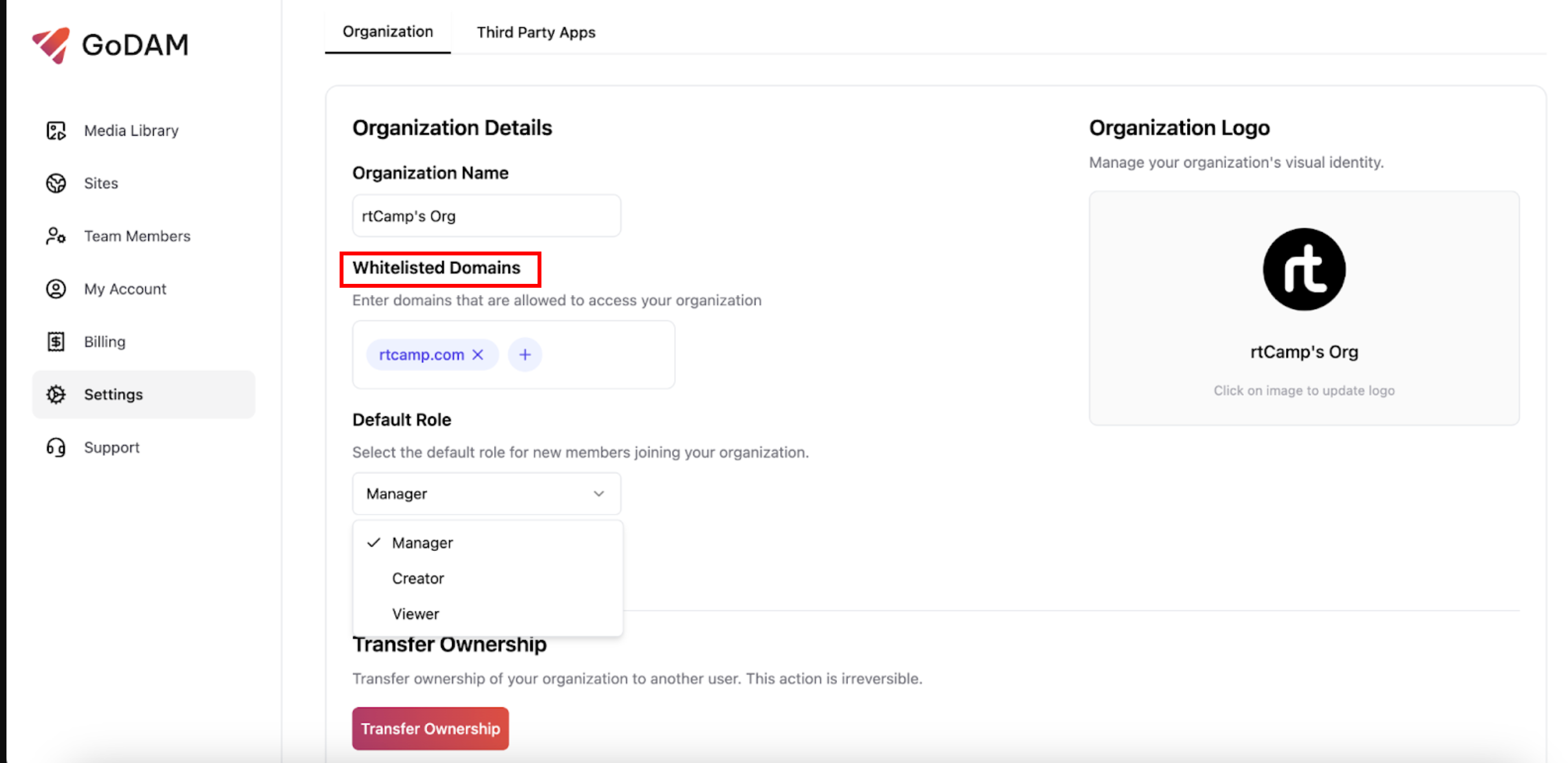
Transfer Ownership
The Owner can transfer full ownership of the organization to another member. This action is irreversible.
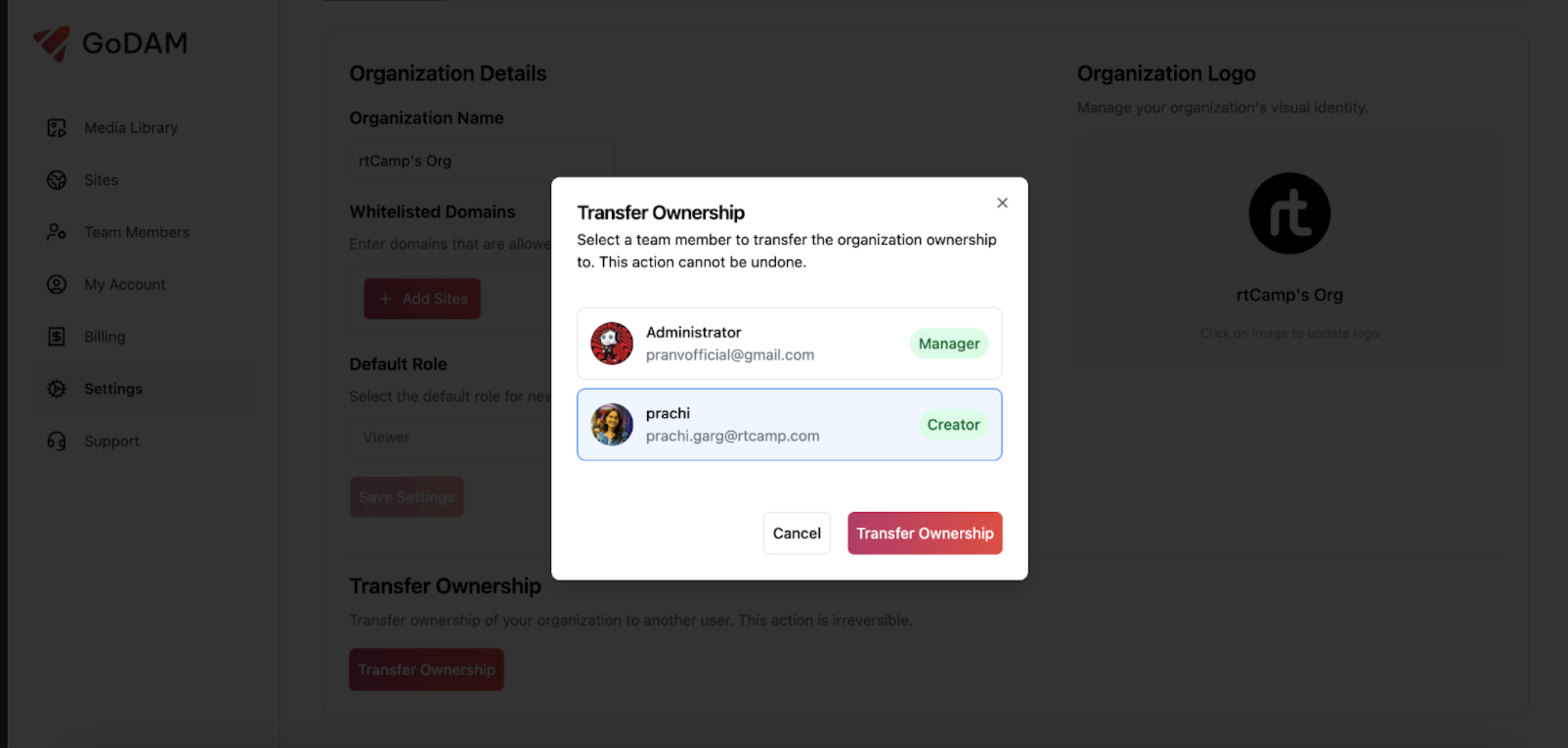
Billing and Subscription Management
Access billing information by clicking Billing in the sidebar. Only Owners and Managers can view this page.
Billing Overview
Here, you can view and manage your:
- License Key (API key)
- Address information
- Purchases history
- Invoices
- Payment Methods
- Plans and subscription details
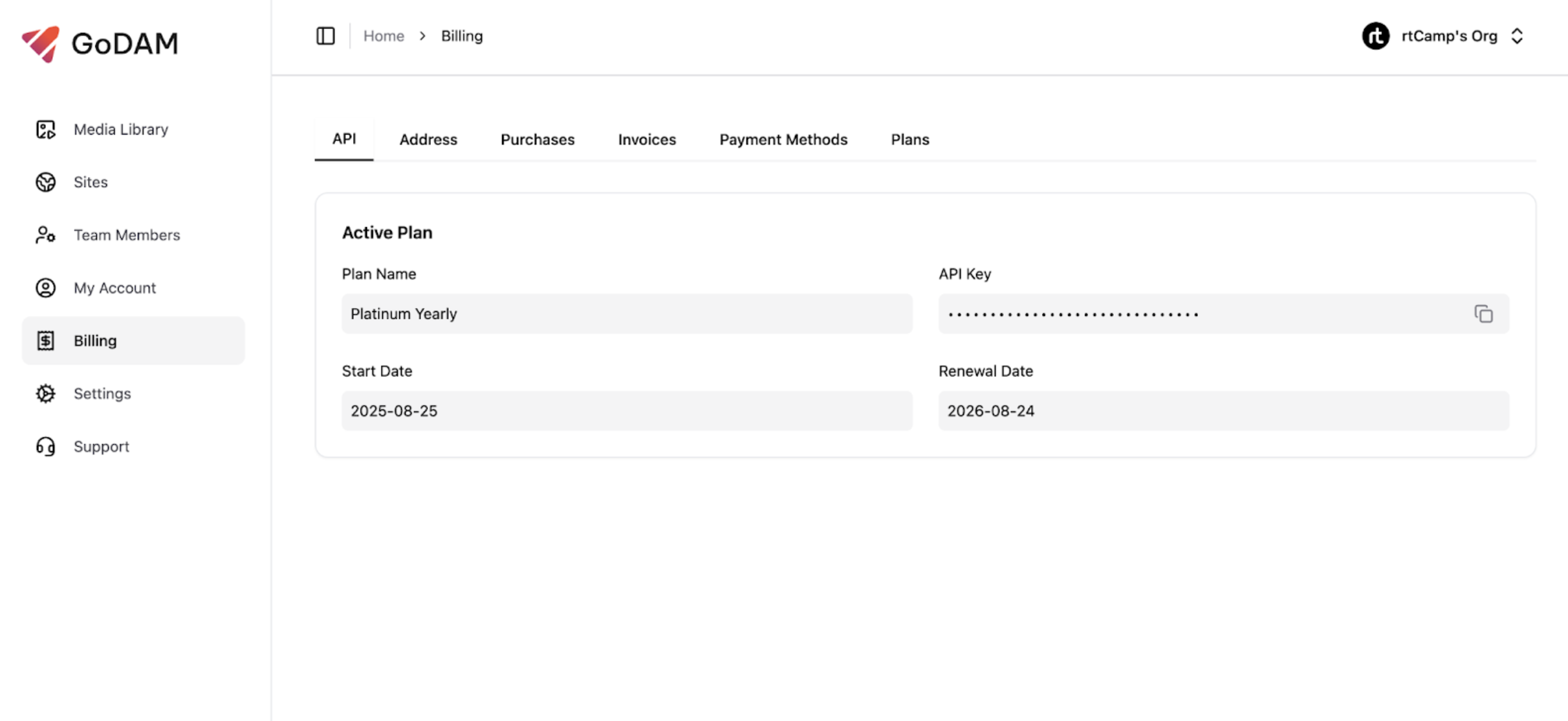
Managing Your Subscription
- Active Plan: View your current plan.
- Updating account & payment details: Navigate through the tabs to update your address, view purchase history and invoices, manage payment methods, or change your plan.
- Upgrade/Downgrade plan: Click the Plans tab to see all available plans and modify your subscription.
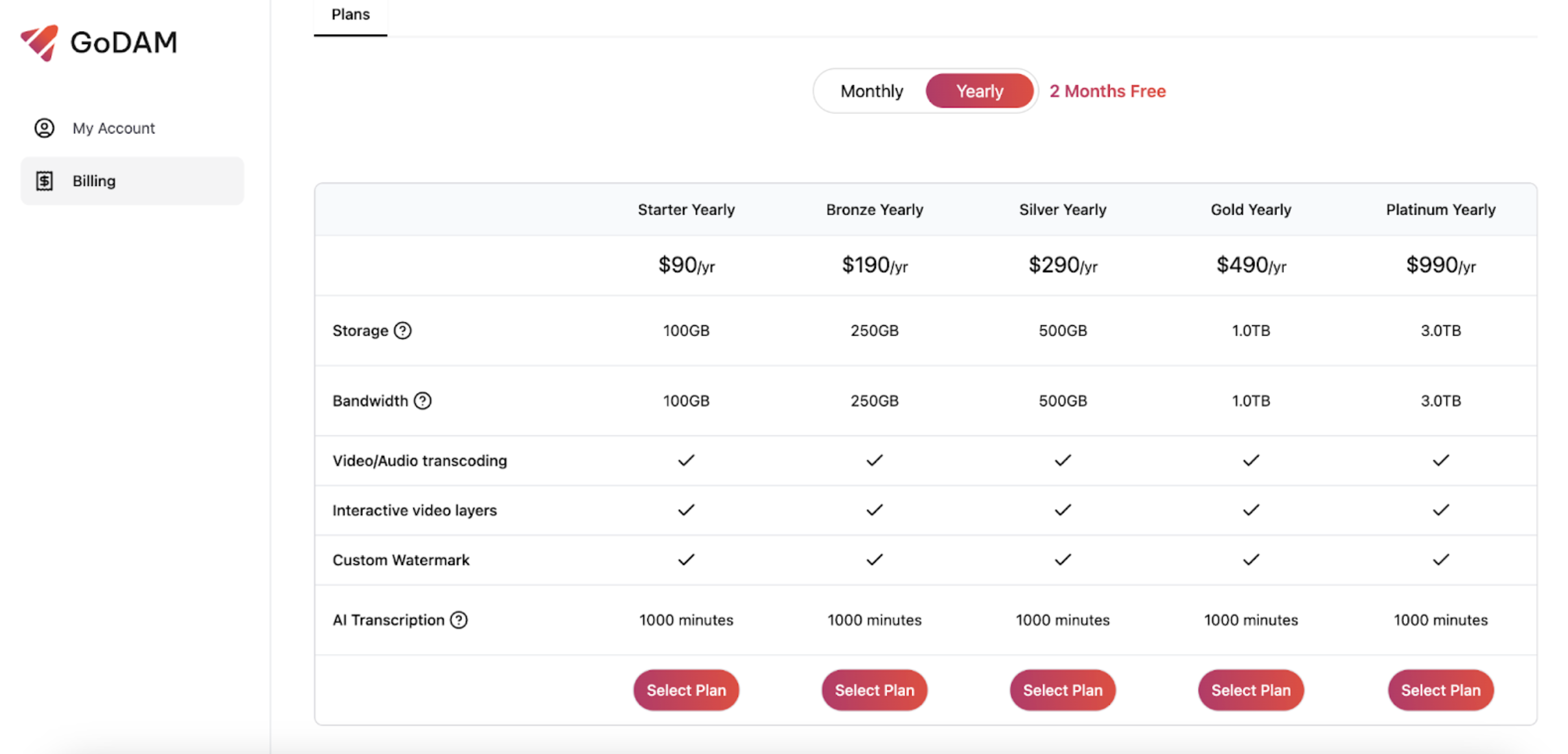
For Users Without a License
Users without an active plan can navigate to the Plans page to view available subscription plans and make a purchase. Upon successful purchase, a new organization will be created for the user, and they will be designated as the owner of this organization after which they can get their license key, upload media or add team members.
