GoDAM Gutenberg Audio Block
The GoDAM Audio Block lets you upload and stream audio files hosted on your GoDAM CDN directly within the WordPress editor. Whether it’s podcasts, interviews, audio guides, or music tracks, this block ensures smooth playback, faster delivery, and full customization, perfect for creators who care about performance and user experience.
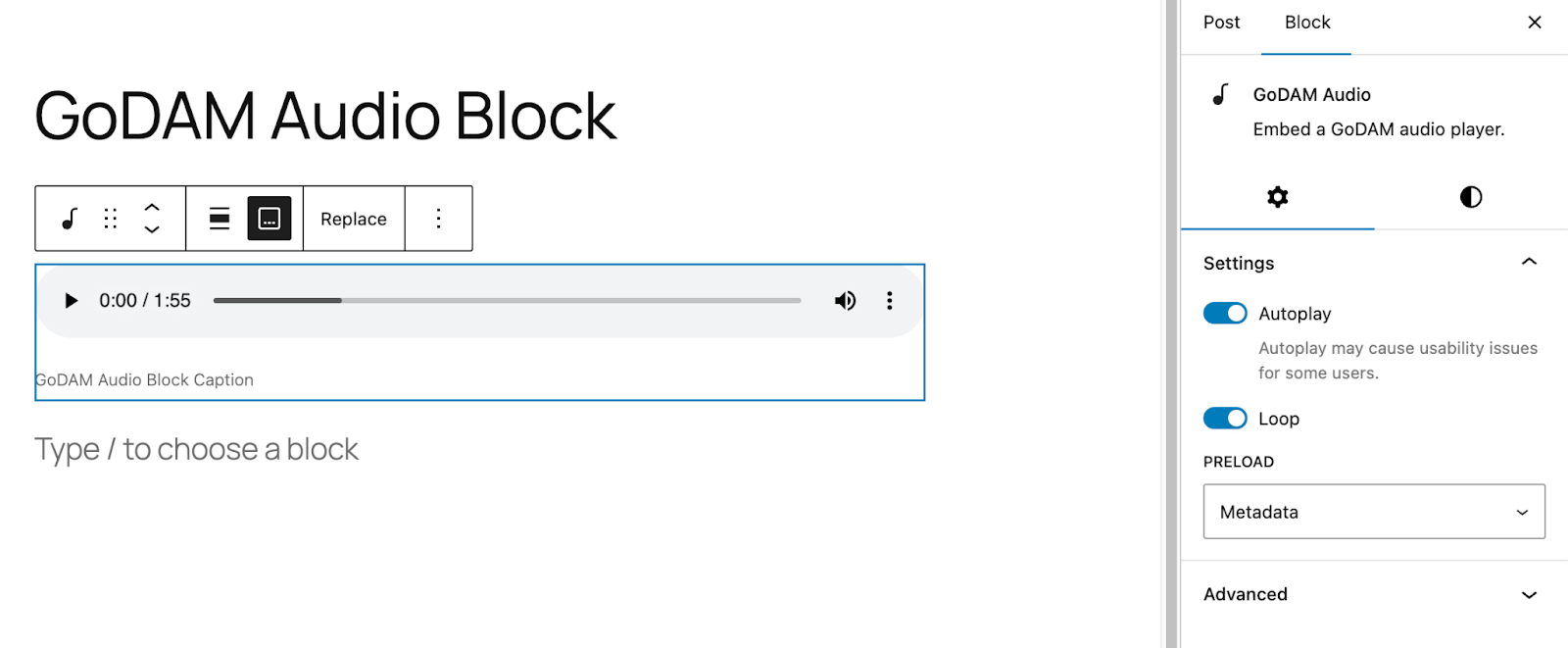
Key Features
CDN Audio URL Support
Seamlessly stream audio files hosted on the GoDAM CDN for faster, more reliable delivery. Ideal for high-traffic content where performance matters.
Fallback to Attachment URL
If the CDN URL is unavailable, the player automatically switches to the WordPress media attachment URL to ensure uninterrupted playback.
Customizable Player Controls
The block includes flexible player controls, allowing you to enable or disable features based on your needs or audience preferences.
- Autoplay
Enable autoplay to have the audio start playing automatically as soon as the page loads, useful for audio intros or guided content.
- Loop
With loop enabled, the audio file will continuously replay after it ends, perfect for background music or looping soundscapes.
- Download Option
Let users download the audio file directly from the player for offline listening or resource sharing.
- Playback Speed Control
Listeners can adjust the speed of the audio playback—speeding it up or slowing it down to suit their listening style.
Captions Support (Optional)
You can add a caption below the player to provide context, notes, or a short description of the audio content.
Responsive & Flexible Layout
The audio player adapts to different screen sizes and automatically adjusts its layout to fit seamlessly into any container or page design.
How to use the block?
Step 1: Insert the Block
In the WordPress block editor (Gutenberg), click the “+” icon to add a new block. Search for “GoDAM Audio” and select it from the list. The block will be inserted into your post or page, ready for setup.
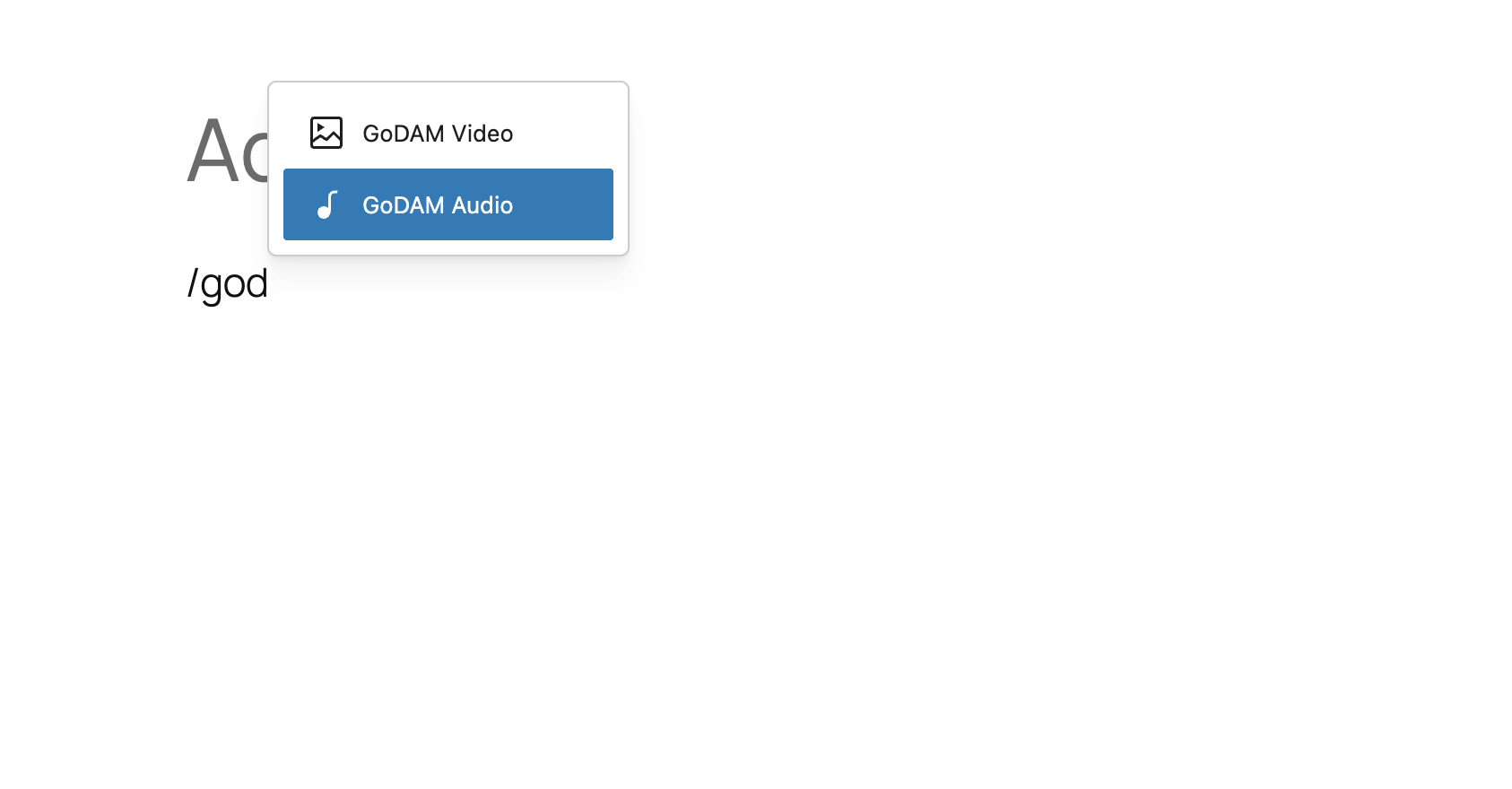
Step 2: Click on “Upload” or “Media Library” button
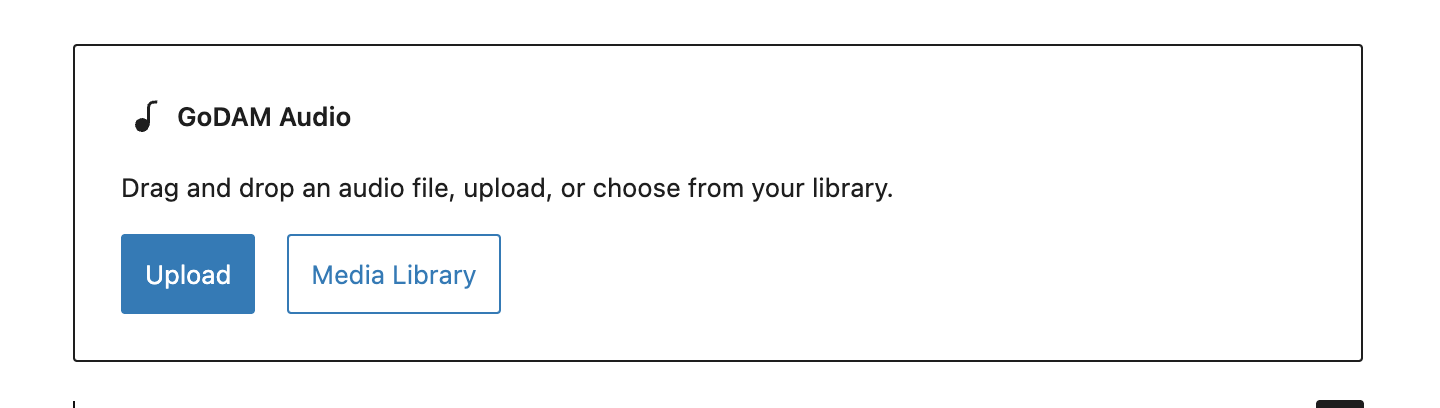
Step 3: Provide the Audio Source
You can either upload a new audio file directly into the block or choose an existing one from your Media Library. The audio will be streamed via the GoDAM CDN for faster and more reliable delivery.
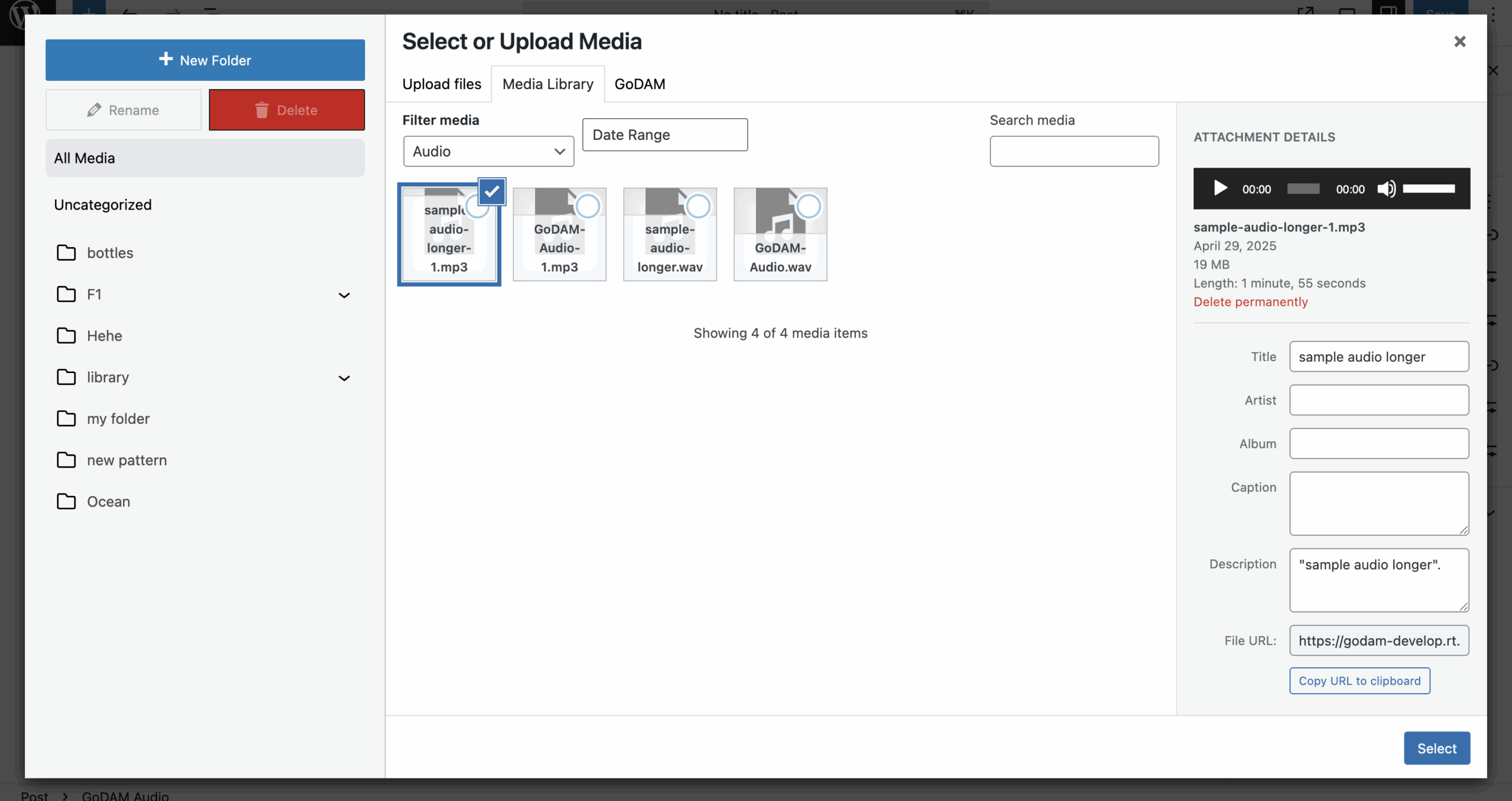
Step 4: Configure Playback Settings
Use the settings panel in the right-hand sidebar to customize playback options:
- Autoplay: Start playback as soon as the page loads
- Loop: Continuously repeat the audio
- Download Option: Let users save the audio locally
- Playback Speed Control: Allow listeners to change playback speed
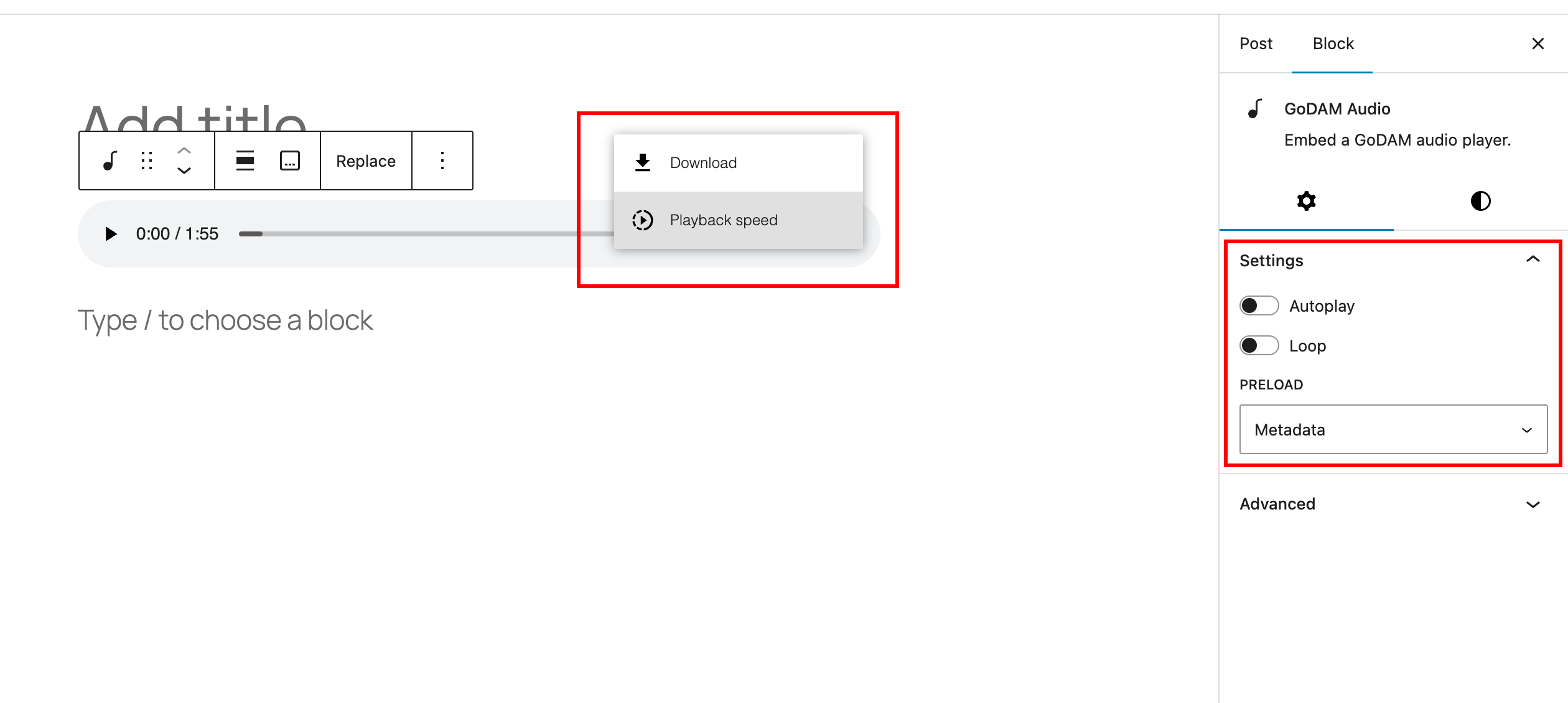
Step 4: Preview and Publish
Use the Preview option to see how the audio player appears on your page. Once everything looks and functions as expected, click “Publish” or “Update” to make it live.
Here’s a demo of all the steps mentioned above:
