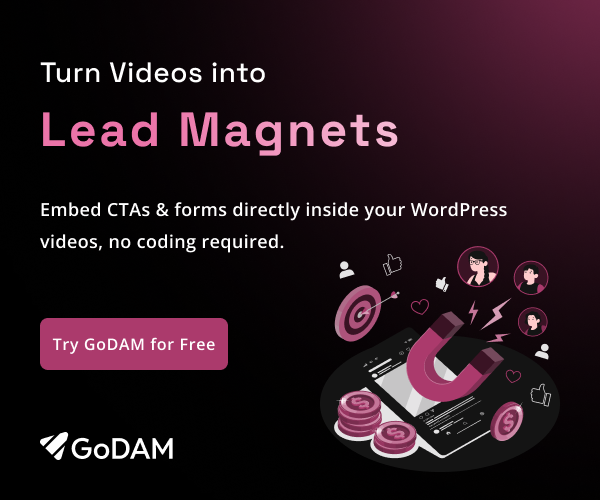Jetpack Forms
GoDAM’s Jetpack Forms integration allows you to embed any Jetpack contact form from your WordPress site directly into your videos as interactive layers allowing your forms to appear as overlays, enabling you to collect leads, feedback, or other important information without interrupting the flow of the video experience.
How to integrate the Jetpack Form inside a video at a specific timestamp
Requirements
To follow this tutorial, you will need:
Step 1: Create a Jetpack Form
Start by setting up a new form in your WordPress Jetpack forms dashboard. Define the basic structure and fields you need, such as name, email, or any other required information. Skip this step if you’re using an existing form.
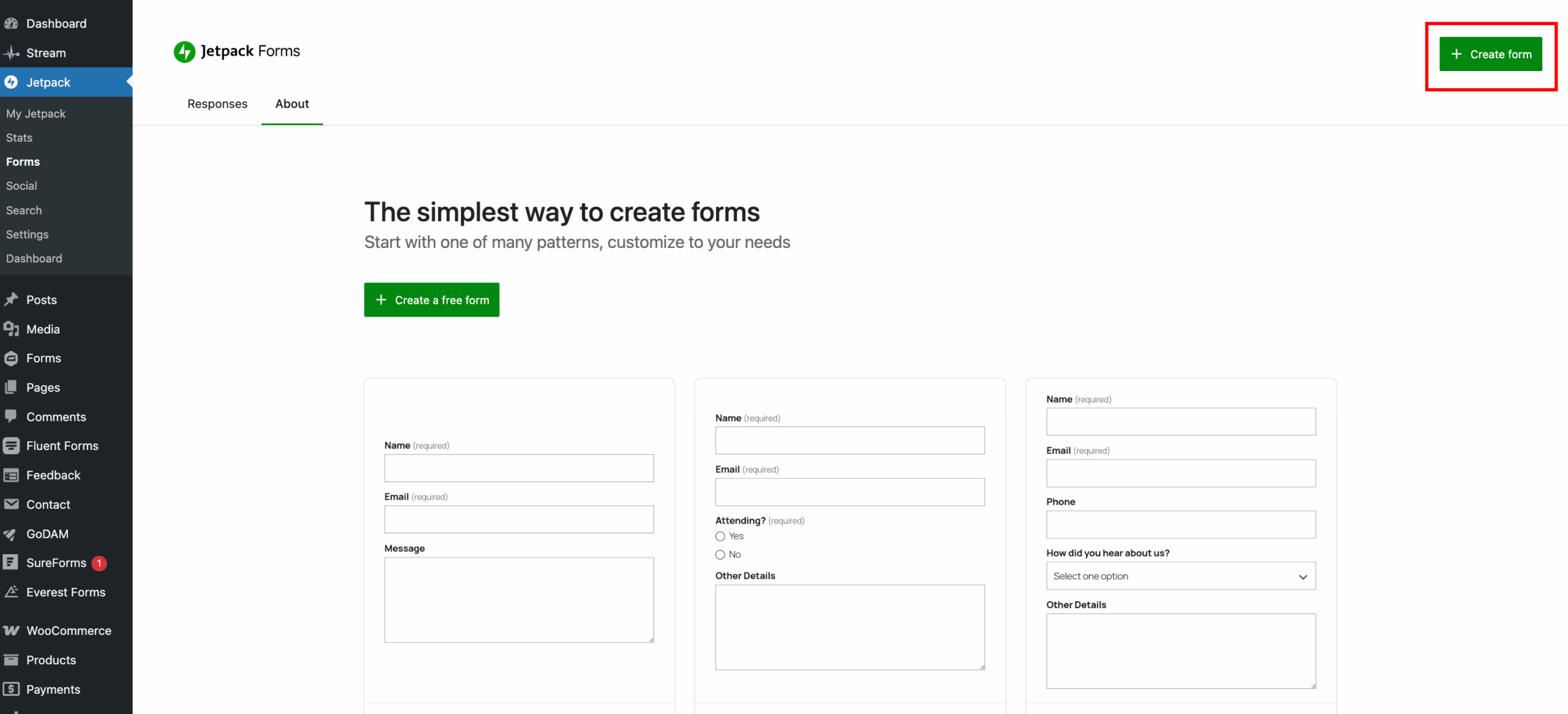
Step 2: Open the video editor interface
Visit the WordPress media library and find the video on which you want to integrate the form. Click on the video and then the Edit Video button. It will open up a new screen where you can edit a specific video and insert the form at a specific timestamp.
OR
Visit GoDAM Video Editor page and select the video on which you want to insert the Jetpack form layer. It will open up a new screen where you can edit a specific video and insert the form at a specific timestamp.
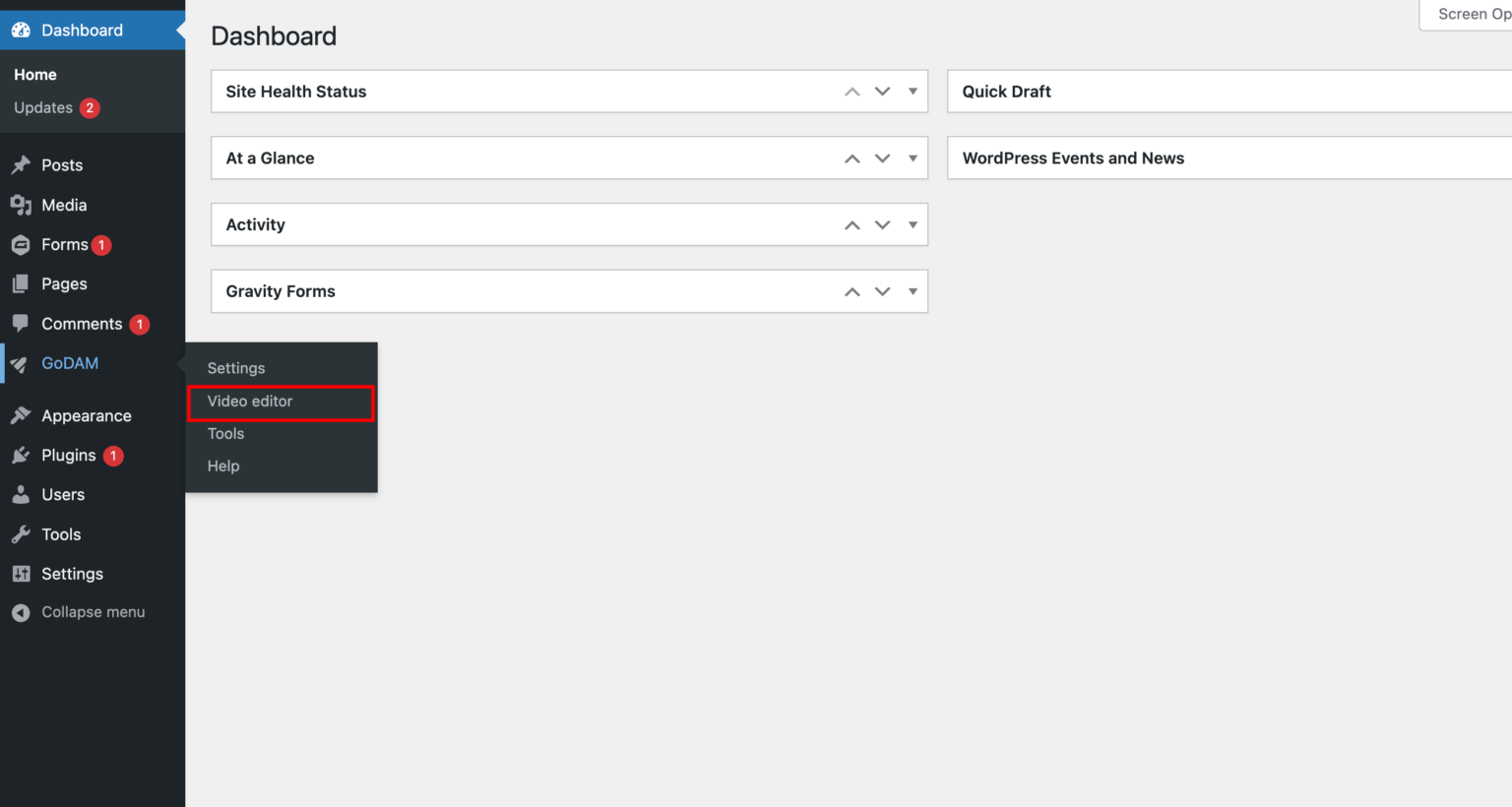
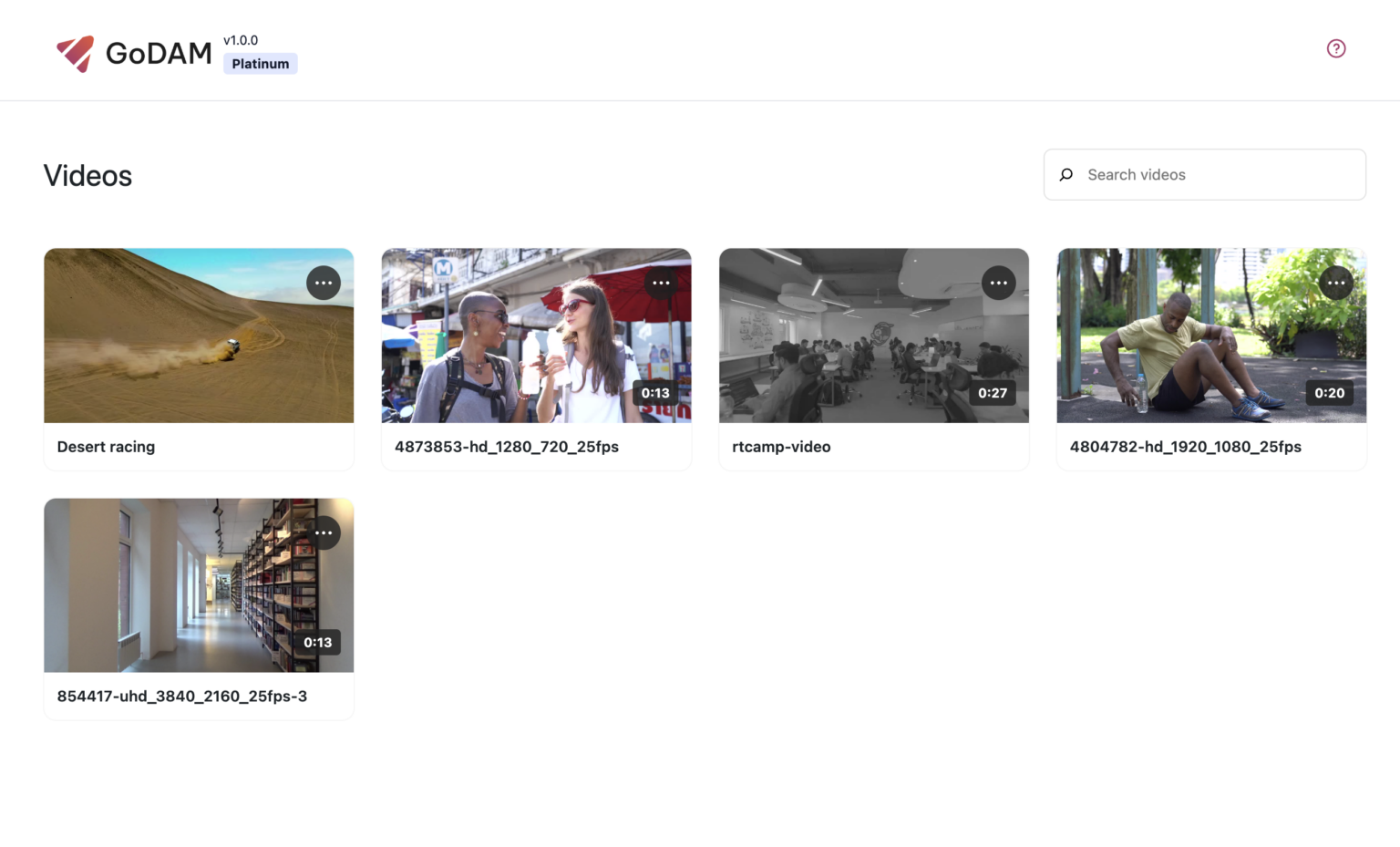
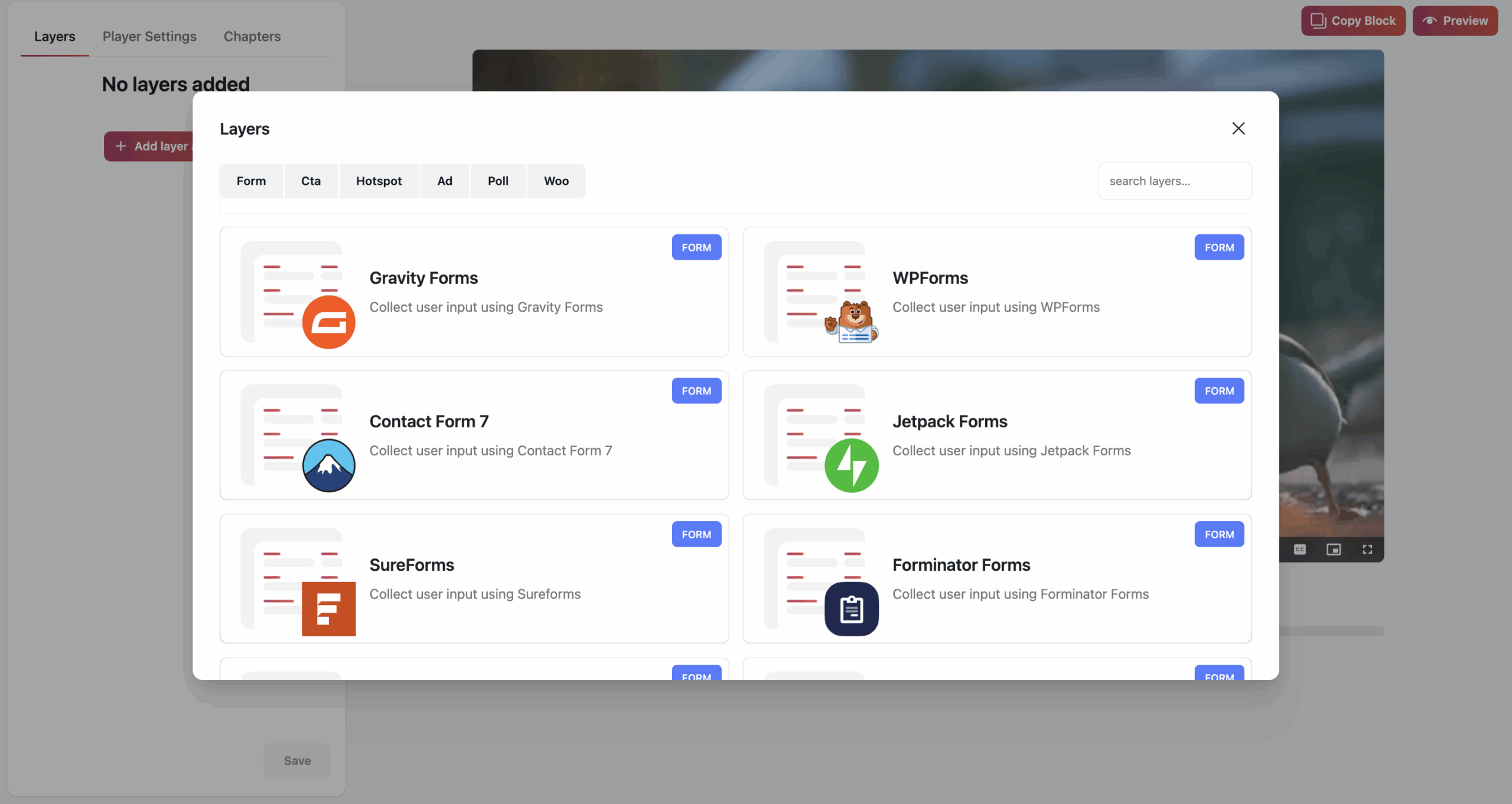
Step 3: Insert the form layer inside a video and save
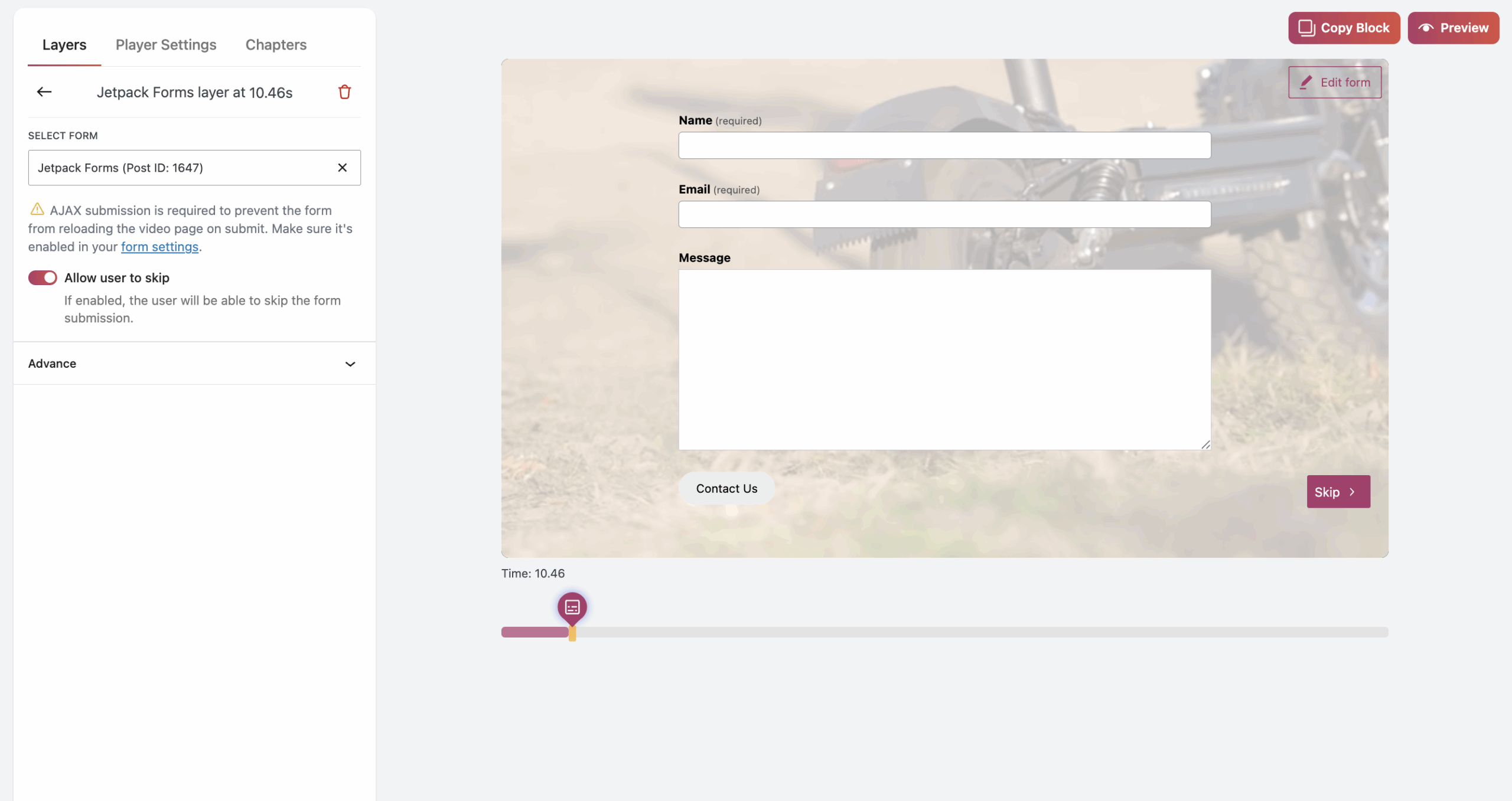
Step 4: Add a GoDAM video on a post or a page
Visit any post or page where you want to insert the video in which you added the Jetpack form. You can use the “GoDAM video” block or [godam_video id=”1”] shortcode to insert a video inside a post or page.
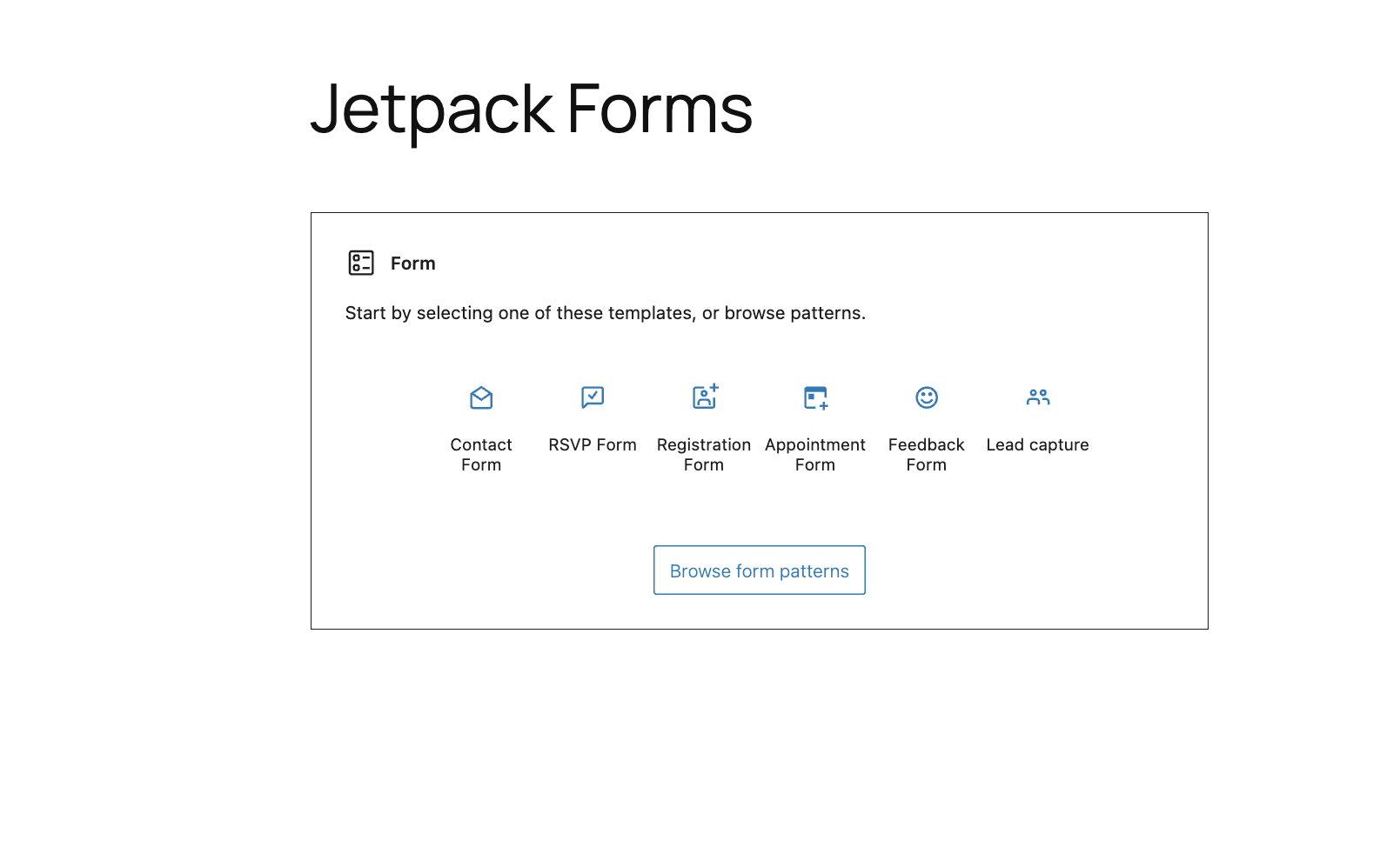
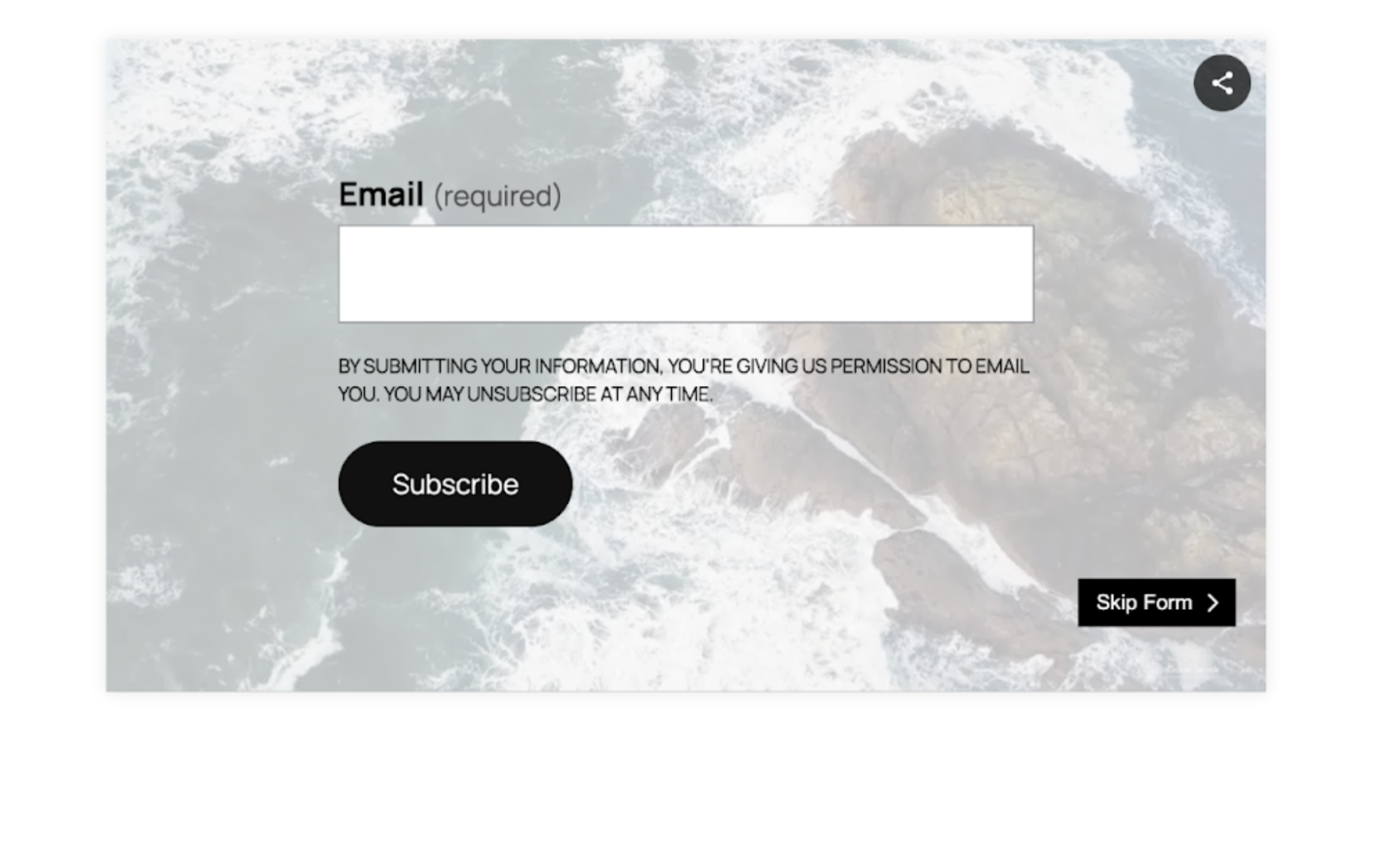
To learn how to view user entries, refer official documentation of Jetpack forms.
You can also watch the video to learn the full steps.