GoDAM Contact Form 7 integration
Contact Form 7 is one of the most popular and lightweight WordPress form plugins, known for its simplicity and flexibility. GoDAM Contact Form 7 integration lets you capture leads directly from videos when added as an interactive video layer. It’s perfect for turning your videos into interactive experiences that drive engagement and conversions. All form submissions are easily accessible from the Contact Form 7 submissions dashboard or through your connected integrations.
How to integrate the Contact Form 7 Form inside a video at a specific timestamp
Requirements
To follow this tutorial, you will need:
Step 1: Create a New Contact Form 7 Form
Start by setting up a new form in your WordPress Contact Form 7 dashboard. Define the basic structure and fields you need, such as name, email, or any other required information. Skip this step if you’re using an existing form.
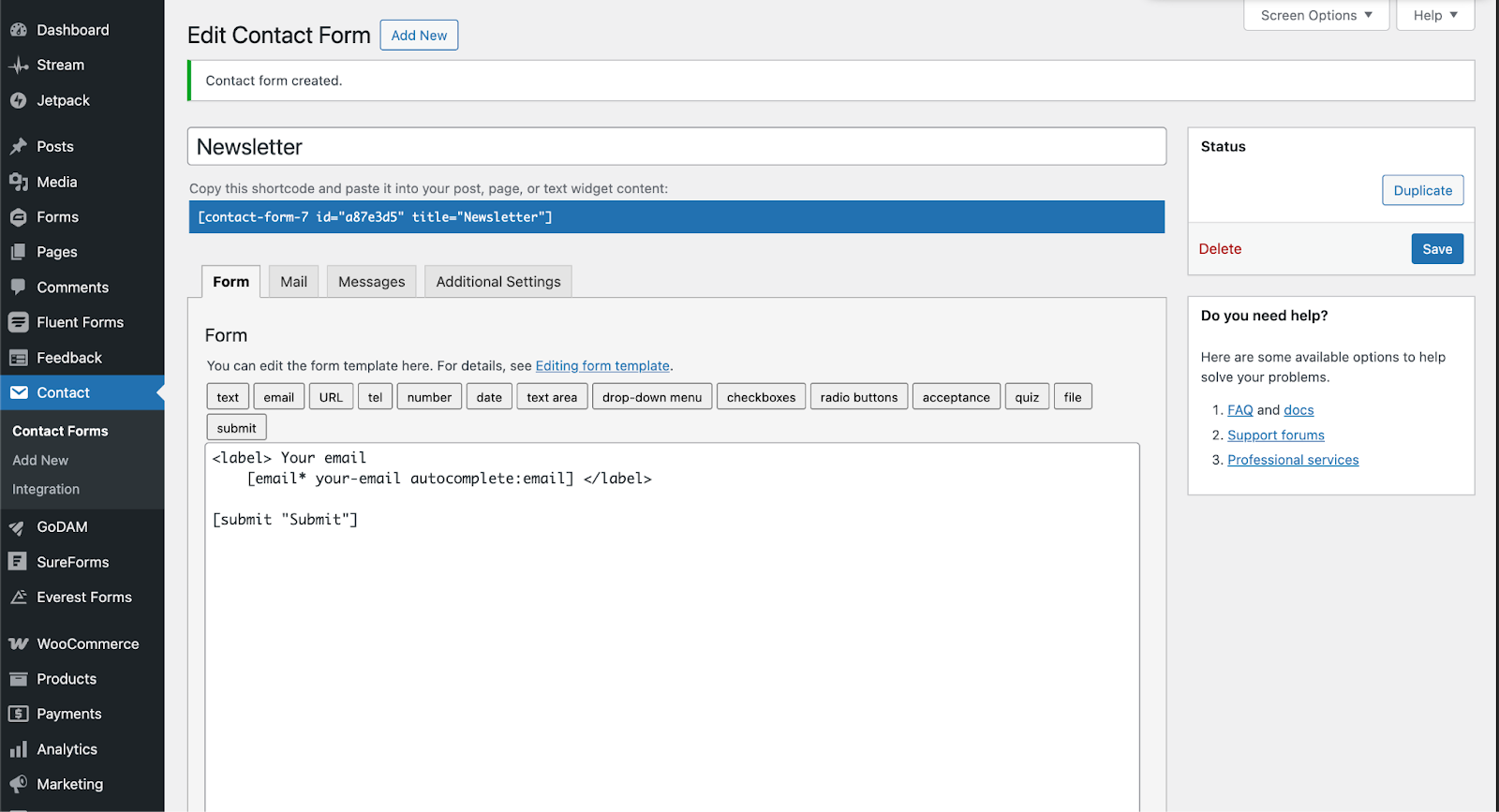
Step 2: Open the video editor interface
Visit the WordPress media library and find the video on which you want to integrate the form. Click on the video and then the Edit Video button. It will open up a new screen where you can edit a specific video and insert the form at a specific timestamp.
OR
Visit GoDAM Video Editor page and select the video on which you want to insert the Contact Form 7 form layer. It will open up a new screen where you can edit a specific video and insert the form at a specific timestamp.
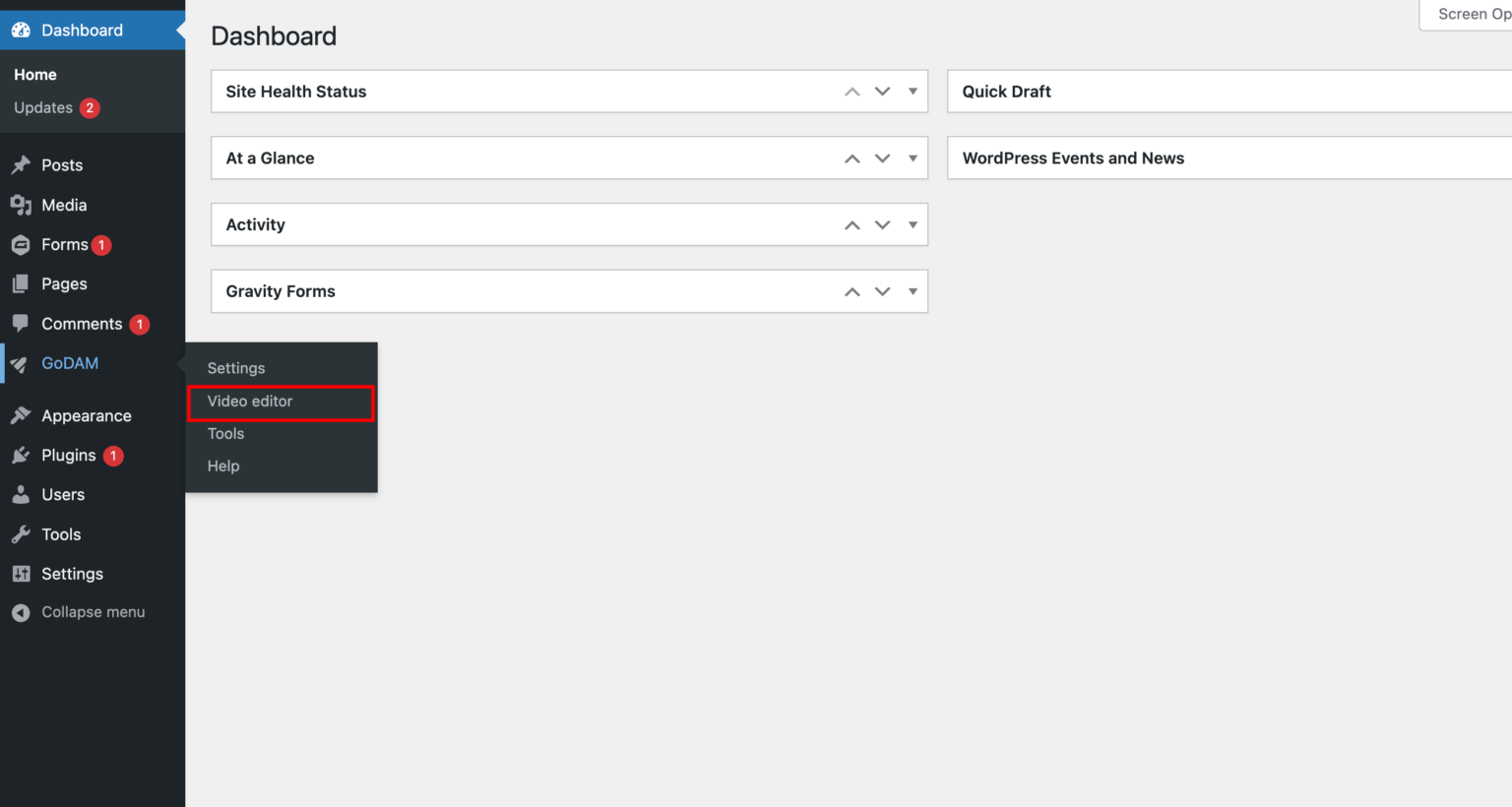
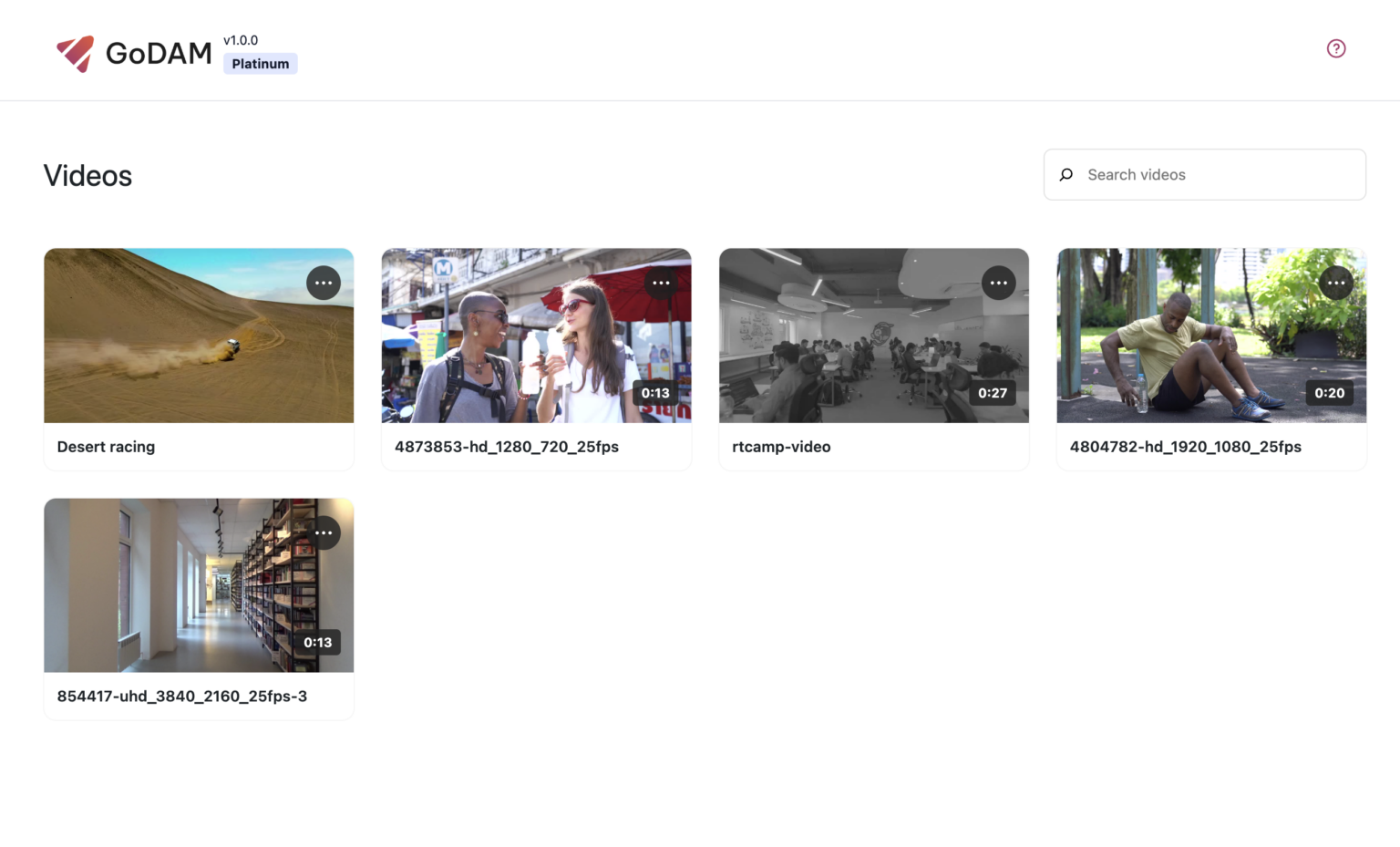
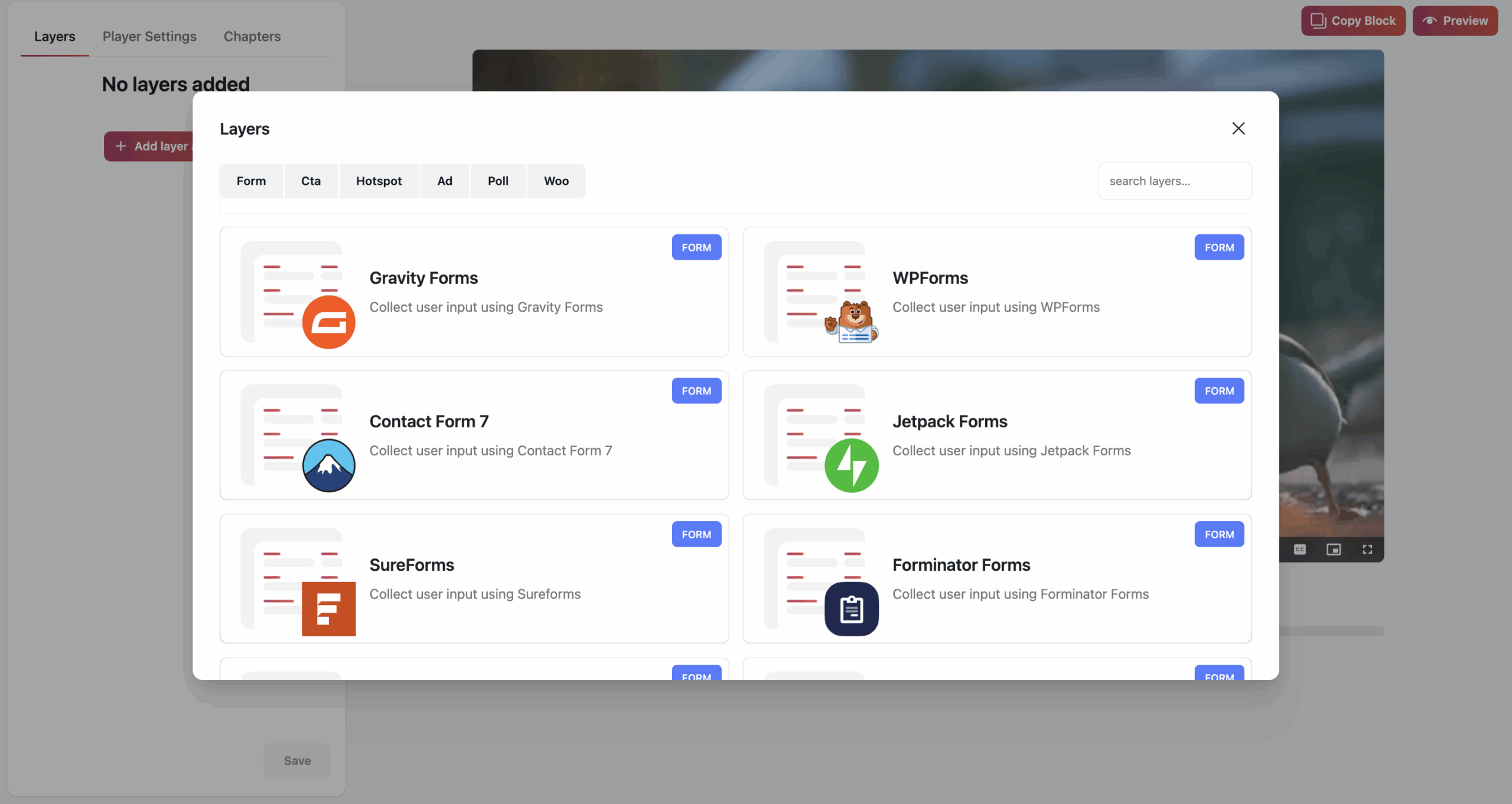
Step 3: Insert the form layer inside a video and save
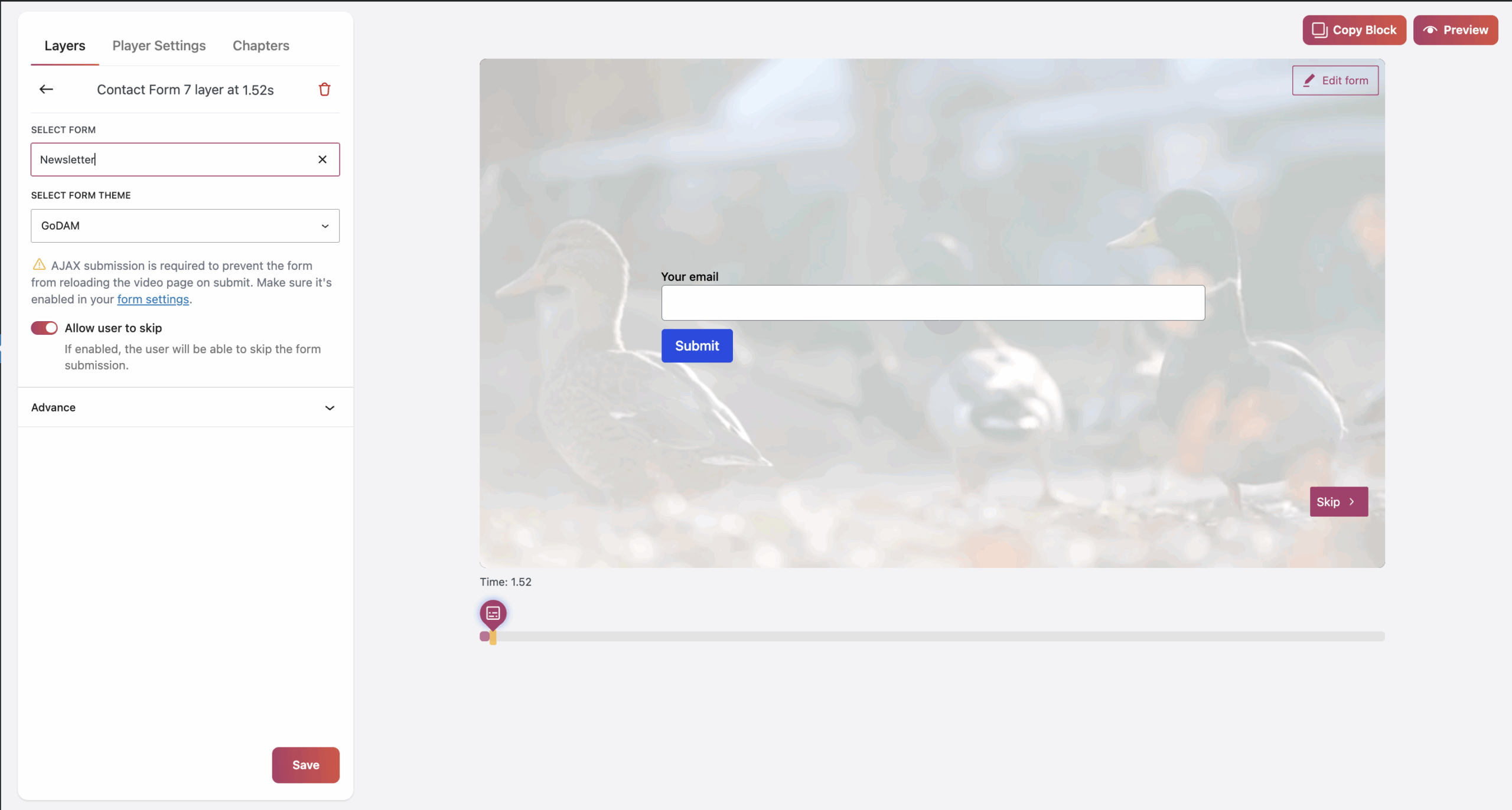
Step 4: Add a GoDAM video on a post or a page
Visit any post or page where you want to insert the video in which you added the Contact Form 7 form. You can use the “GoDAM video” block or [godam_video id=”1”] shortcode to insert a video inside a post or page.
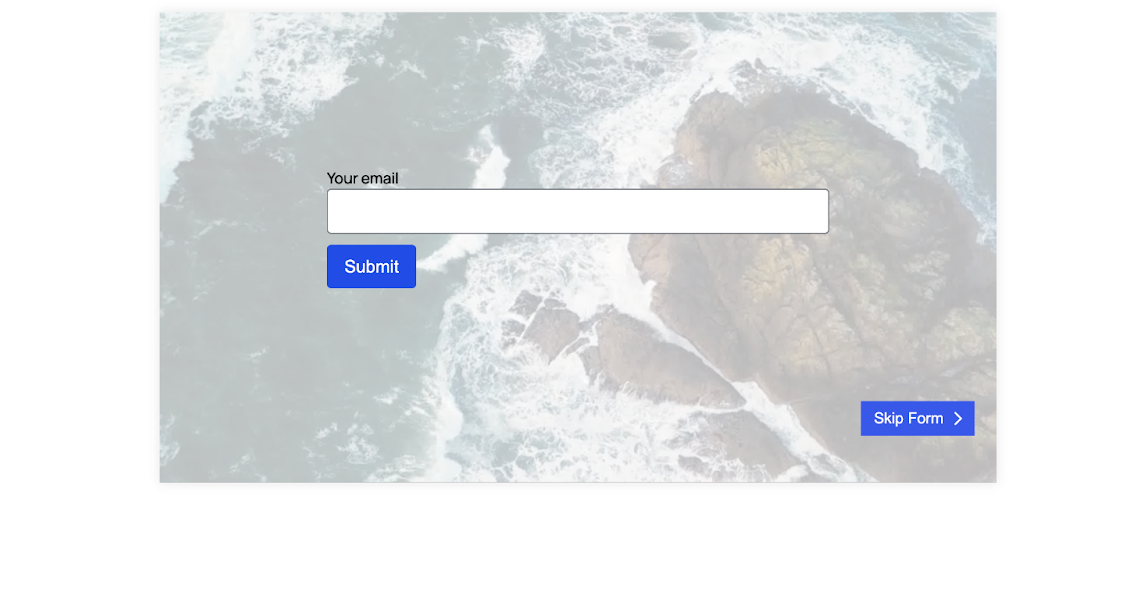
Accessing Contact Form 7 Submissions in WordPress
By default, Contact Form 7 does not store form submissions in the WordPress database. Submissions are only sent via email, which means there’s no built-in way to review or retrieve them later from your site.
To store and manage form submissions, you’ll need to use an additional plugin.
Without a Plugin
- Limitation: No saved records in the database, so you cannot access past submissions from your WordPress dashboard.
- Risk: If email delivery fails or gets marked as spam, the submission could be lost.
Recommended Plugins to Store Submissions
1. Flamingo (Official Plugin)
- Developed by the creator of Contact Form 7.
- Saves all form submissions to the WordPress database.
- Creates a “Flamingo” tab in the dashboard.
- Submissions are stored in the
wp_poststable with metadata. - Includes features to view, search, and export entries.
2. CF7 Submissions
- A third-party plugin that stores all Contact Form 7 entries, including uploaded files.
- Provides a dedicated area in the dashboard for managing and exporting submissions.
- Often more user-friendly for non-technical users.
3. Other Popular Alternatives
- CF7 Database – Saves submissions to a custom table and offers filters/search/export options.
- Form Vibes – Offers analytics and submission management for Contact Form 7 and other form plugins.
These are just some of the most popular options to get you started. You’re encouraged to explore the WordPress plugin repository or community forums for additional solutions that may better suit your specific needs.

