GoDAM Elementor Video Widget
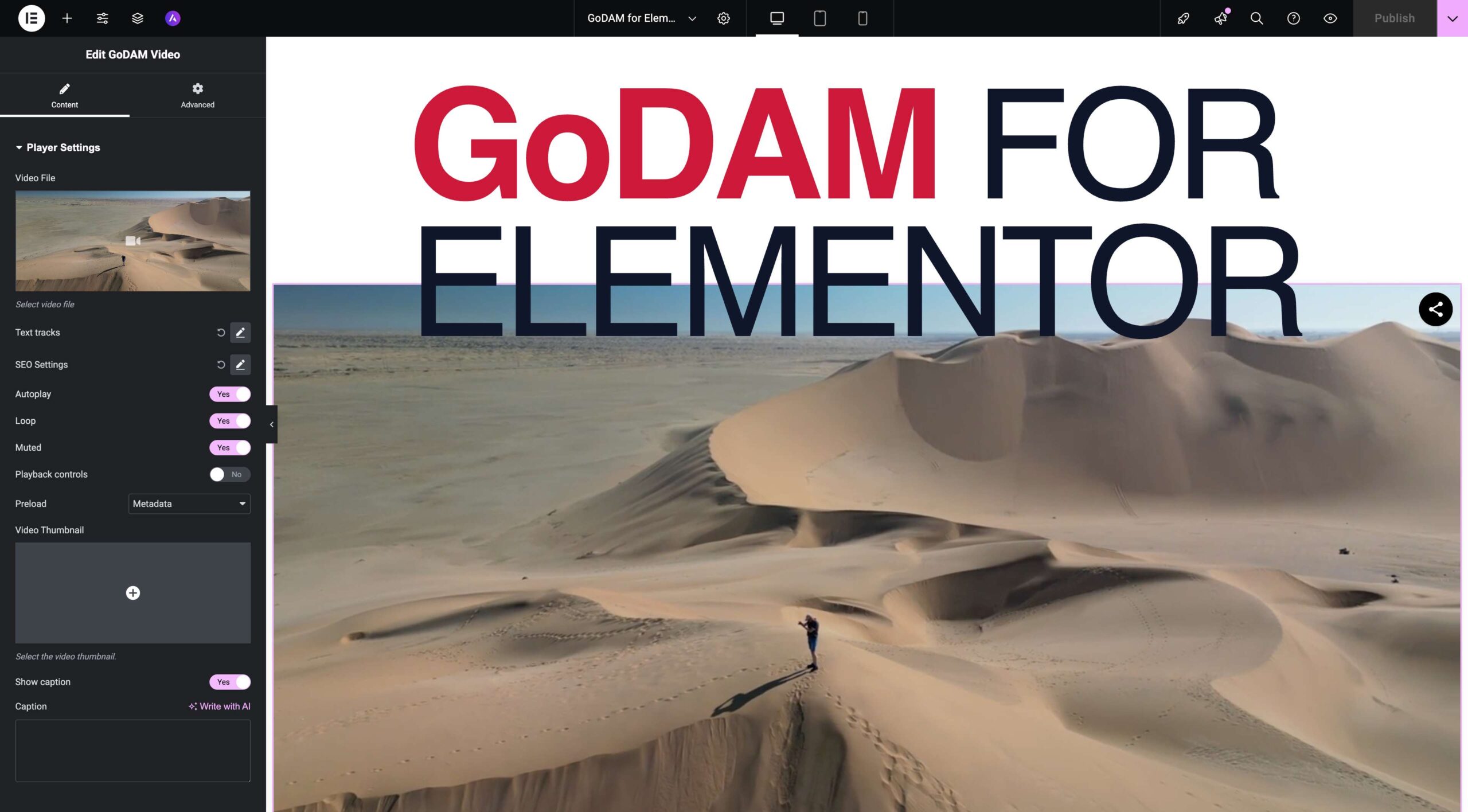
The GoDAM Video Widget allows you to seamlessly embed and configure your GoDAM videos directly within the Elementor page builder. Leverage all of GoDAM’s powerful video features, including interactive layers, with the intuitive drag-and-drop experience of Elementor.
Step 1: Go to the Elementor Editor Screen
Open any page or post with Elementor that you wish to edit, or create a new one.
Step 2: Search for “GoDAM Video” in the Widget Panel
In the Elementor editor’s left panel, search for “GoDAM Video” in the widgets search bar.
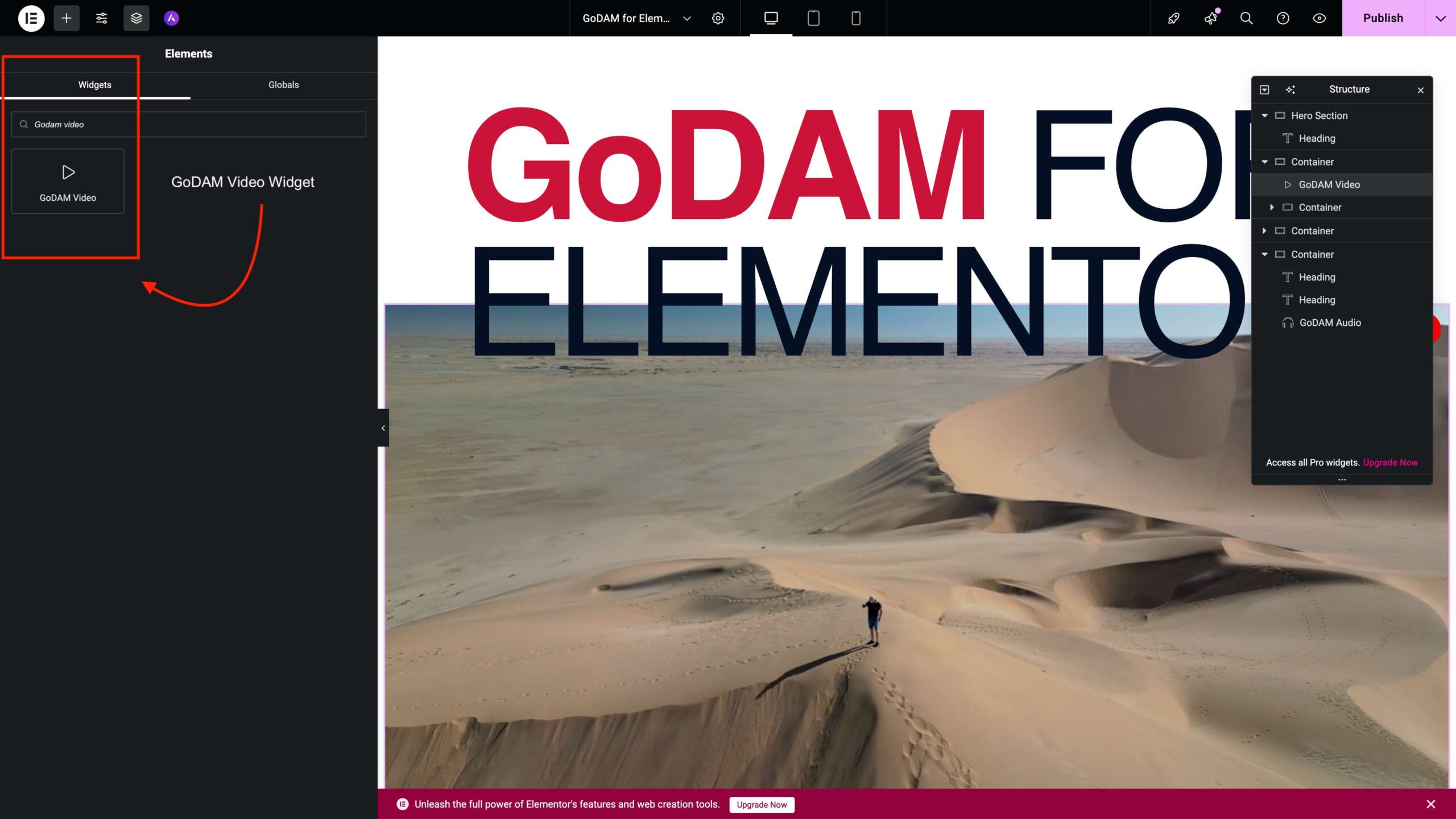
Step 3: Drag and Drop the GoDAM Video Widget onto Your Page
Drag the “GoDAM Video” widget from the left panel and drop it into any section or column on your Elementor page where you want the video to appear.
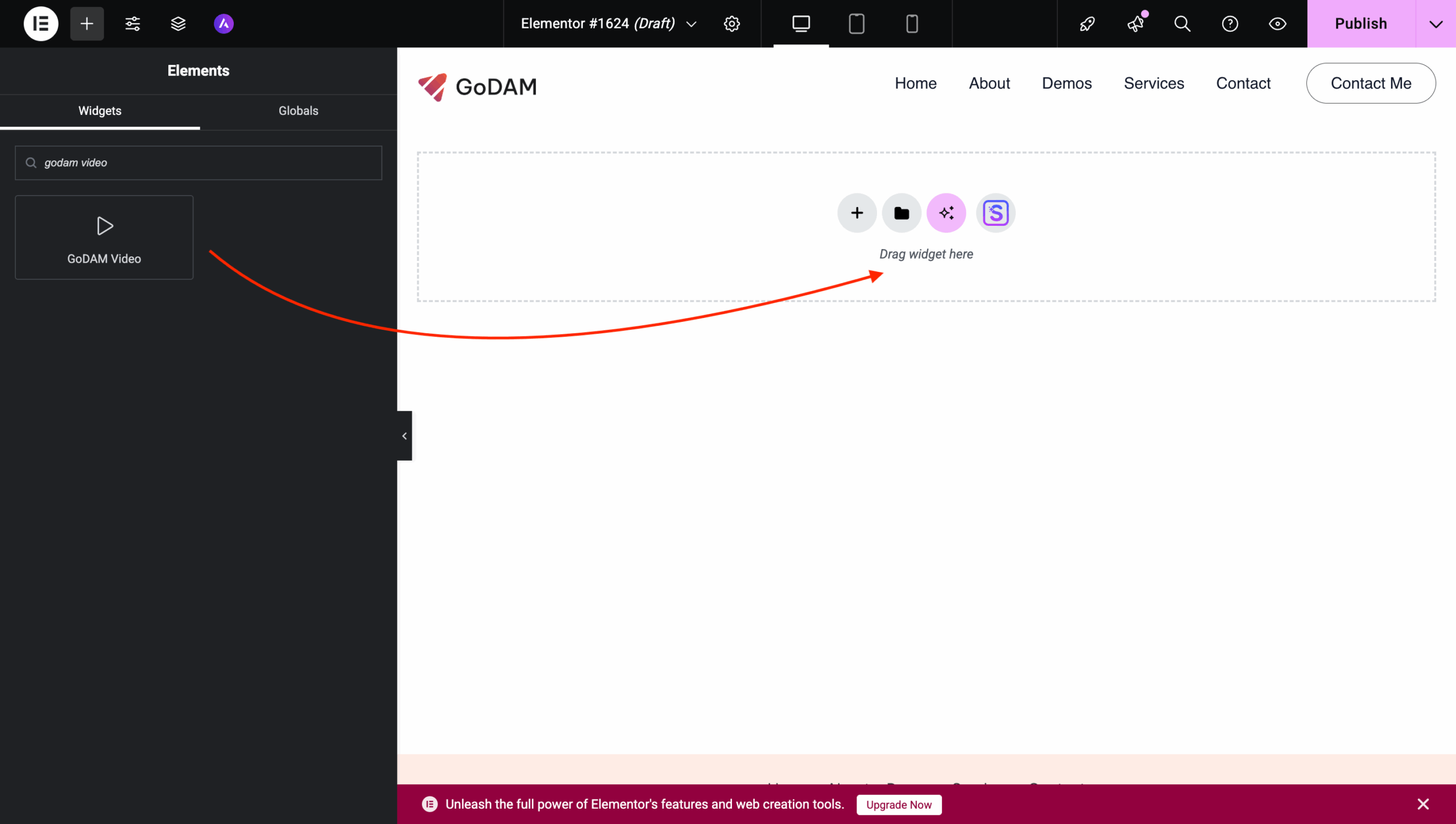
Step 4: Select Your Video from the GoDAM Media Library
After dropping the widget, the Elementor content panel on the left will prompt you to select a video. Click on the button to open your Media Library. Choose the desired video and confirm.
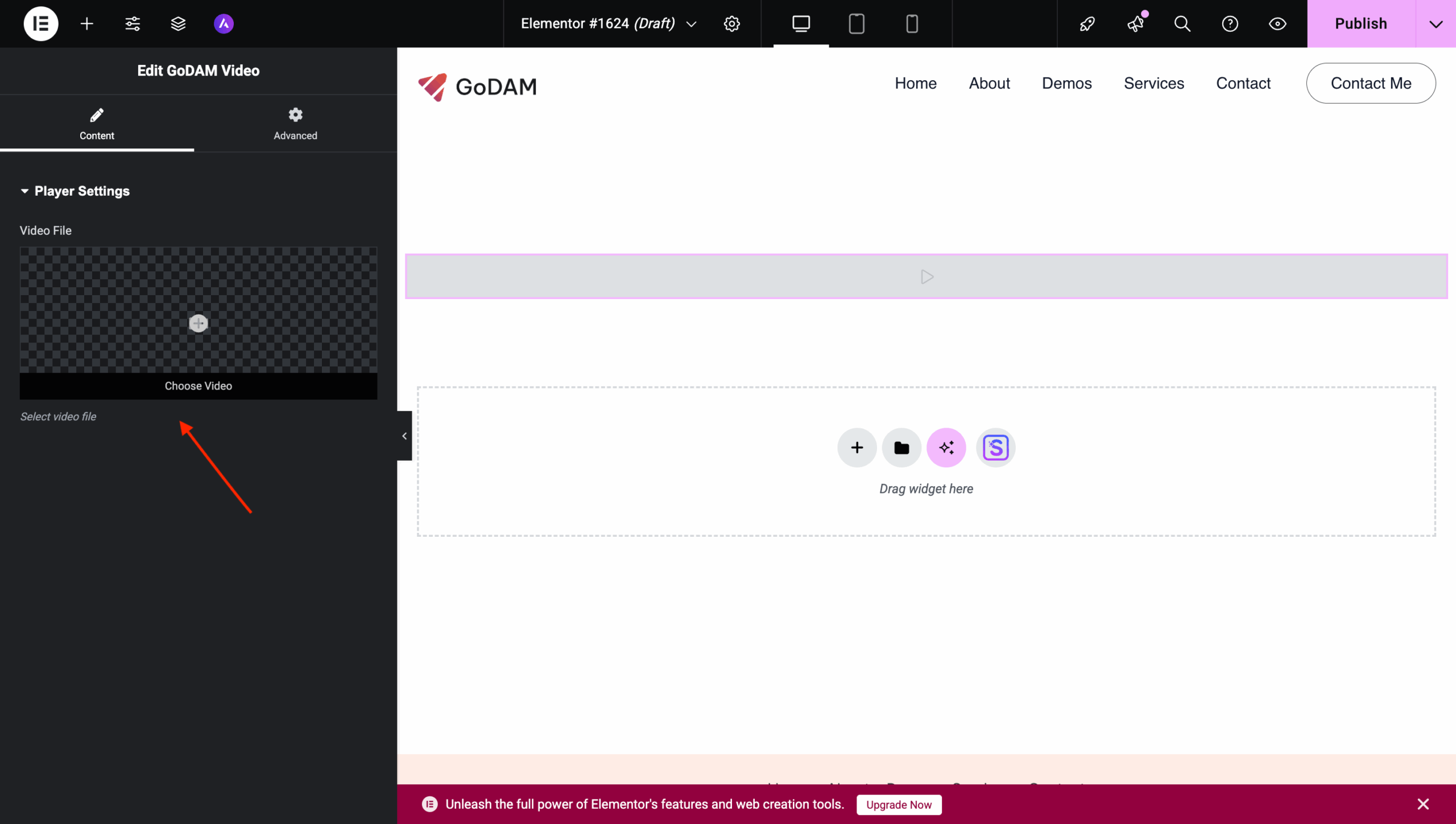
Step 5: Configure Settings in the Elementor Panel
Once the video is selected, the Elementor panel on the left will display all the configuration options for your GoDAM Video Widget.
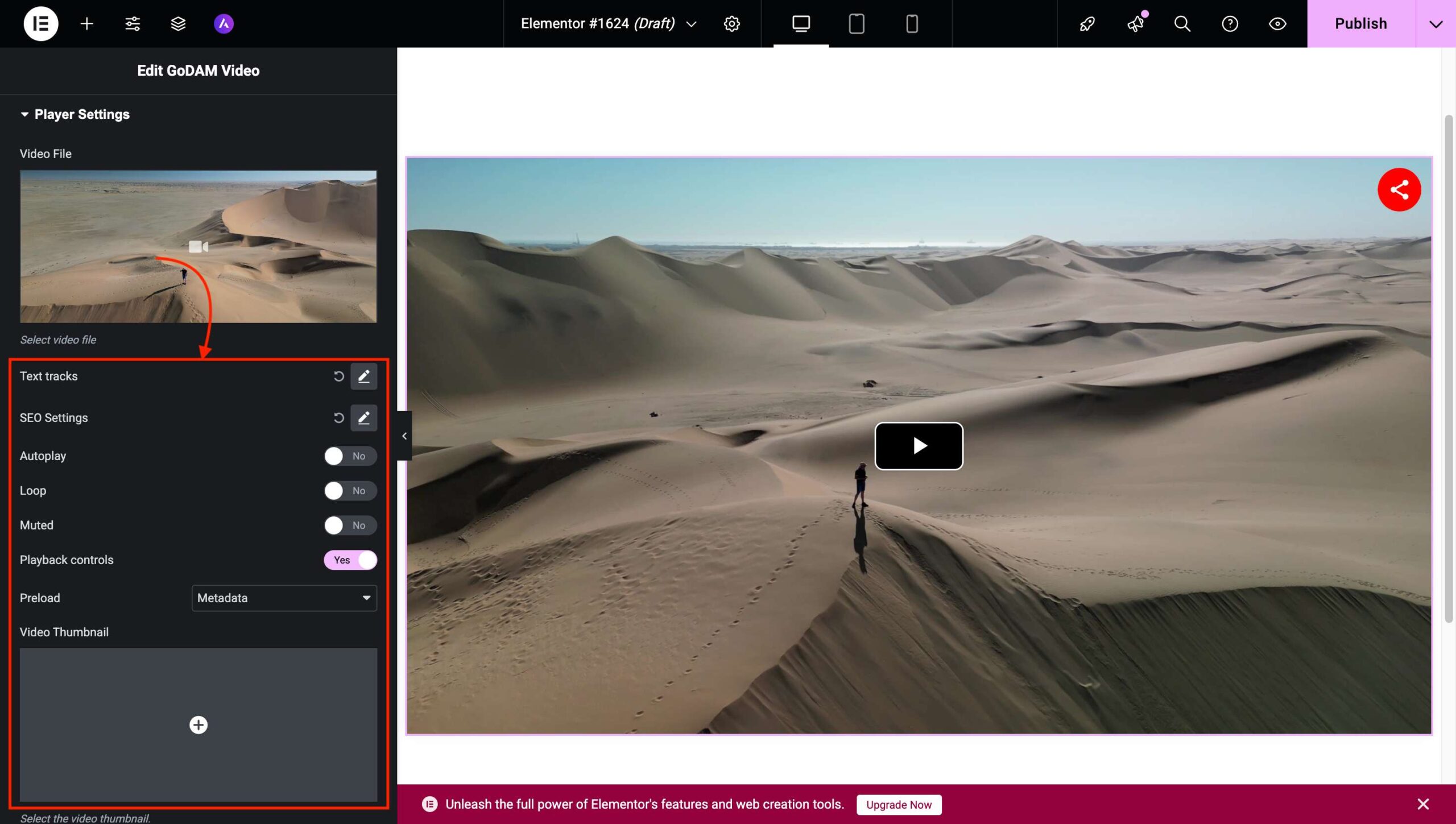
GoDAM Video Widget Configuration Options
This section explains all the configuration options available for the GoDAM Video Widget within the Elementor editor.
Playback Settings
- Autoplay: Automatically starts playing the video when the page loads.
- Loop: Repeats the video continuously after it finishes.
- Muted: Mutes the video by default.
- Playback Controls: Enables or disables the default video controls (play, pause, volume, etc.).
Preloading Options
- Preload: Determines how the browser loads video data before playback.
- None: No preloading.
- Metadata: Preloads only video metadata.
- Auto: Preloads the entire video.
Appearance Settings
Poster Image: Allows setting a preview image before the video plays that appears as the thumbnail image.
Here is the demo of all the steps mentioned above:
To host videos in GoDAM Central cloud storage, deliver them using global CDN and use advanced video capabilities with video layers inside Elementor, install GoDAM.
