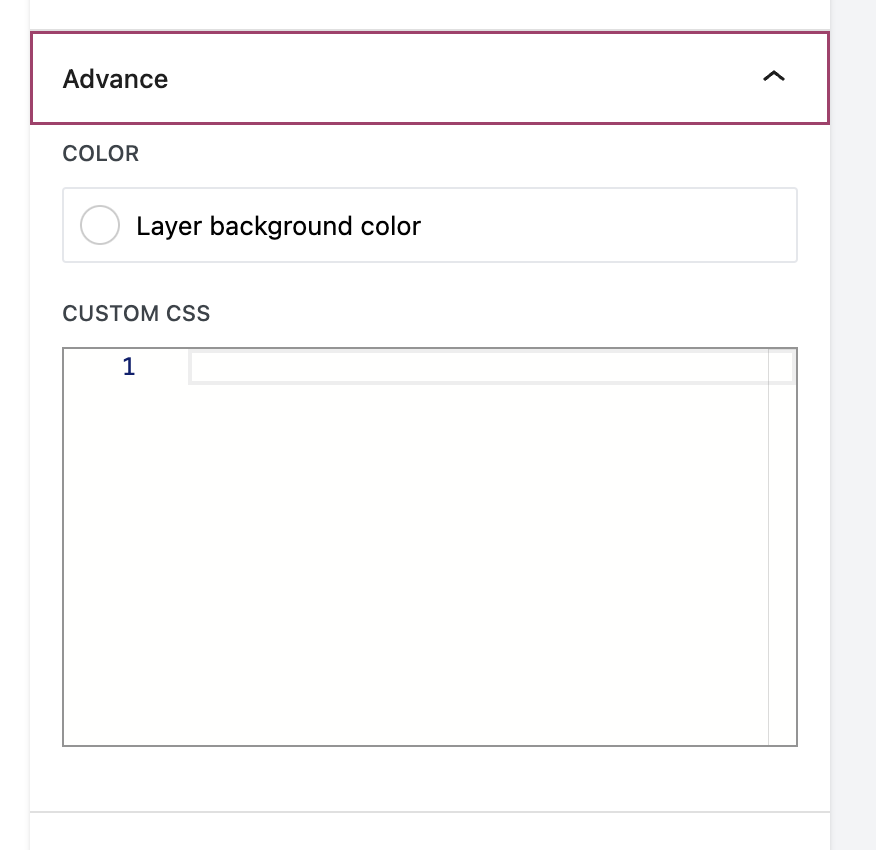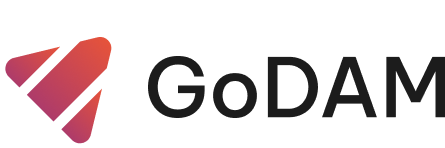Everest Form
This layer enables you to integrate an Everest Forms form directly into your video at a specific timestamp. It prompts viewers to submit required information—such as their name, email address, and more—before they can continue watching or access certain parts of the content. Using Everest Forms as a call-to-action (CTA) within video marketing is an effective way to capture leads seamlessly inside the video experience.
Here’s how to add it.
Step 1: Select a form you want to use in the GoDAM
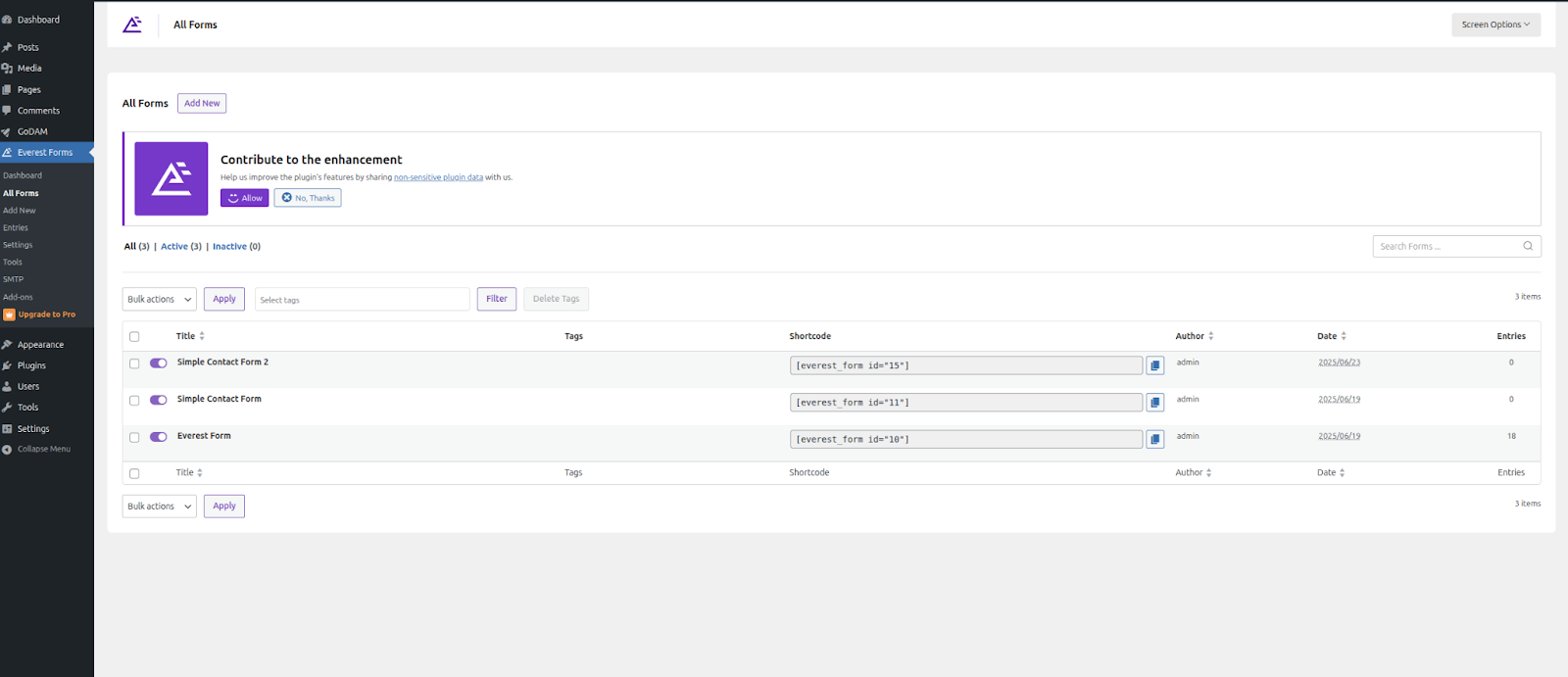
Step 2: Navigate to the form settings and enable Ajax submission. This step is crucial; without it, the form may not function correctly.
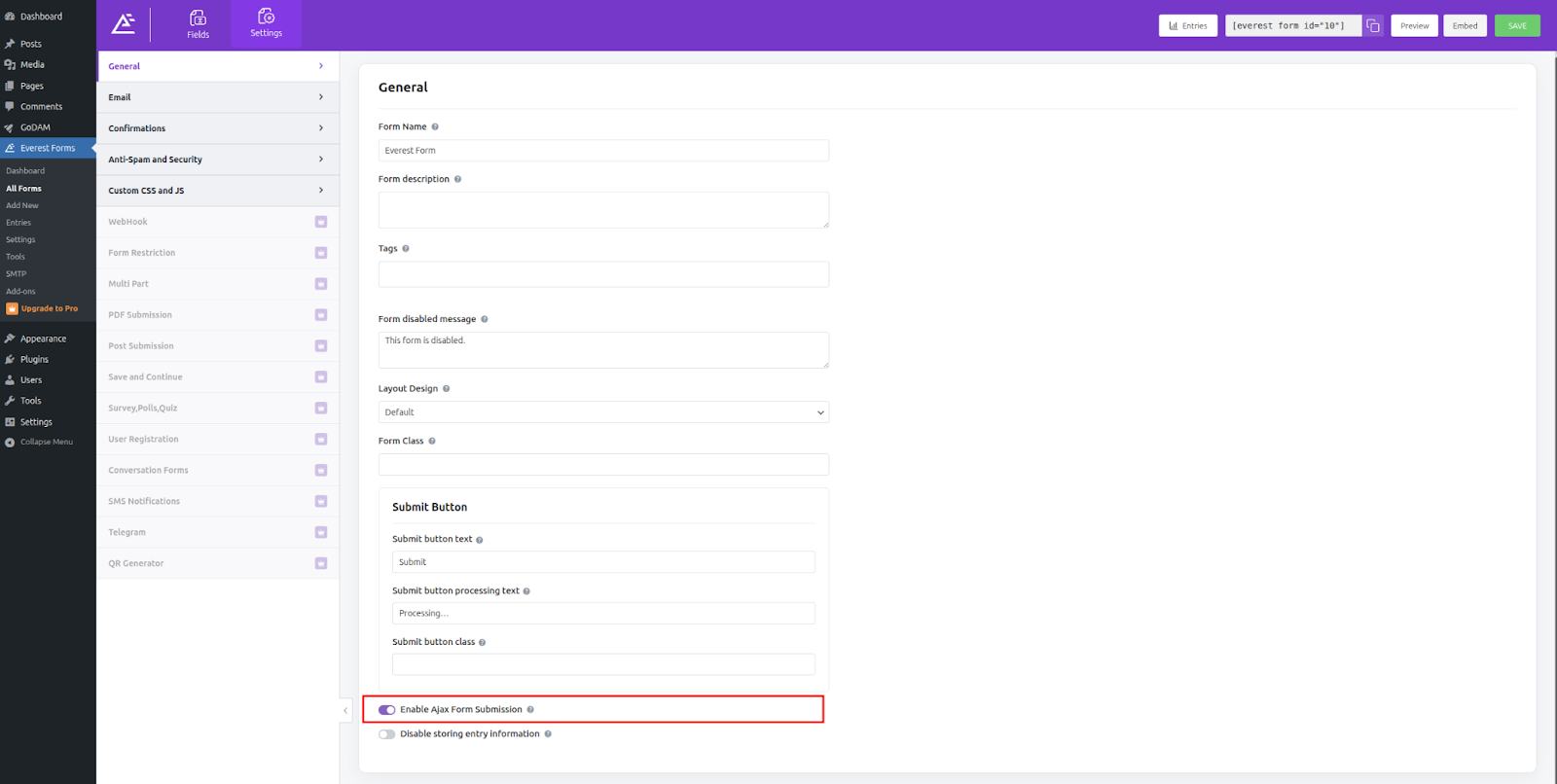
Step 3: Go to Video Editor under GoDAM menu
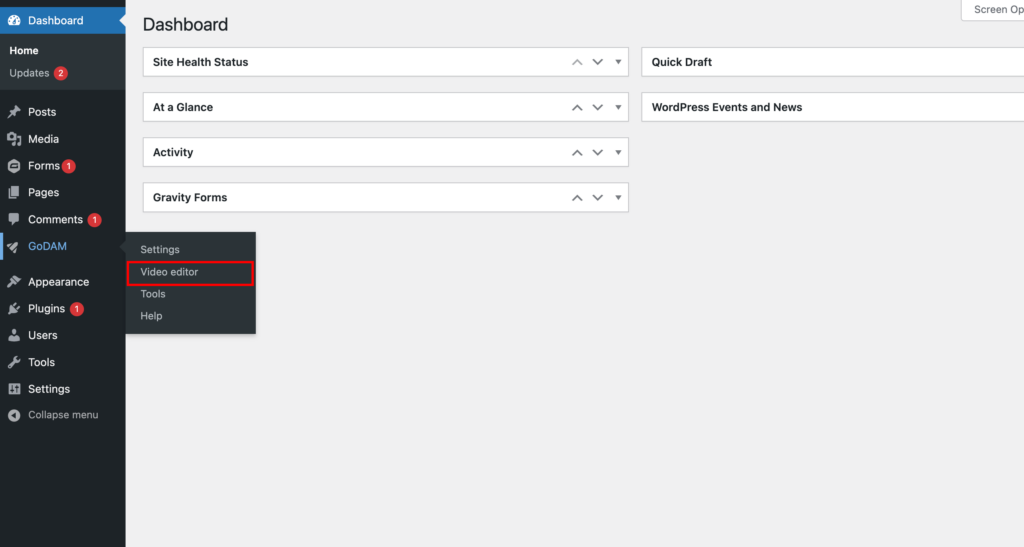
Step 4: Choose a video
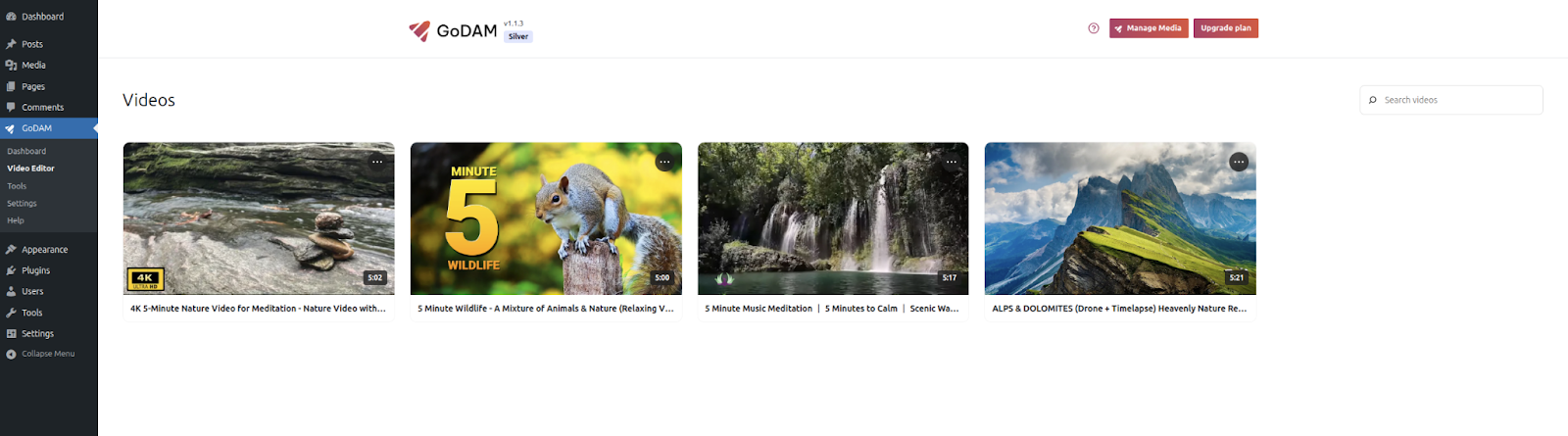
Step 5: Go to the timestamp where you want to add the layer
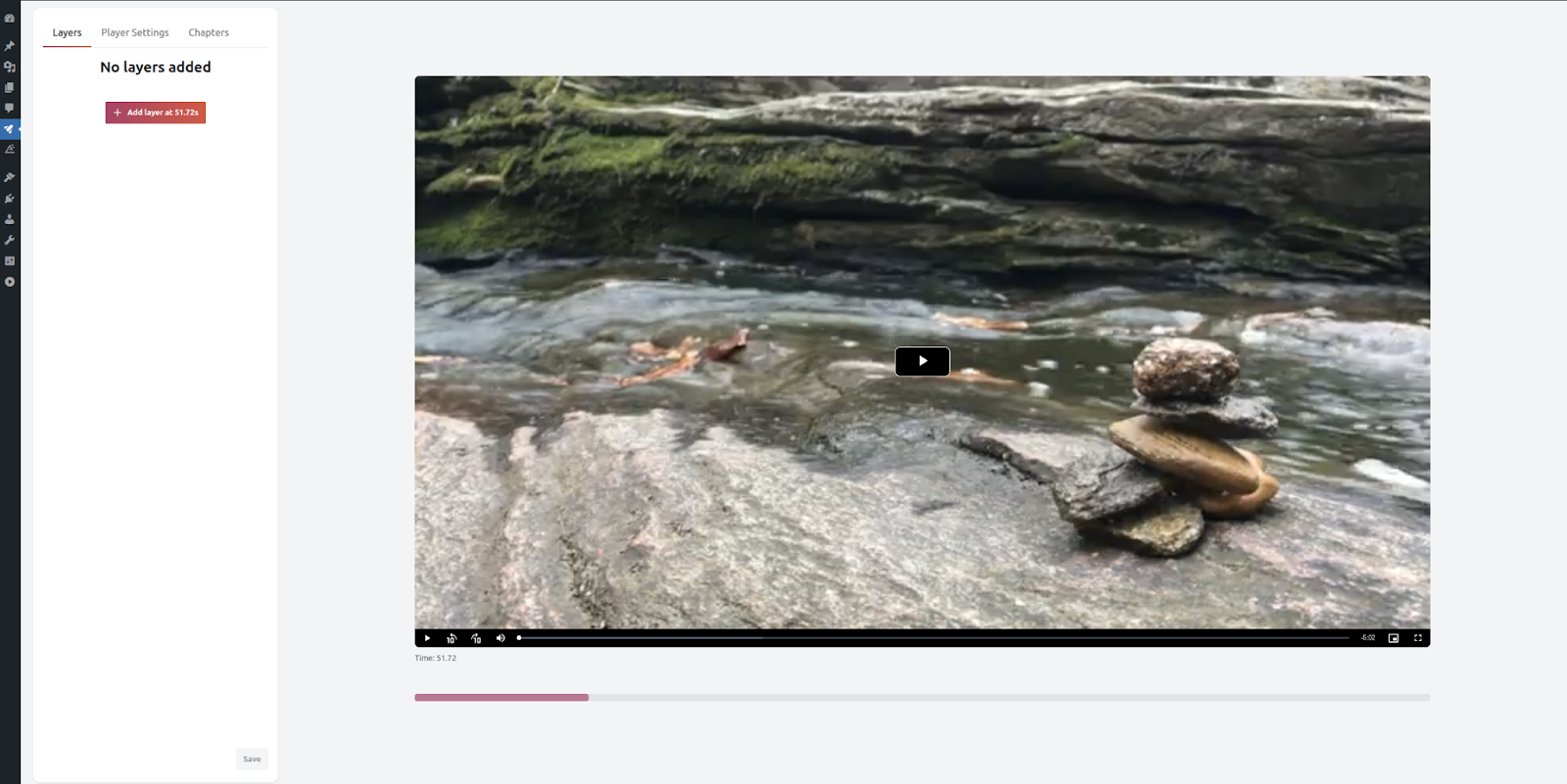
Step 6: Select “Everest Forms” from the pop-up|
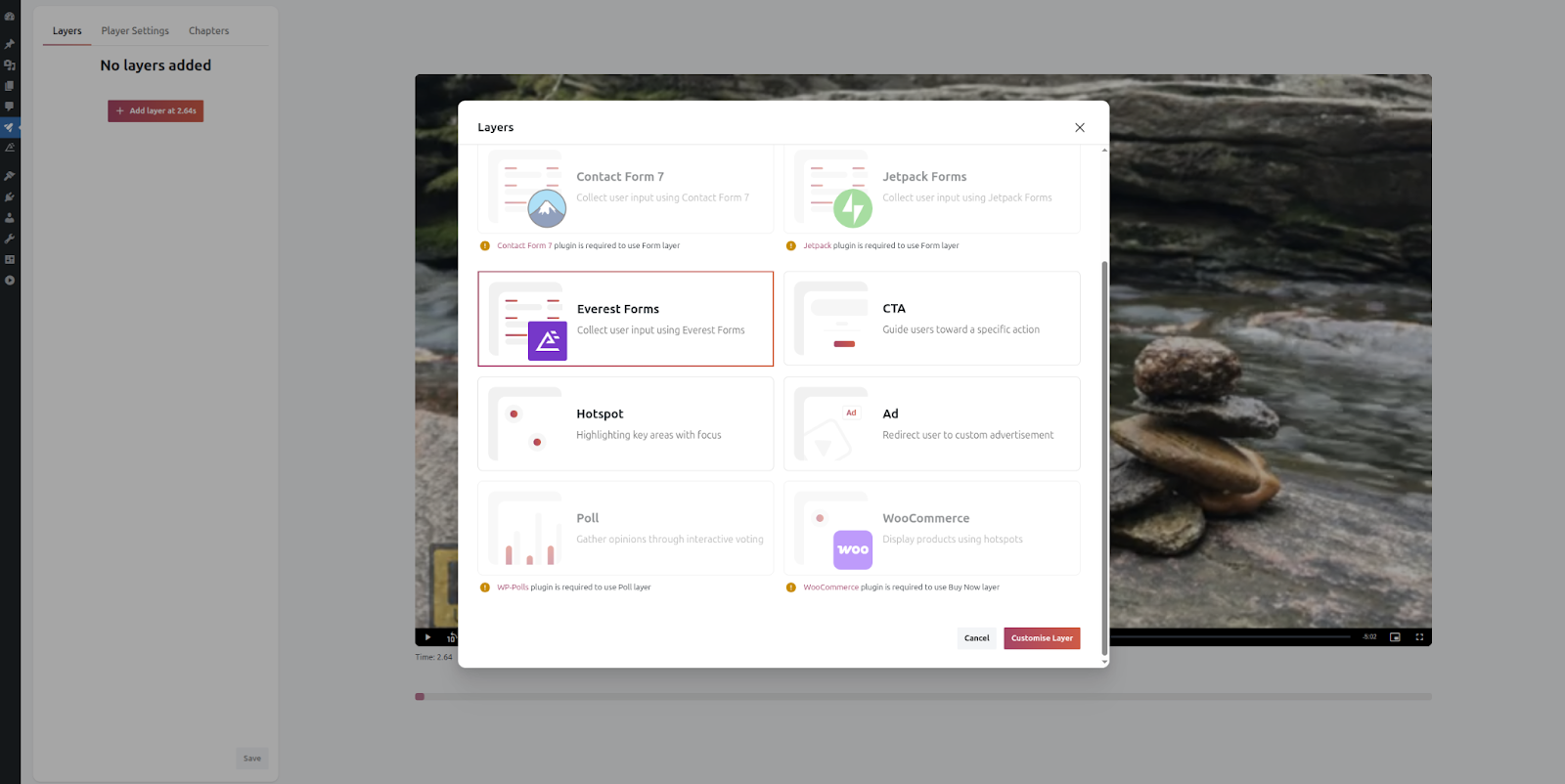
Step 7: In the “Select Form” input, a list of all the forms available in the respective plugin appears.
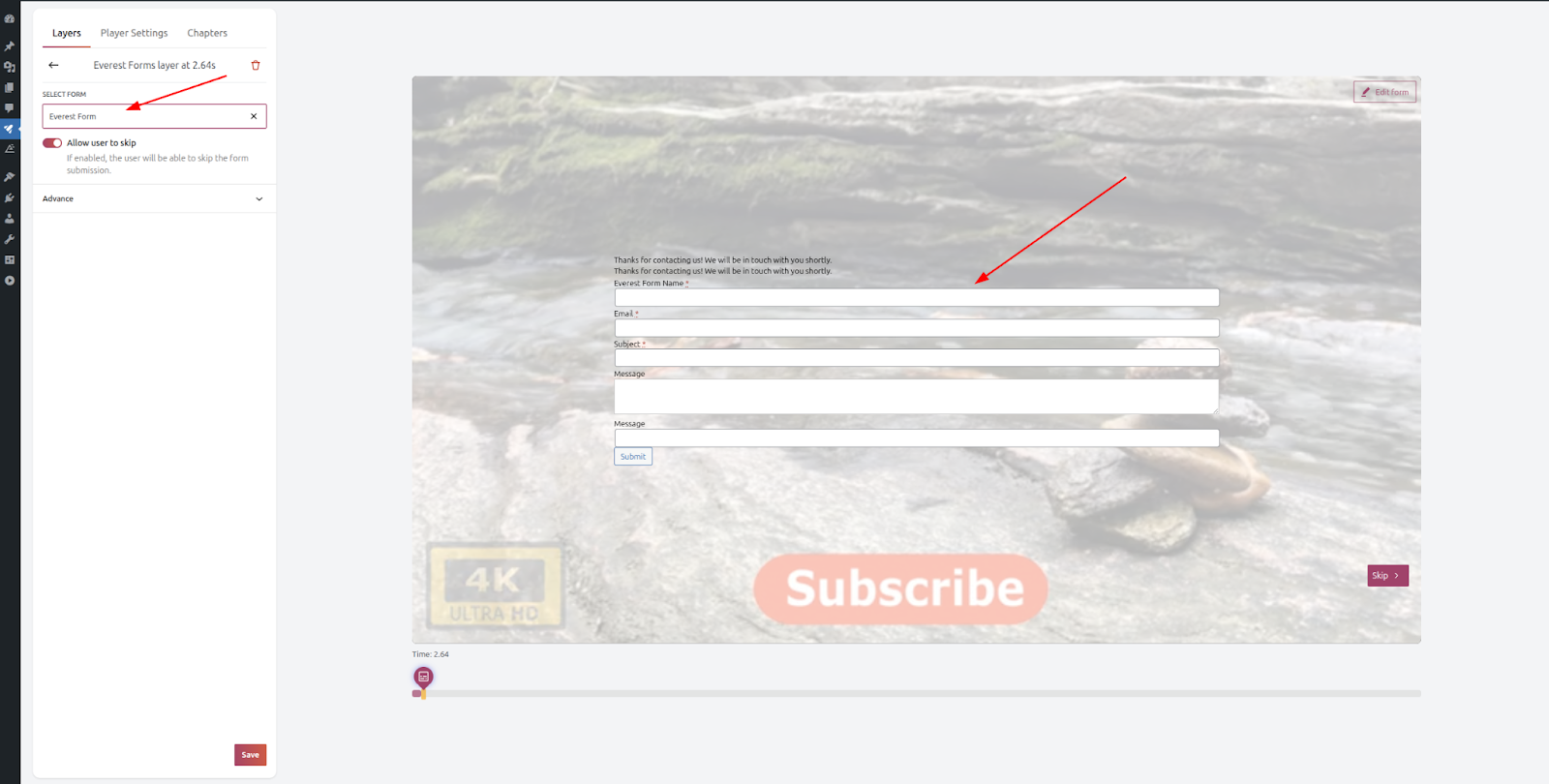
Step 8: Further under the Advance tab, you could select a background color and add custom CSS