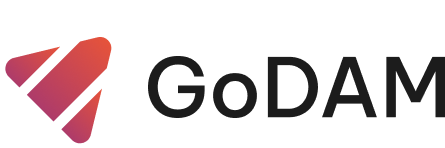GoDAM Video Gallery Block
GoDAM’s video gallery displays videos, whether transcoded or not, without requiring an API key on the frontend, and this feature is freely available. To enable video thumbnails, videos must be transcoded using GoDAM.

Quick Start Guide
1. Upload Your Videos: Add video files to your WordPress media library as you would with images
2. Choose Your Method: Decide whether to use the shortcode or Gutenberg block.
3. Configure Settings: Set your preferred layout, number of columns, and filtering options
4. Publish and Enjoy: Your video gallery is ready to engage your visitors
Using the Shortcode
The shortcode method works with any WordPress post, page, or widget that supports shortcodes. It’s perfect for users who prefer the classic WordPress editor or want to embed galleries in custom locations.
Basic Usage
Simply add the shortcode where you want your video gallery to appear:
[godam_video_gallery]This creates a basic gallery with default settings: 6 videos in a 3-column grid layout, sorted by upload date (newest first).
Customizing Your Gallery
You can customize every aspect of your gallery using shortcode attributes:
Display Settings
- count: Number of videos to show (1-30)
- columns: Number of columns in grid layout (1-6)
- layout: Choose between “grid” or “list” display
- show_title: Show or hide video titles and dates (true/false)
- align: Align your gallery (left, center, right, wide, full)
Sorting Options
- orderby: Sort videos by date, title, duration, or file size
- order: Display in ascending (ASC) or descending (DESC) order
There are many filtering options available as well: Category, Tag, Author, Date Range, Include Video IDs, and Search.
Loading Behavior
- infinite_scroll: Enable automatic loading as users scroll (true/false)
Example Customizations
Large Grid Gallery without titles:
[godam_video_gallery count="12" columns="4" show_title="0"]List View for Mobile-Friendly Display:
[godam_video_gallery layout="list" count="8"]Infinite Scroll Gallery:
[godam_video_gallery infinite_scroll="1" count="12"]With Advanced Filtering Options:
[godam_video_gallery category="tutorials" author="3" date_range="30days" search="editing"]Using the Gutenberg Block
The Gutenberg block provides a visual, user-friendly way to create video galleries directly in the WordPress block editor. It offers real-time preview and intuitive controls.

Adding the Block
1. In the Gutenberg editor, click the “+” button to add a new block
2. Search for “GoDAM Video Gallery” or find it in the Media category
3. Click the block to add it to your content
4. The block will appear with a preview of your gallery
Block Settings Panel
The settings panel appears on the right side of your editor when the block is selected. It’s organized into logical sections:
Gallery Settings
- Enable Infinite Scroll: Toggle automatic loading as users scroll down
- Show Video Titles and Dates: Control whether metadata appears below videos
- Layout: Switch between grid and list views instantly
- Number of Columns: Adjust grid columns using a visual slider (1-6 columns)
- Number of Videos: Set how many videos to display initially (1-30)
Sorting Options
- Order By: Choose from Date, Title, Duration, or File Size
- Order: Select Ascending or Descending arrangement
Advanced Filtering
- Category: Filter videos by specific categories
- Tag: Show only videos with certain tags
- Author: Display videos from specific authors
- Date Range: Limit videos to recent uploads or custom date ranges
- Include Video IDs: Manually select specific videos to display
- Search: Filter videos by title or description keywords
Real-Time Preview
As you adjust settings, the block preview updates immediately with the skeleton of the output, showing placeholder videos that reflect your chosen layout and column settings.
Gallery Layouts
Grid Layout
The grid layout displays videos in a responsive grid system, perfect for showcasing multiple videos at once.

Features:
- Responsive Design: Automatically adjusts to screen size
- Flexible Columns: Choose 1-6 columns based on your content needs
- Clean Presentation: Uniform video thumbnails with consistent spacing
- Optional Metadata: Toggle video titles and dates on/off
Best For:
- Video portfolios and showcases
- Large collections of related videos
- Homepage video galleries
- Category or topic-based video displays
Column Recommendations:
- 1-2 Columns: Mobile devices, narrow sidebars
- 3-4 Columns: Standard content areas, desktop displays
- 5-6 Columns: Wide layouts, full-width pages
Aignment Recommendations:
- Optimal alignments are ‘None’ and ‘Wide’ depending on your use-case
List Layout
The list layout presents videos in a vertical list format, ideal for detailed video browsing.

Features:
- Horizontal Layout: Video thumbnail on left, information on right
- Always Shows Titles: Video metadata is always visible
- Mobile Optimized: Single column layout works perfectly on small screens
- Detailed Information: More space for video descriptions and metadata
Best For:
- Blog-style video lists
- Educational content series
- Mobile-first designs
- Detailed video catalogs
List view as seen in frontend:

Filtering Options
The GoDAM Video Gallery offers comprehensive filtering to help visitors find exactly what they’re looking for.
Category Filtering
Organize videos by WordPress categories to create themed galleries.
Use Cases:
- Product demonstration videos by category
- Educational content organized by subject
- Entertainment videos grouped by genre
- News videos separated by topic
You can add taxonomies to videos using various plugins, see this demo for example:
Tag Filtering
Use WordPress tags for more granular content organization.
Use Cases:
- Skill level tags (beginner, intermediate, advanced)
- Topic-specific tags for detailed organization
- Feature-based tags for product videos
- Seasonal or event-based groupings
Author Filtering
Display videos uploaded or created by specific team members.
Use Cases:
- Individual contributor showcases
- Team member video portfolios
- Department-specific content
- Guest contributor highlights
Date Range Filtering
Control which videos appear based on upload dates.
Predefined Ranges:
- Last 7 Days: Recent content and updates
- Last 30 Days: Current month’s videos
- Last 90 Days: Quarterly content reviews
Custom Date Ranges:
Set specific start and end dates for precise control over video selection. Perfect for:
- Event-specific video collections
- Seasonal content displays
- Historical video archives
- Time-sensitive promotions
Search Term
Search for a specific term in all your videos to filter through the video gallery.
Manual Video Selection
Use the “Include Video IDs” feature to create curated galleries with hand-picked videos, regardless of other filtering criteria.
Interactive Features
Video Modal Player
When visitors click on any video thumbnail, a professional modal window opens with:
- Full-Screen Video Player: Optimized for the best viewing experience
- Video Information: Title and upload date
- Smooth Controls: Professional playback controls and options
- Easy Closing: Click outside the video or use the close button
Dynamic Loading Options
Load More Button
- Appears automatically when more videos are available
- Loads additional videos without page refresh
- Maintains user’s position and context
- Shows loading indicator during content retrieval
Infinite Scroll
- Videos load automatically as users scroll down
- Seamless browsing experience
- Performance optimized to load content as needed
- Intelligent loading prevents overwhelming slower connections
Responsive Design
- Mobile Optimization: Touch-friendly controls and appropriate sizing
- Tablet Adaptation: Optimized layouts for medium-screen devices
- Desktop Enhancement: Full feature set with hover effects and detailed controls
- Accessibility Features: Keyboard navigation and screen reader compatibility
Customization Options
Theme Integration
The gallery automatically adapts to your WordPress theme’s styling:
- Color Schemes: Inherits your theme’s color palette
- Typography: Matches your theme’s font choices
- Spacing: Consistent with your theme’s layout patterns
- Responsive Breakpoints: Aligns with your theme’s mobile responsiveness
Custom CSS Classes
Each gallery element includes CSS classes for easy customization:
- Target specific layouts, columns, or video items
- Override default styling to match your brand
- Add custom animations or hover effects
- Integrate with your existing design system
Troubleshooting – Common Issues and Solutions
“No videos found” Message
Possible Causes:
- No videos have been uploaded to your media library
- Videos haven’t been transcoded through the GoDAM system
- Filter settings are too restrictive
Solutions:
- Check your WordPress media library for video files
- Adjust or remove filter settings temporarily
- Check if your videos are being transcoded by GoDAM in the media library on upload.
Videos Not Loading Properly
Possible Causes:
- Slow internet connection
- Server performance issues
- Too many videos loading at once
- JavaScript conflicts with other plugins
Solutions:
- Reduce the number of videos displayed initially
- Disable other plugins temporarily to test for conflicts
- Contact your hosting provider about server performance
- Try using the Load More button instead of infinite scroll
Gallery Layout Problems
Possible Causes:
- Theme CSS conflicts
- Browser compatibility issues
- Mobile responsive problems
- Custom CSS overrides
Solutions:
- Test with a default WordPress theme
- Clear browser cache and cookies
- Check gallery appearance on different devices
- Review any custom CSS modifications