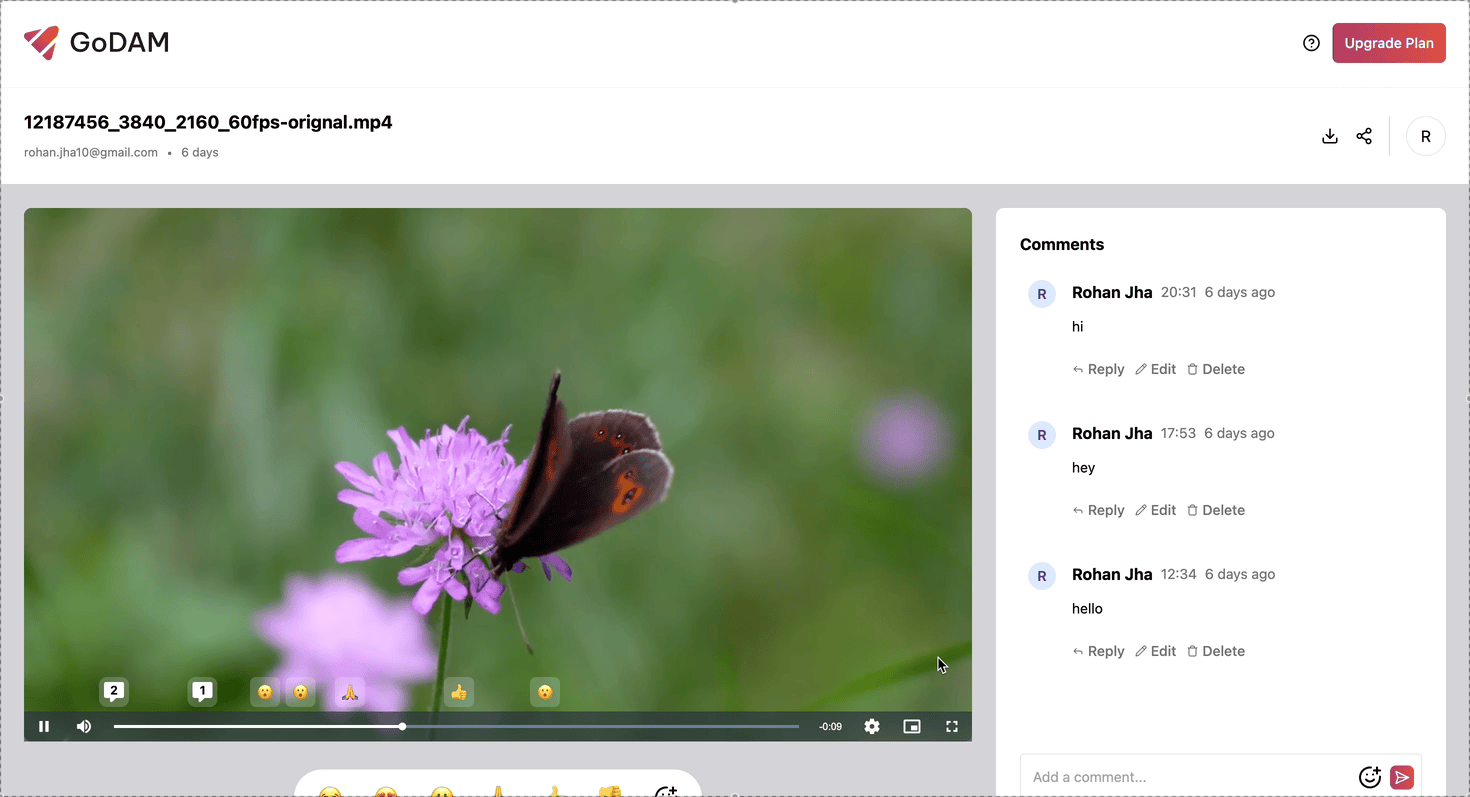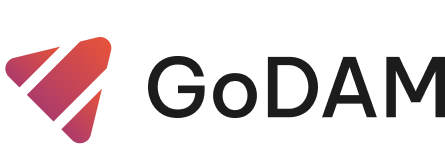Central Media Manager
1. Navigating the Media Library
- Use the tabs to switch between All, Images, Videos, Folders, and Archive views.
- Search files by name and sort them by date, name, or size.
- Toggle between grid and list view for easy browsing.
Use breadcrumbs or browser buttons to navigate between folders.

2. Uploading Files and Folders
- Click “Add New” or drag & drop files/folders into the library.
- Confirm your selection in the upload modal (max 2GB or 30 files).
- New uploads automatically appear in the current folder.
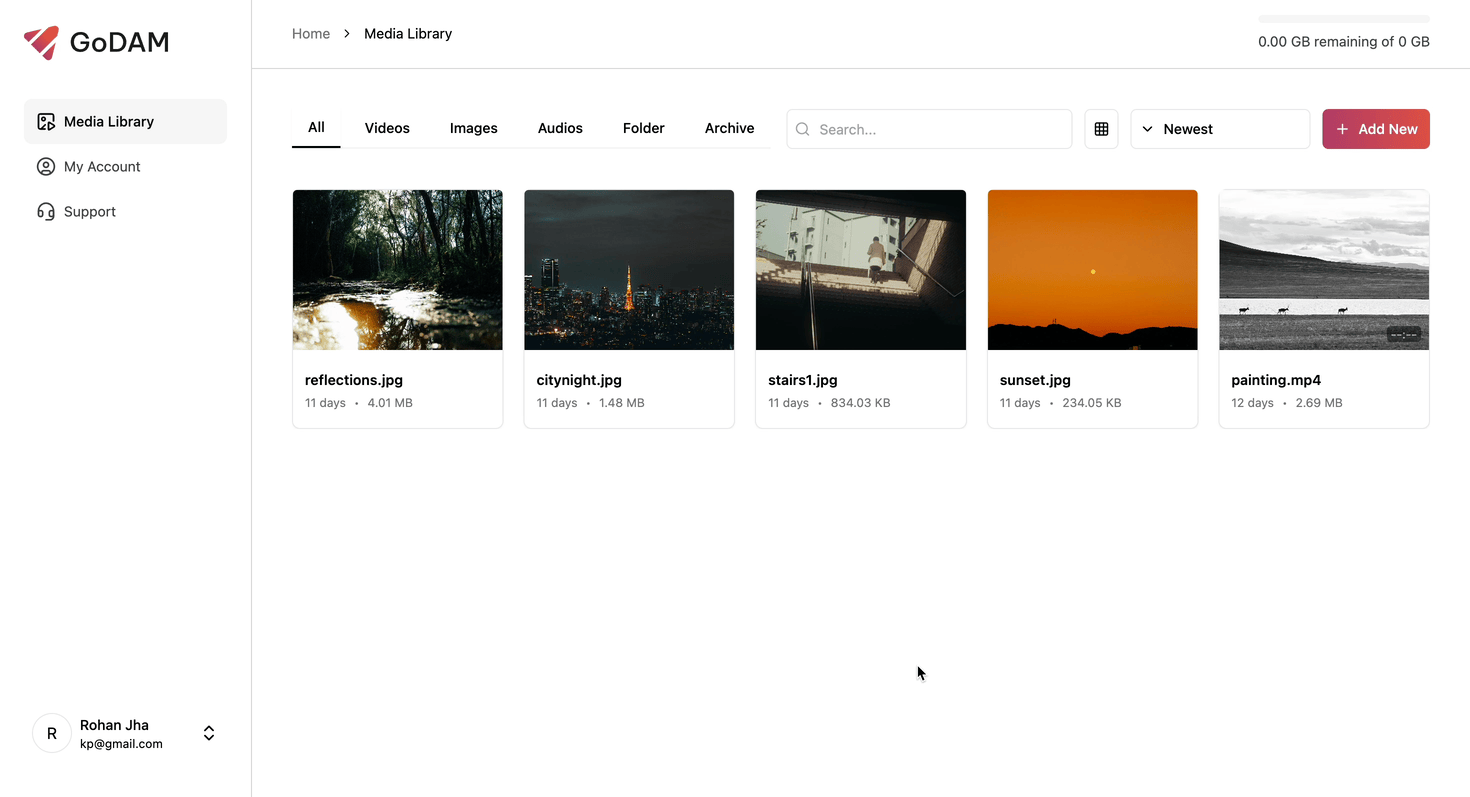
3. Organizing and Moving Files
- Click the three-dot menu on any media card and select Move.
- Choose an existing folder or create a new one directly from the move modal.
- If no folder is selected, the file is moved to the top-level directory.
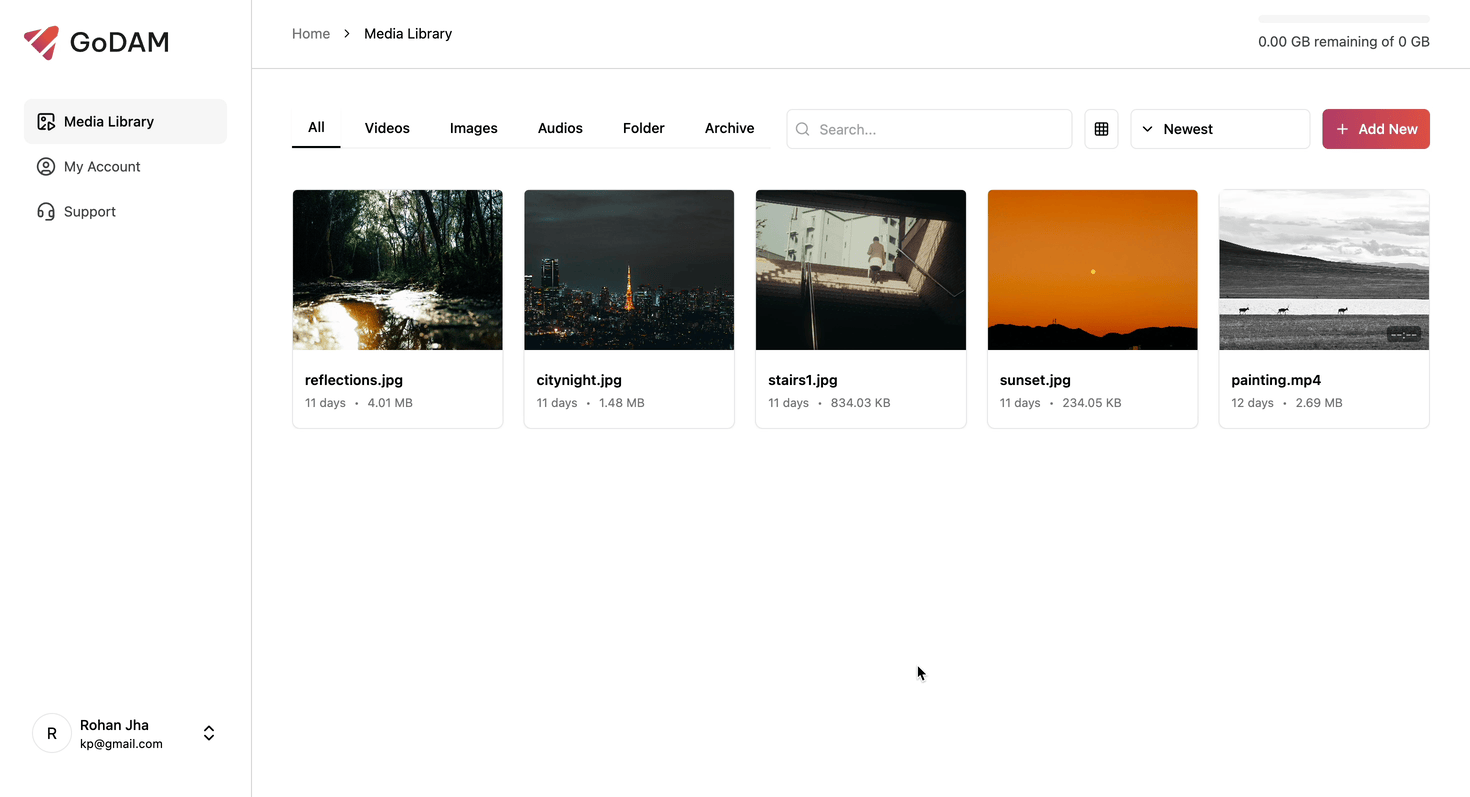
4. Interacting on the Single Video Page
- Every video has its own page — private by default.
- Click Share > Make Public to enable sharing and generate an embed link.
- Logged-in users can leave comments (with timestamps) and react with emojis.
- Owners can download the original video file anytime.