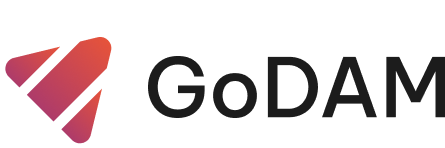Unified GoDAM Media Tab
We’ve added a powerful new GoDAM tab to the media library popup.
Along with the default Media Library, which shows assets uploaded only to the current site, the GoDAM tab has been added that displays all media uploaded using the same license key across your network. Whether it’s videos, images, or audio, everything is accessible from one central place. All the media uploaded using the same license key is displayed under this tab.
You can use the GoDAM Media tab with any media block, giving you seamless access to shared assets across your multisite setup. It’s fully compatible with:
- GoDAM Audio Block – Instantly access and embed your audio files hosted on GoDAM CDN.
- GoDAM Video Block – Browse and insert videos directly without switching tabs or re-uploading.
- Image Block – Quickly pull in shared images from across your sites without clutter or duplication.
Whether you’re adding podcasts, explainer videos, or product images, the GoDAM Media tab keeps everything in one place — simplifying your workflow and ensuring consistency across your content.
How to access it?
Step 1: Go to the Post Editor Screen.
Step 2: Select any media block GoDAM Audio, GoDAM Video, Default WordPress Video Block or Image Block.
Step 3: Go to “Media Library“.
Step 4: Switch to GoDAM Block at the top, here you can see all the filtered assets.
Here’s a step by step demo for all the steps mentioned above:
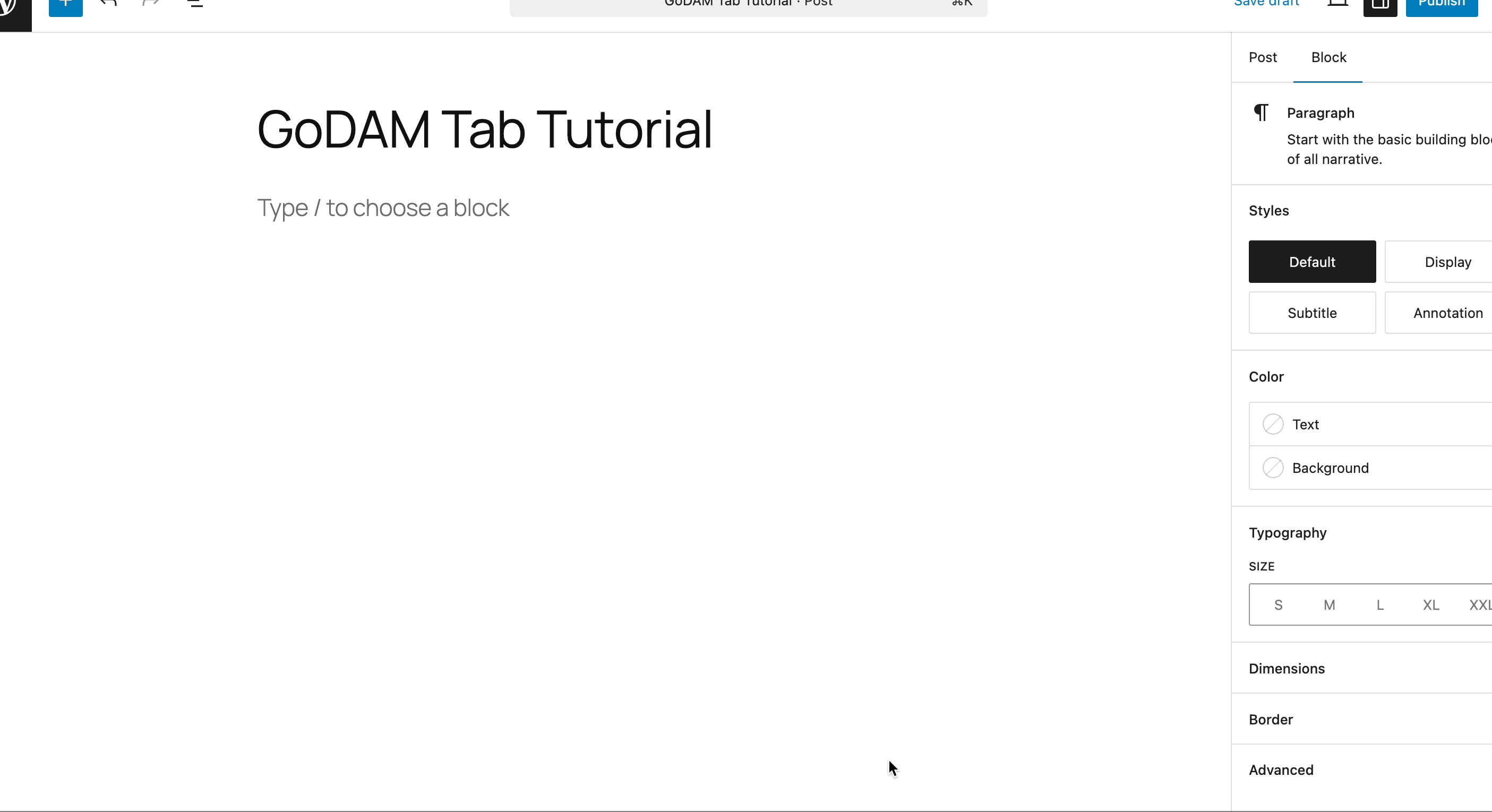
- In the GoDAM Video block, you’ll see all video assets, no matter which site they were uploaded from.
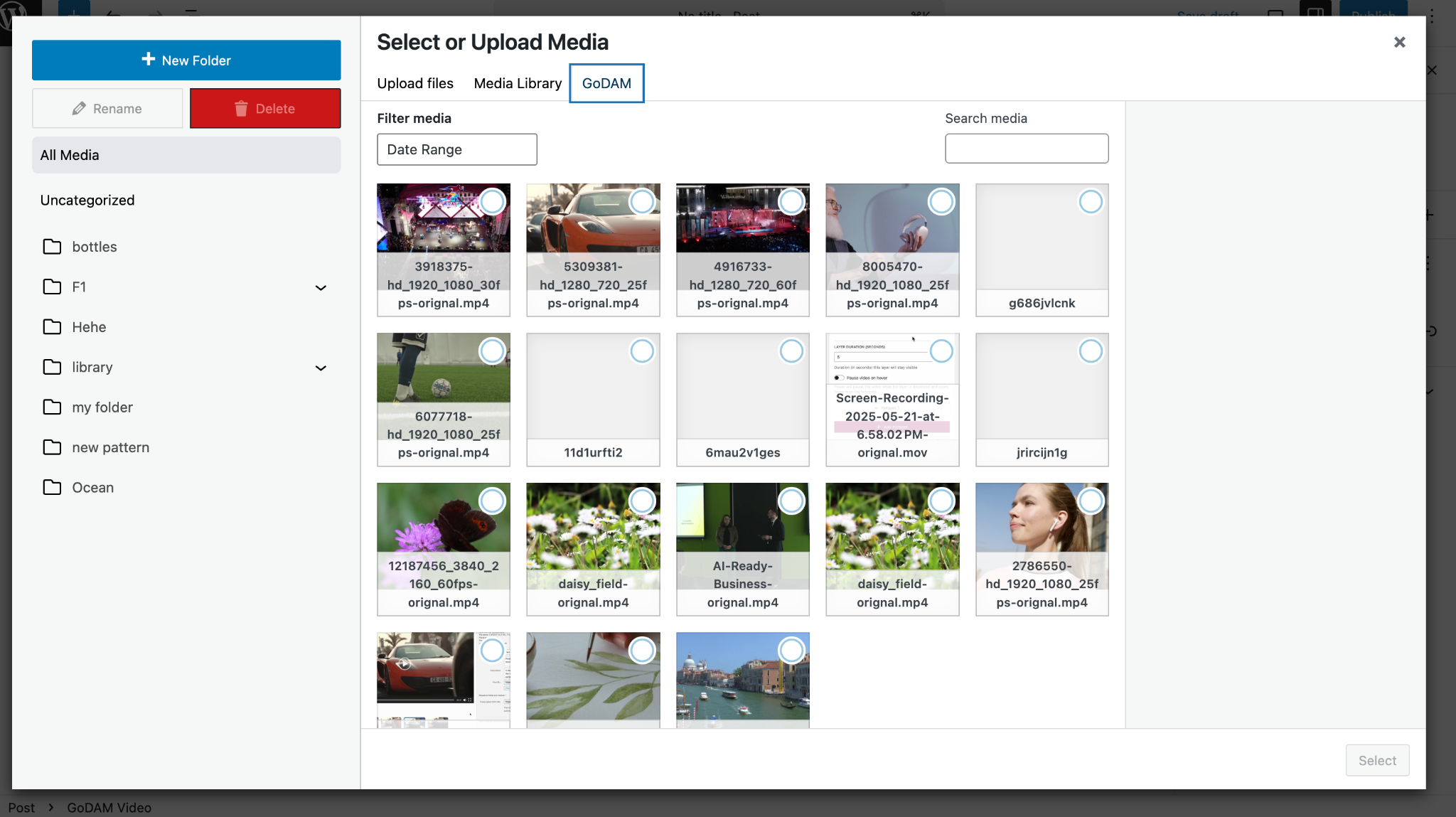
- In the Image block, only image files are displayed after smart filtering.
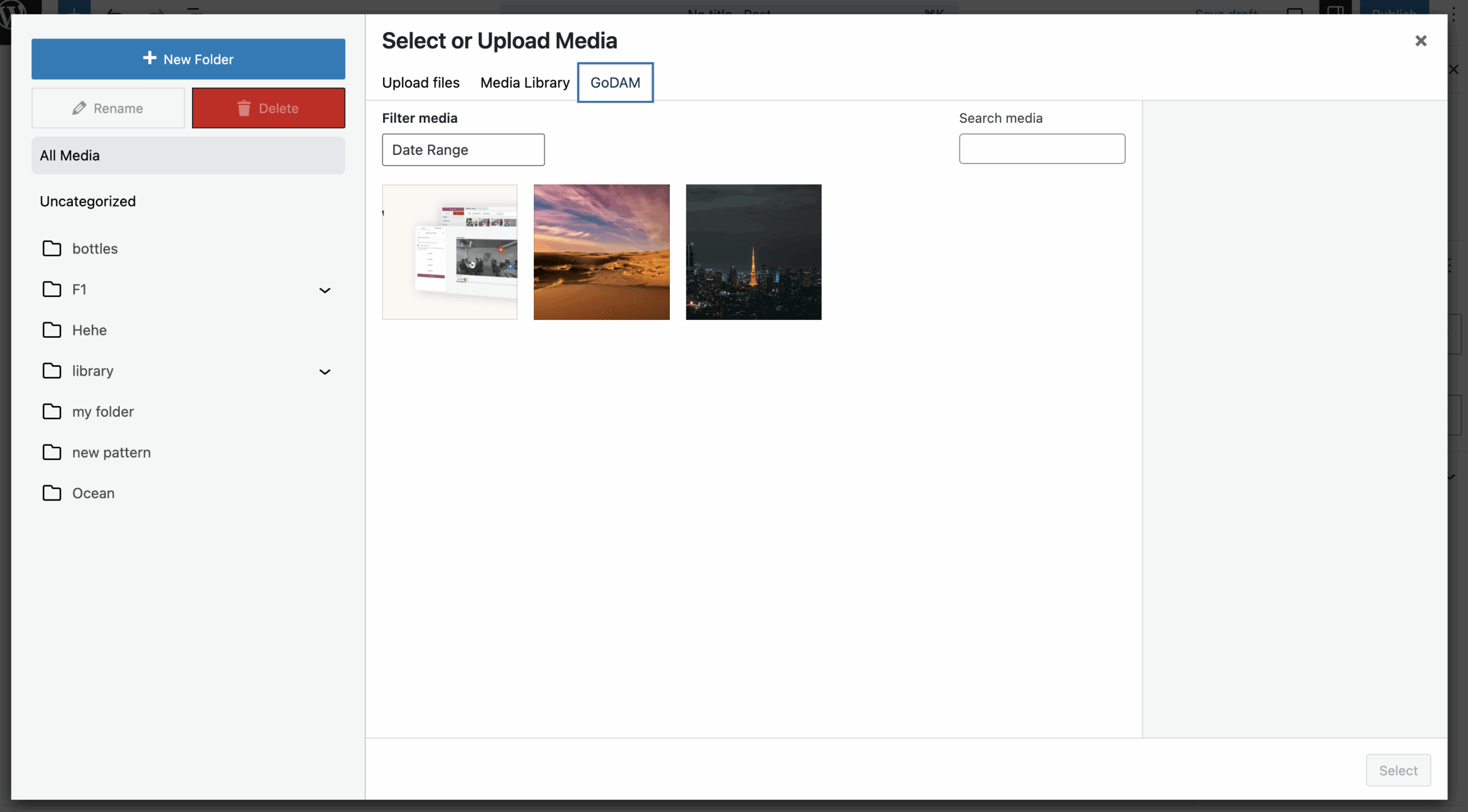
- In the GoDAM Audio block, you’ll only see only your audio assets.
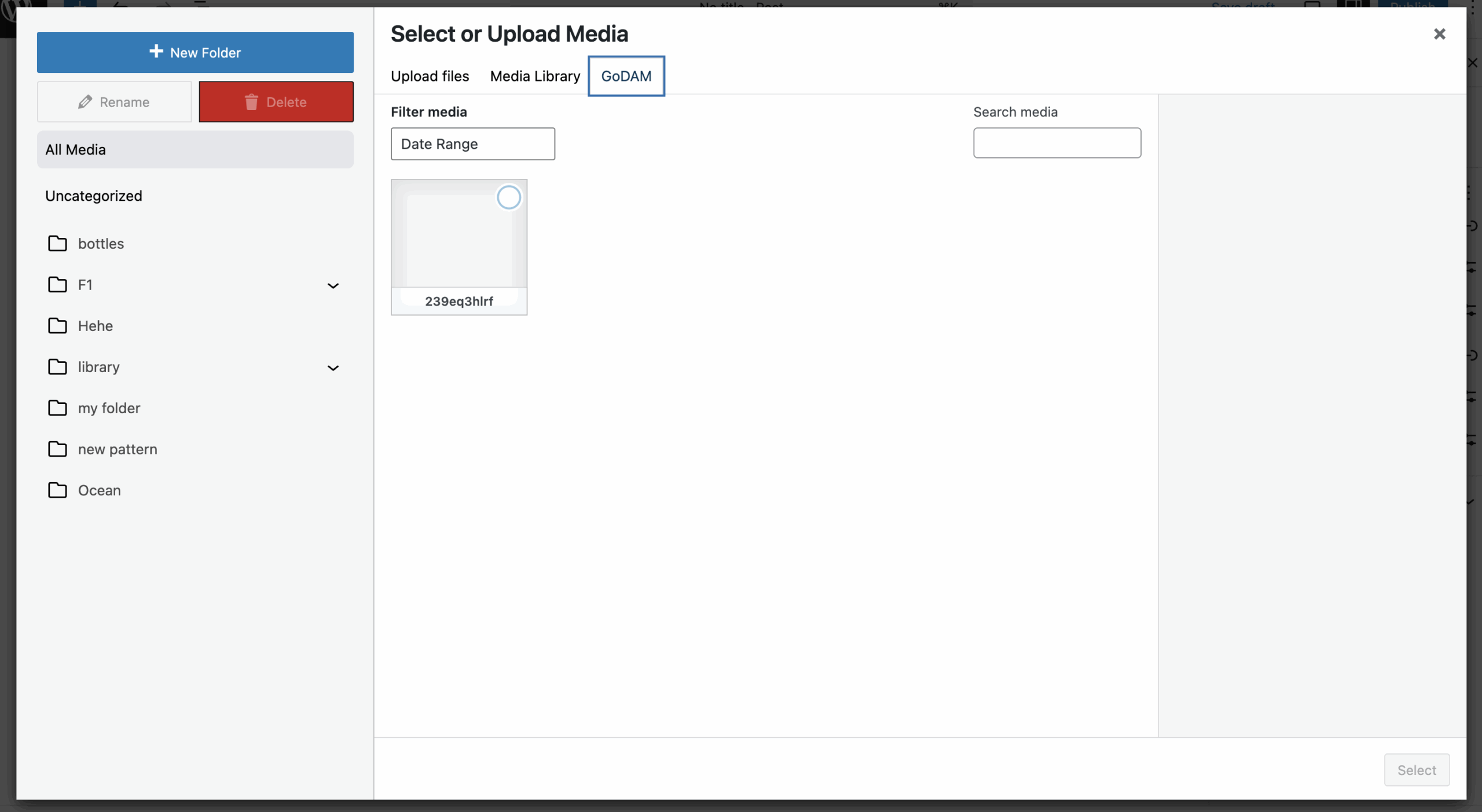
You can also:
- Search across all shared media assets by name.
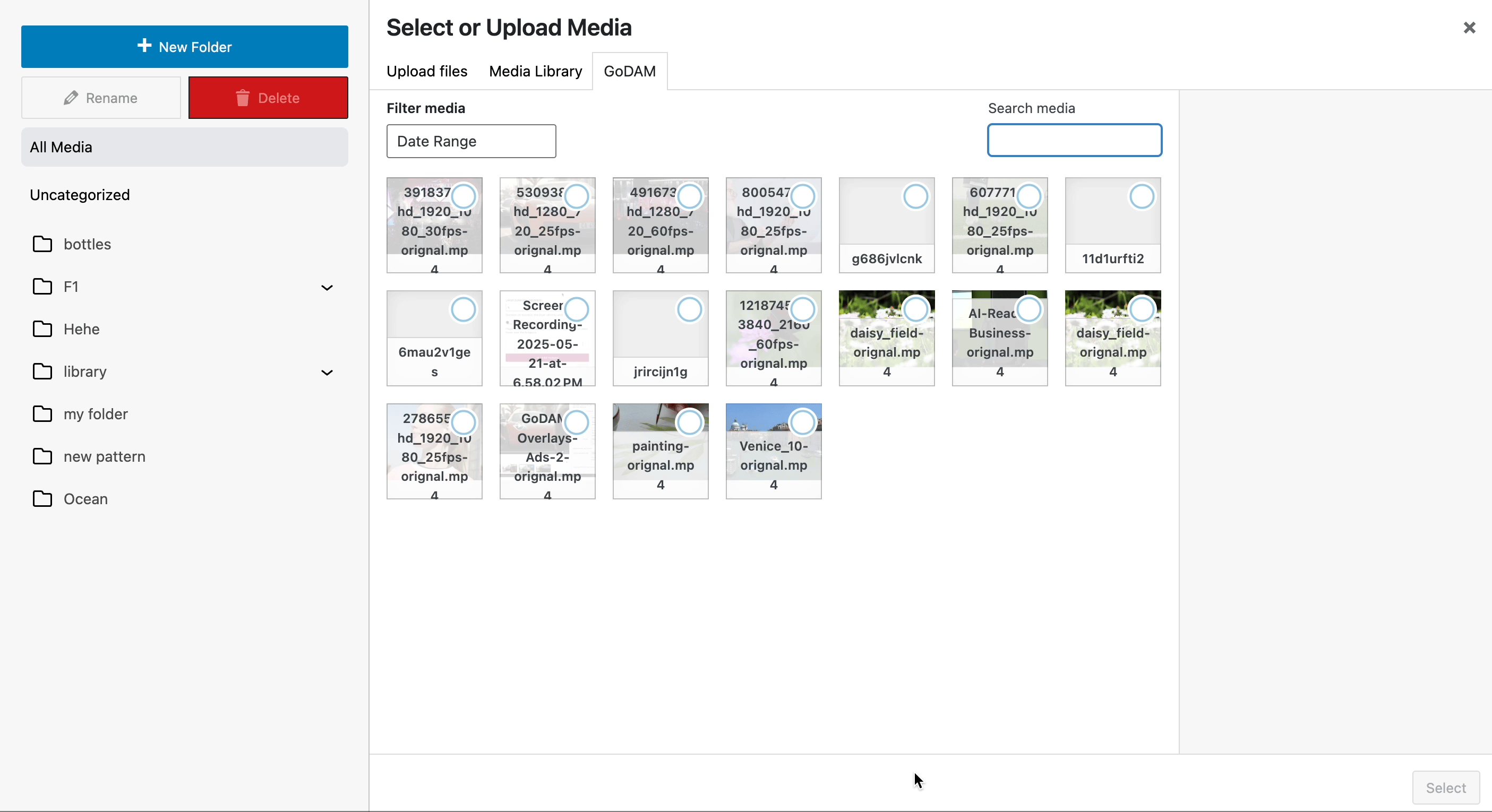
- Filter by date range for quicker discovery.
This makes content management seamless across multisite environments, saves time, and ensures nothing gets siloed. Just upload once, and access everywhere.