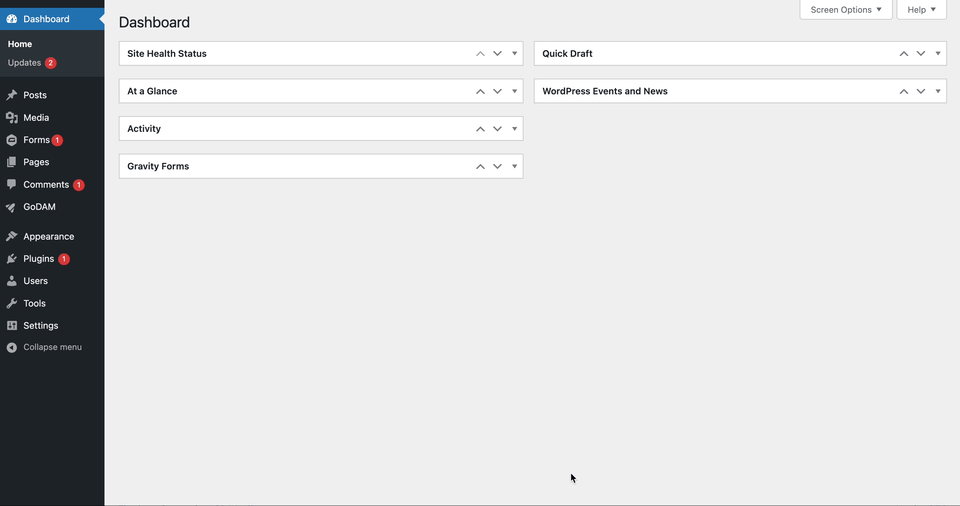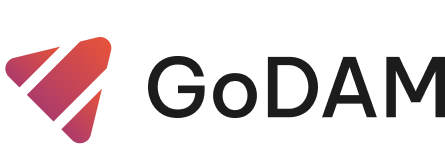GoDAM Video Analytics helps you track and analyze your video performance with built-in metrics. These insights help you optimize engagement, improve placement, and maximize conversions.
Key Features:
1. Play rate: Play rate is the percentage of page visitors who clicked play and started watching. It is a great metric for measuring relevance, or whether your video is in the best possible context.
2. Total Plays: Number of plays for your video. You can measure reach, or the size of the audience that has viewed your video.
3. Engagement Rate: The engagement rate is the percentage of a video watched by user. It goes beyond view count to indicate the quality of views, offering insight into viewer interest. Did they watch until the end, drop off early, or lose interest midway?
4. Heatmap: A visual representation of viewer interactions, showing which parts of the video were watched, skipped, or replayed.
STEPS:
Step 1: Navigate to Media → Library
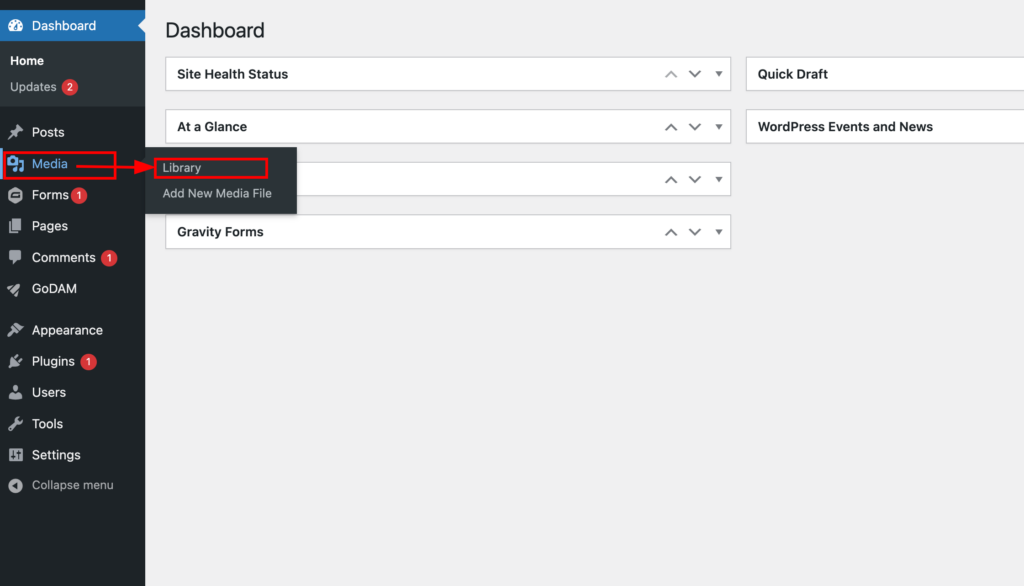
Step 2: Select a Video
- Browse through your uploaded videos.
- Click on the video for which you want to view analytics.
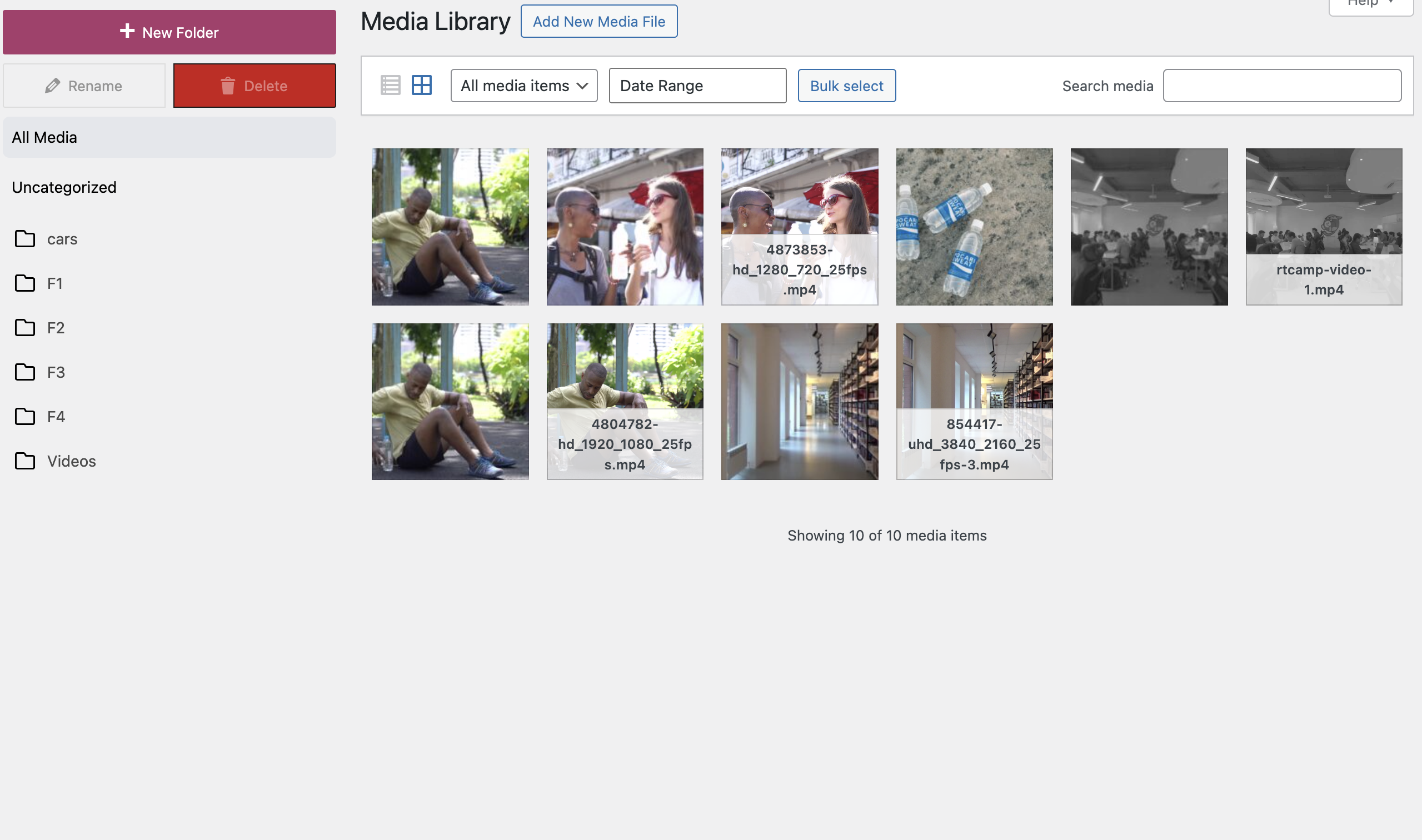
Step 3: Locate the Analytics button in the bottom-left corner
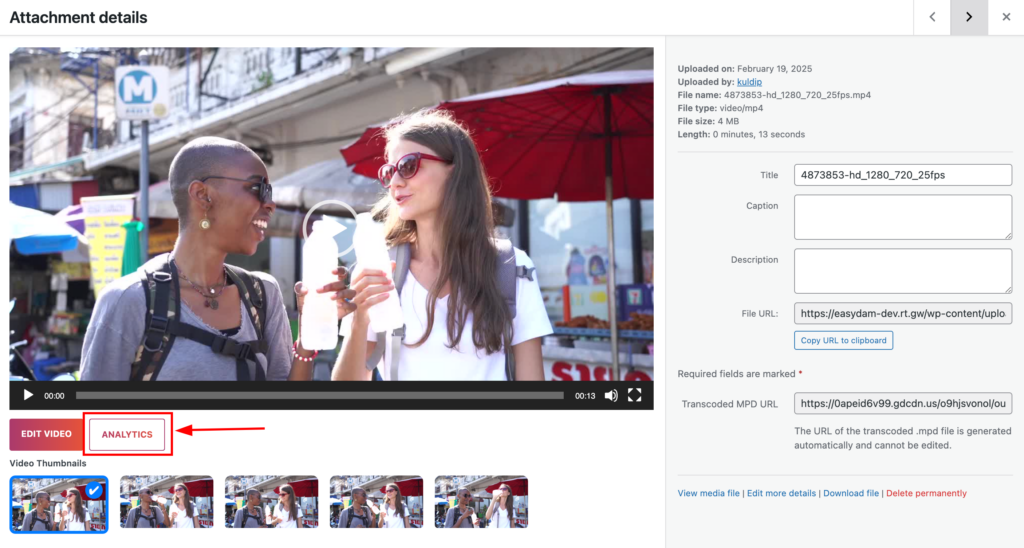
Step 4: You will be redirected to the analytics screen
Here is the demo of all the steps mentioned above: